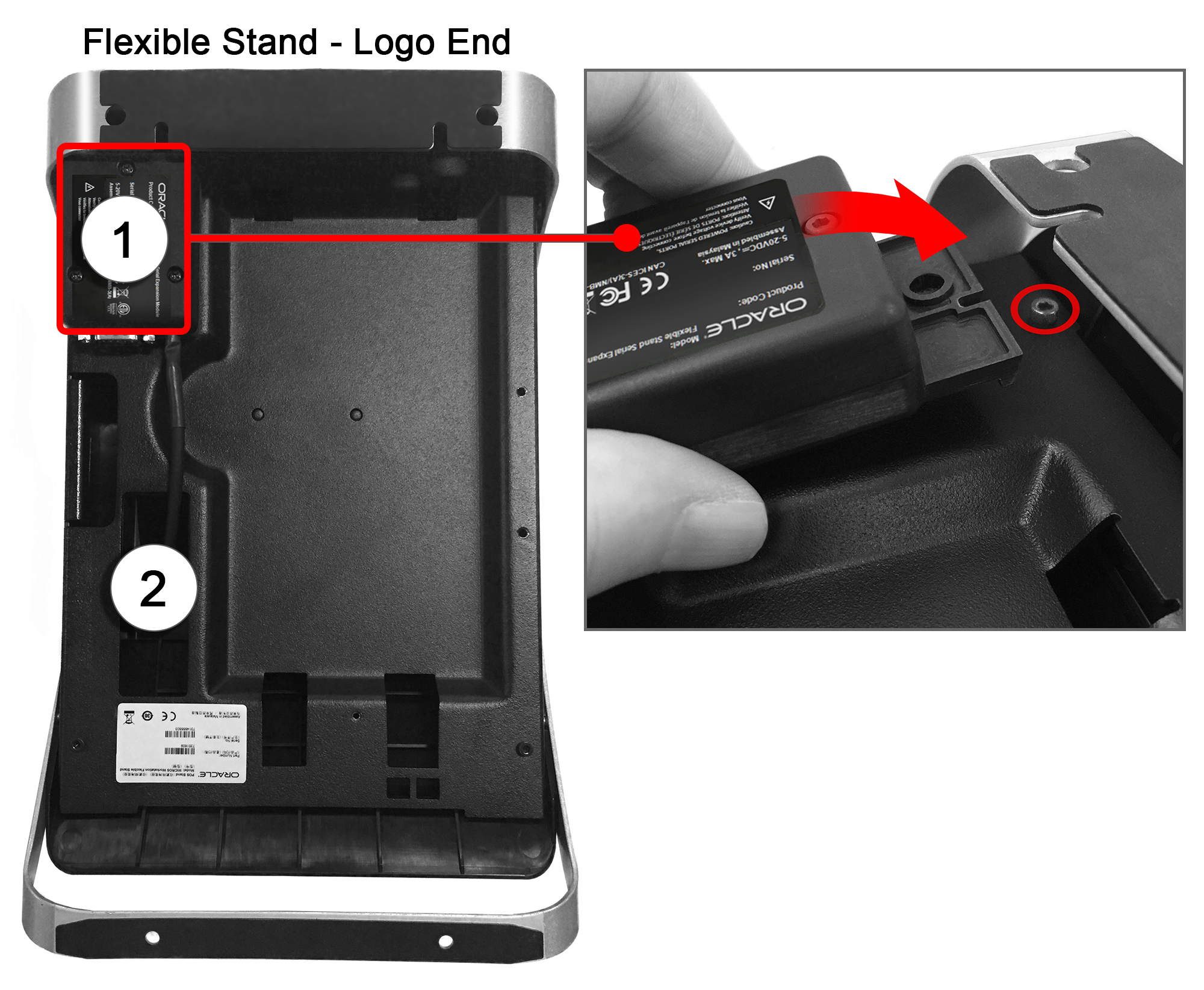Installing the Oracle MICROS Powered Serial Port and Pole Display Expansion Module
Follow the steps below to install and configure the Oracle MICROS Powered Serial Port and Pole Display Expansion Module.
Note: The Oracle MICROS Powered Serial Port
and Pole Display Expansion Module is not a hot-pluggable device.
-
If you connect the Expansion Module to a powered-on workstation, you must restart the workstation to activate the module.
-
If you disconnect the Expansion Module from a powered-on workstation, you must reconnect it and then restart the workstation to reactivate the module.
Parent topic: Workstation Setup