Customer Facing Display for Low Profile Stand
-
Locate the Customer Facing Display mounting point cover with the Oracle logo.
Figure 5-2 Locating the Customer Facing Display mounting point cover

-
Use the Oracle 2.5mm hex key or equivalent to loosen the stand captive screws holding the cover in place, and then remove the cover.
Figure 5-3 Removing the Customer Facing Display mounting point cover
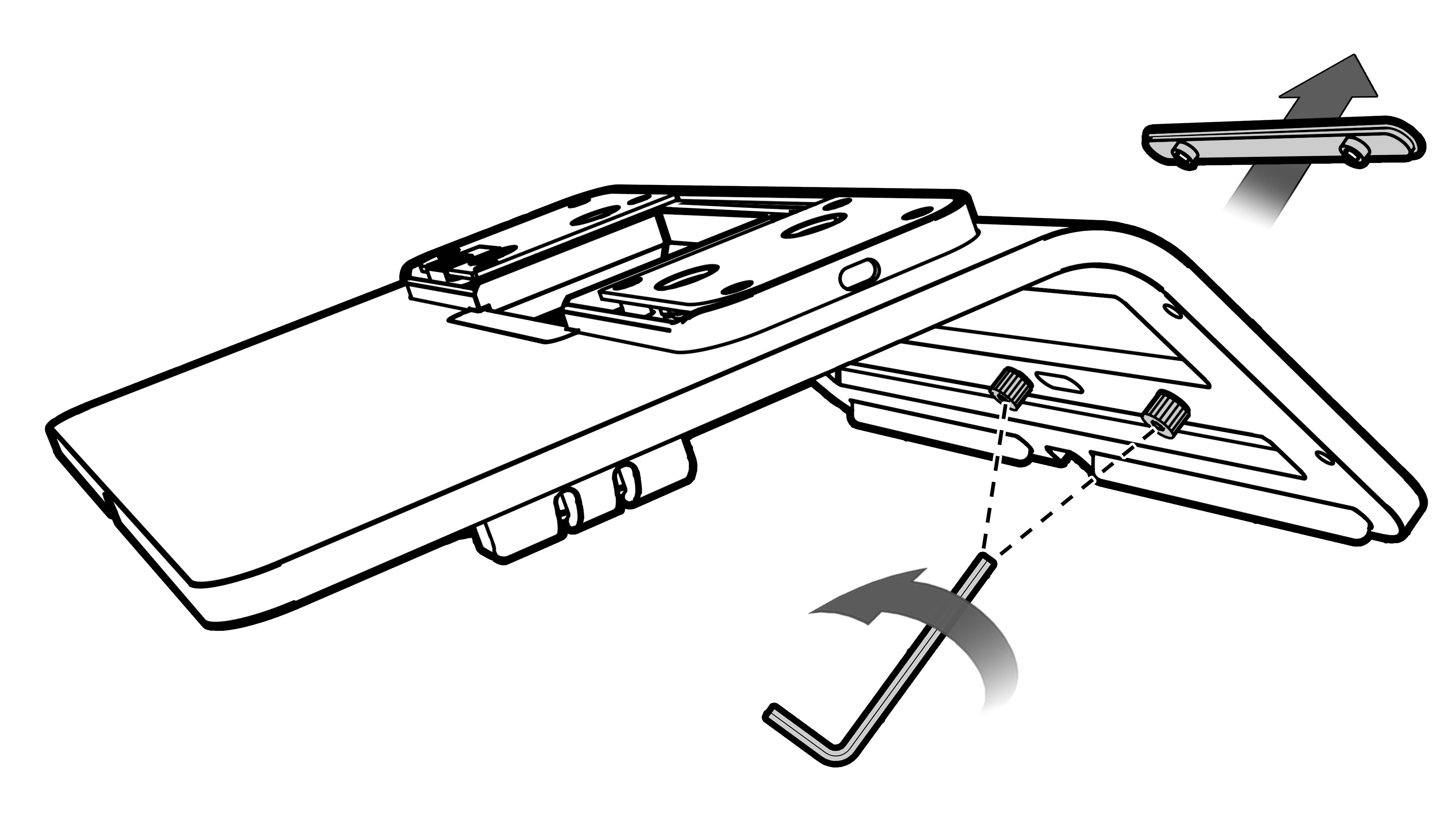
-
Feed the Customer Facing Display cable through the opening in the mounting point, and then insert the Customer Facing Display into the captive screws. Use the Oracle 2.5mm hex key or equivalent to tighten the stand captive screws.
Figure 5-4 Mounting the Customer Facing Display on the Low Profile Stand
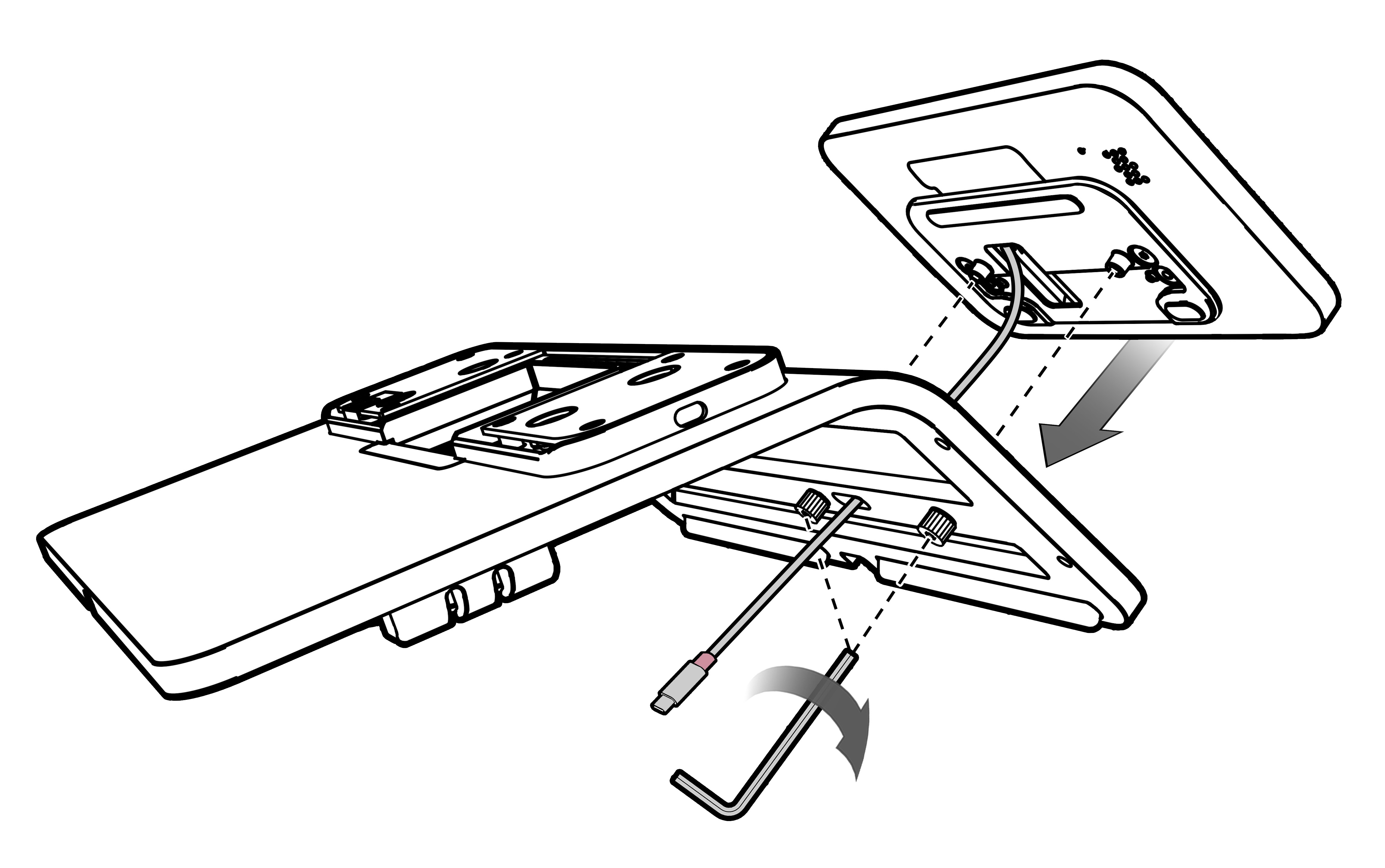
- Connect the cable to the Workstation 820 USB(CFD) port.
-
If you are adding a Customer Facing Display to an existing Workstation 8 Series configuration with a Peripheral Expansion Module, connect the cable to the Peripheral Expansion Module USB(CFD) port.