Installing the Modular Magnetic Stripe Reader (MSR) for Oracle MICROS Workstation 8 Series
Note:
Before installing the Modular MSR for Oracle MICROS Workstation 8 Series you must install patch EHW0.P2.240510 or later or be on a Workstation 8 image version later than 240510.-
Slide the Modular MSR captive screws to the center position.
Figure 5-7 Modular MSR Captive Screws in the Center Position
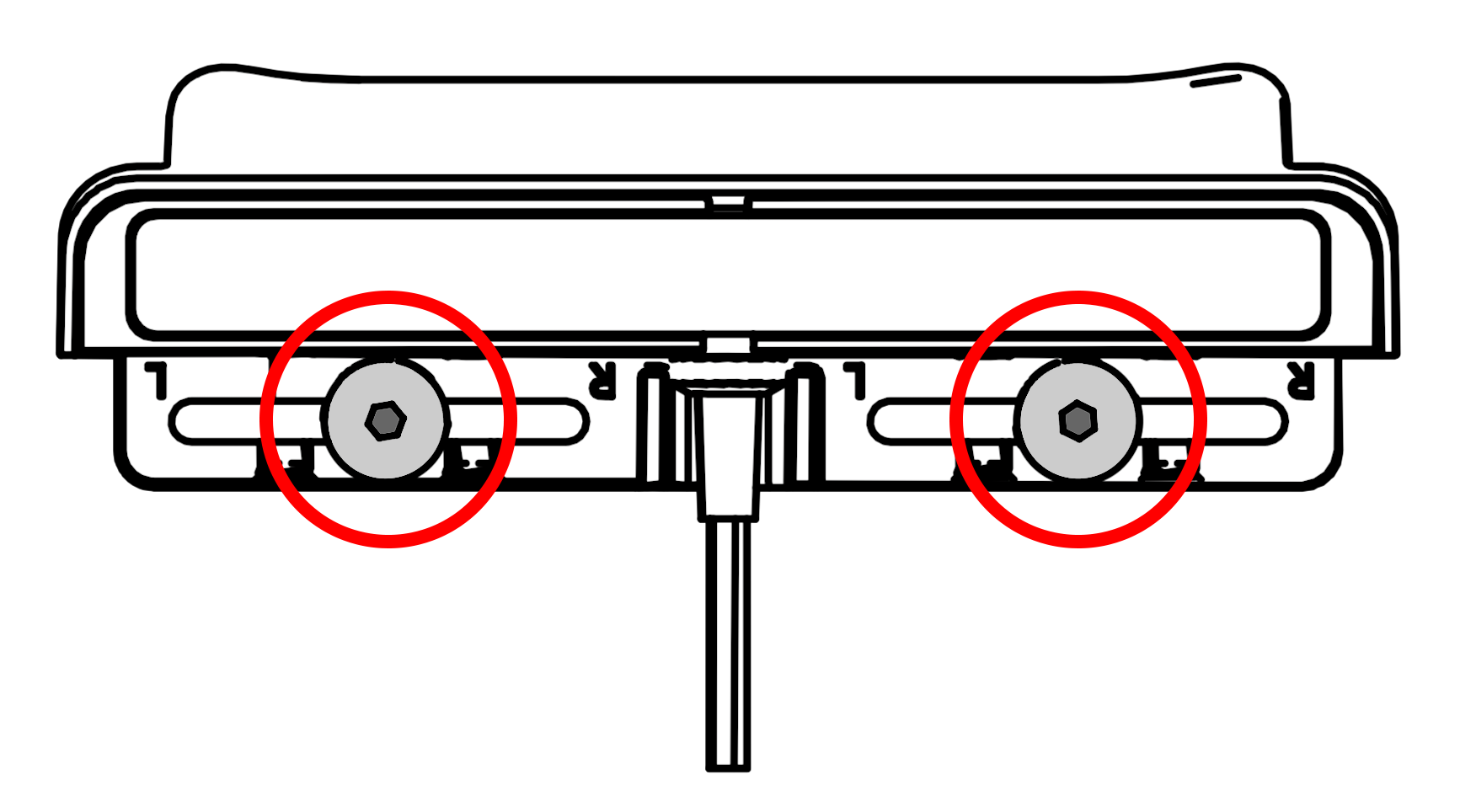
-
Position the Modular MSR on an available accessory mounting point along the edges of the Vertical Stand base. Each accessory mounting point has two holes for attaching devices.
The most common installation location for the Modular MSR is on the right side of the stand base.
Figure 5-8 Positioning the Modular MSR
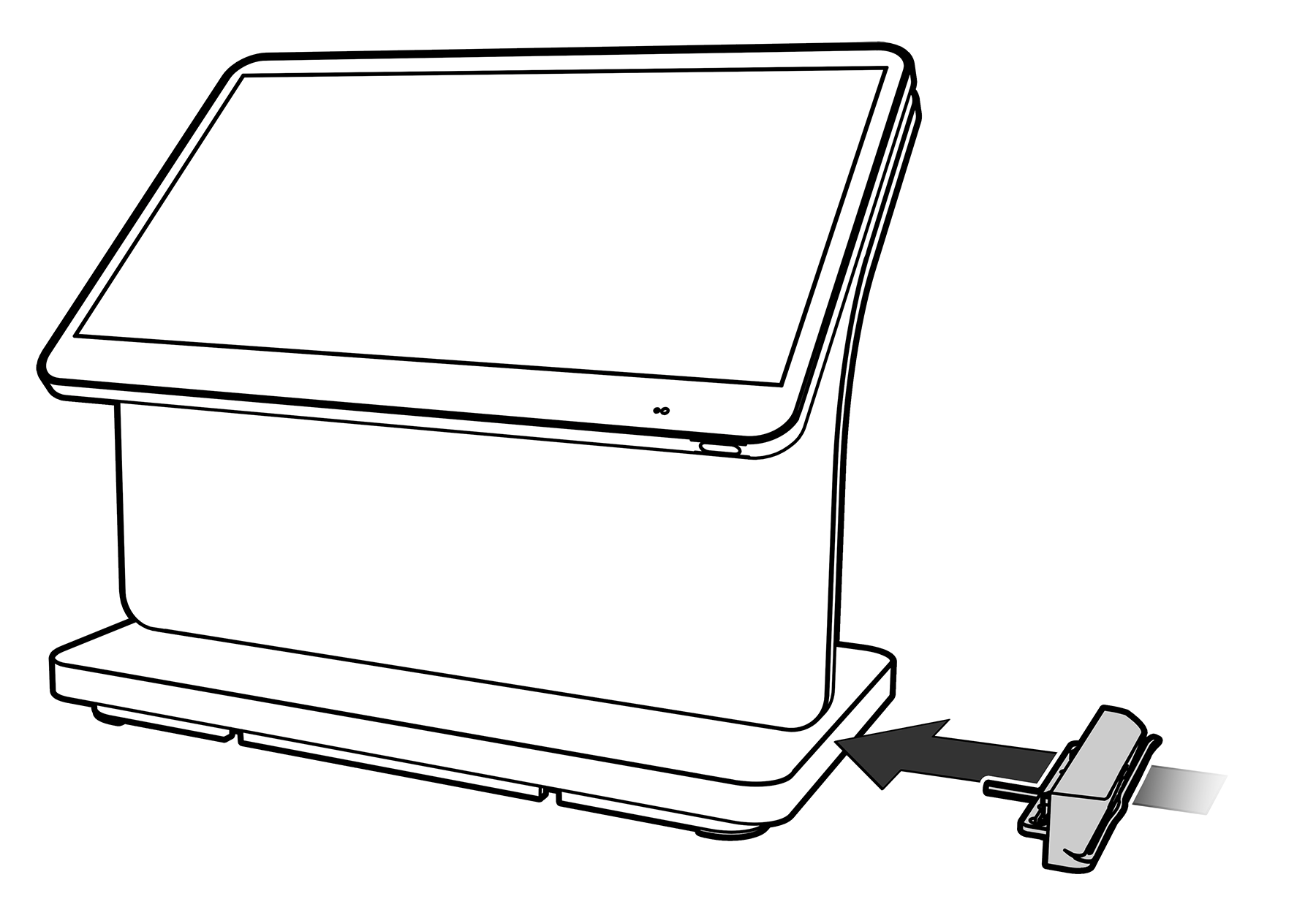
-
Align the captive screws with the two accessory mounting point screw holes, and then secure the Modular MSR to the Vertical Stand base using an Oracle 2.5mm hex key.
-
Route the Modular MSR cable through the cable guides in the stand base, and then connect it to an available USB port on the Oracle Peripheral Expansion Module.
Figure 5-9 Installing the Modular MSR
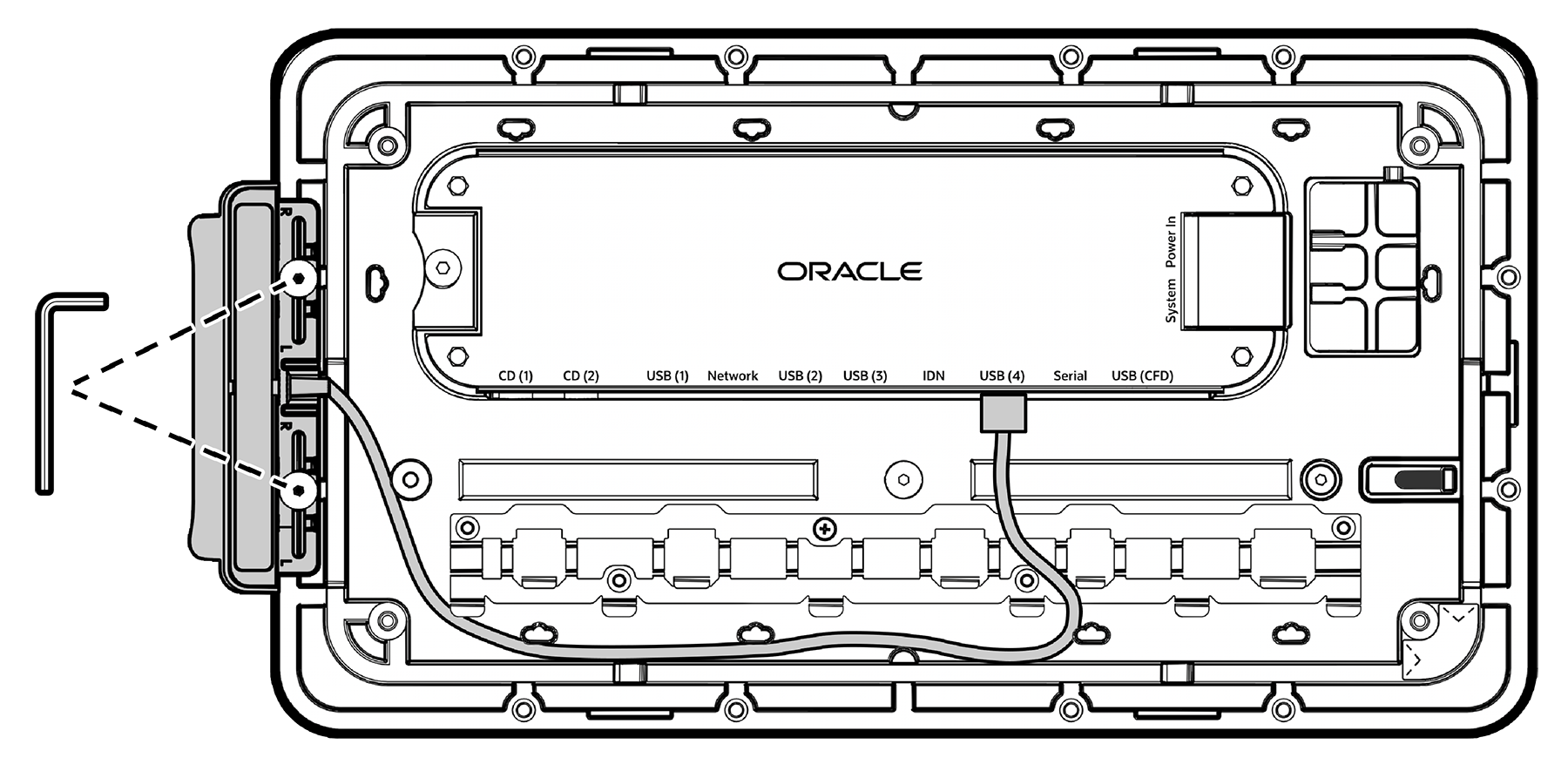
Workstation 8 with Low Profile Stand
-
Position the Modular MSR on an available accessory mounting point along the left or right edge of the Low Profile Stand. Each accessory mounting point has two holes for attaching devices.
Figure 5-10 Positioning the Modular MSR

-
Align the captive screws with the two accessory mounting point screw holes. Depending on the installation location, you may need to slide the captive screws to a different position to match the screw holes.
-
Use an Oracle 2.5mm hex key to secure the Modular MSR to the Low Profile Stand.
-
Route the Modular MSR cable through the stand cable guides, and then connect it to an available USB port on the Oracle Peripheral Expansion Module.
Figure 5-11 Installing the Modular MSR

Note:
-
No Simphony configuration required.