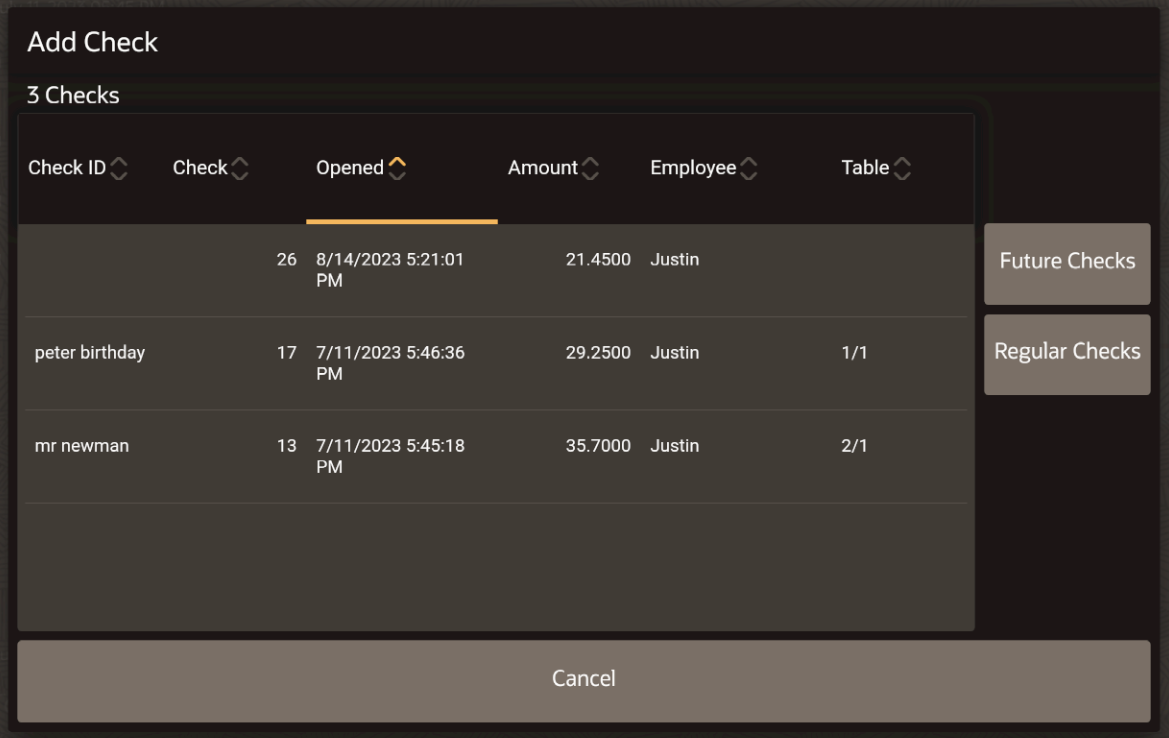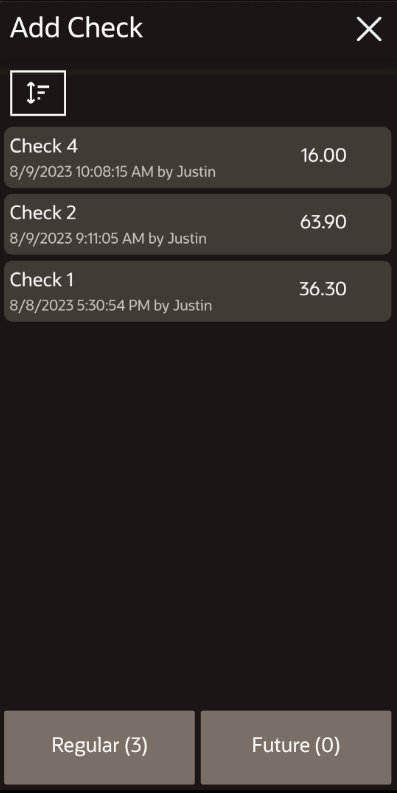Add/Transfer Check
In TSR operations you can use the Add/Transfer Check function to transfer one check to another check. When transferring checks, both checks must have the same Order Type or Order Channel assigned.
Parent topic: Check Functions and Transaction Functions