4 Check Functions and Transaction Functions
You can access check functions while in a transaction. For workstations and tablets, if you are using a TSR service type, click Check Functions on the TSR Transaction page. If you are using a QSR or Bar service type, click Transaction Functions on the QSR Transaction page or Bar Transaction page.
Figure 4-1 TSR Check Functions Page on Workstations and Tablets
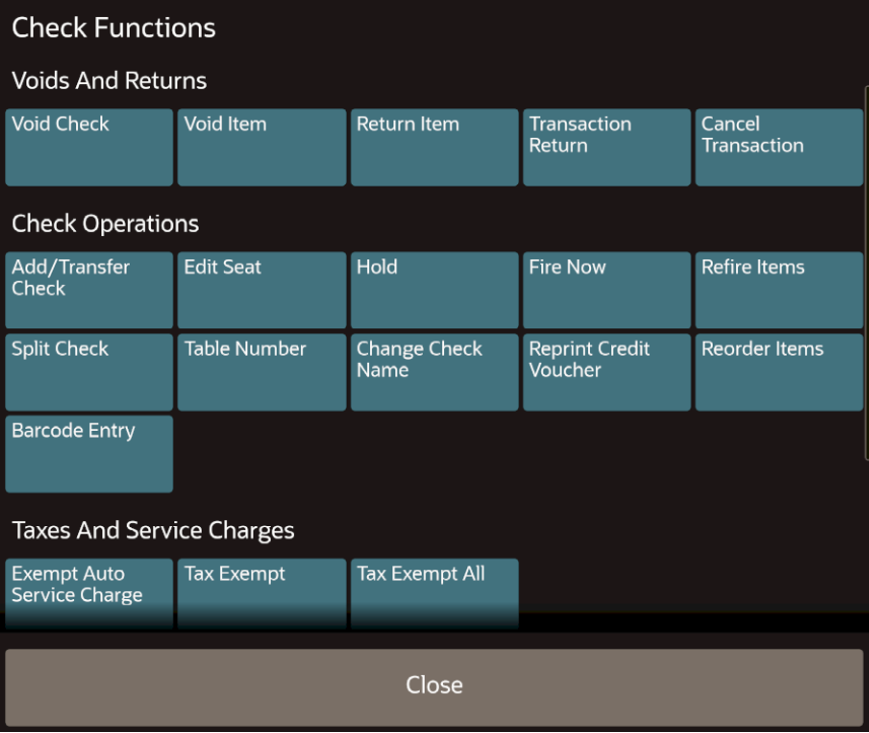
Figure 4-2 QSR Transaction Functions Page on Workstations and Tablets
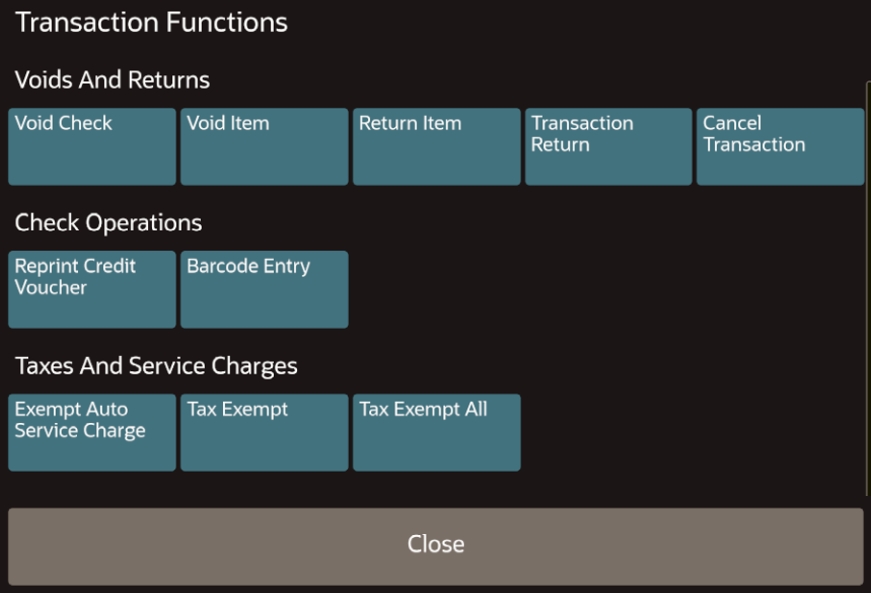
Figure 4-3 Bar Transaction Functions Page on Workstations and Tablets
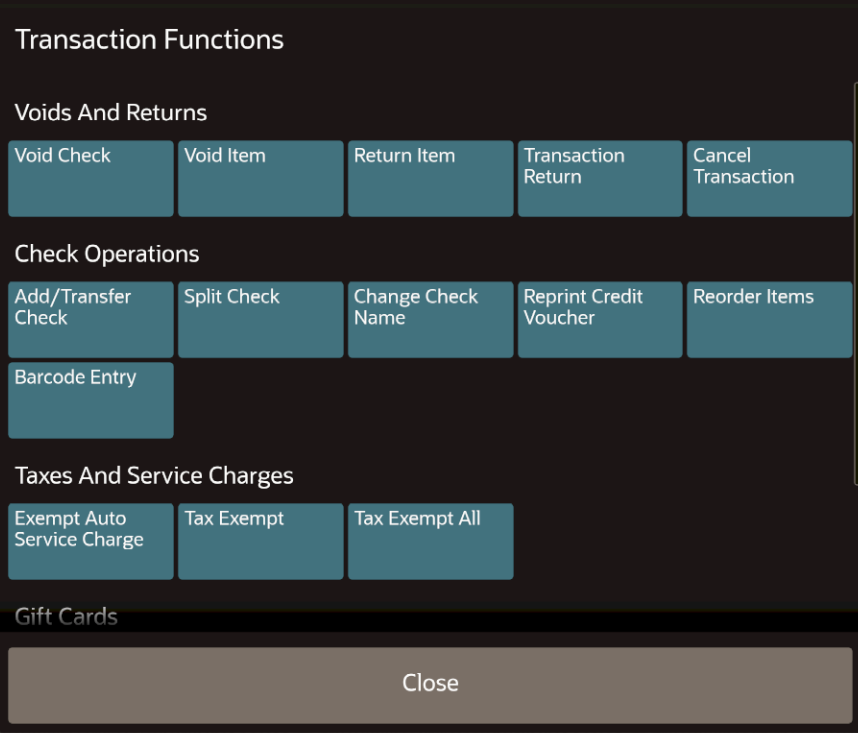
For mobile phones and handheld devices, click the Functions button. These devices support the same check functions as workstations and tablets, with the exception of Reprint Credit Voucher and Barcode Entry. In addition, a Print button appears on the Check Functions for TSR workflows. Gift card options appear if configured.
Figure 4-4 TSR Check Functions Page on Mobile Phones and Handheld Devices
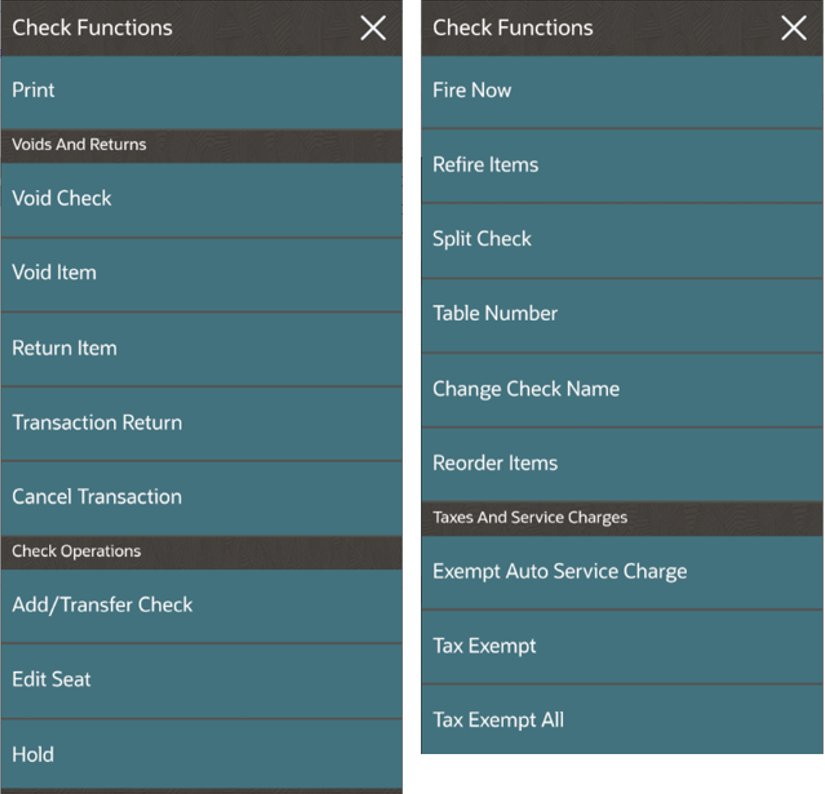
Figure 4-5 QSR Functions Page on Mobile Phones and Handheld Devices
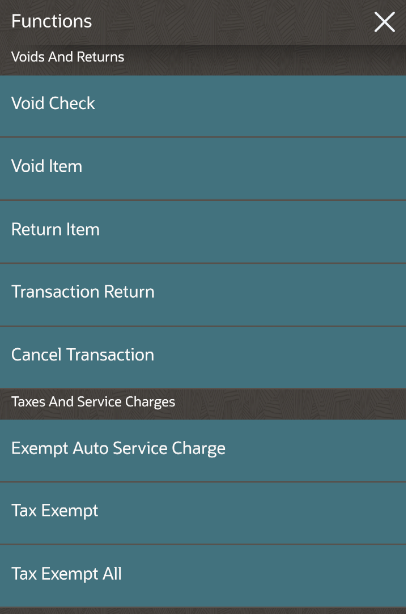
- Void Check
- Void Item
- Return Item
- Use Transaction Return Key
- Cancel Transaction
- Add/Transfer Check
- Edit Seat
- Hold Items
- Fire Items
- Refire Items
- Split Check
- Use Table Number Key
- Change Check Name
- Reprint Credit Voucher
- Reorder Items
- Enter Barcode
- Use Exempt Auto Service Charge Key
- Use Tax Exempt Key
- Use Tax Exempt All Key
- Perform Gift Card Balance Inquiry
- Transfer Gift Card Balance
- Issue Gift Card
- Activate Gift Card
- Redeem Gift Card
- Reload Gift Card
- Change Order Channel