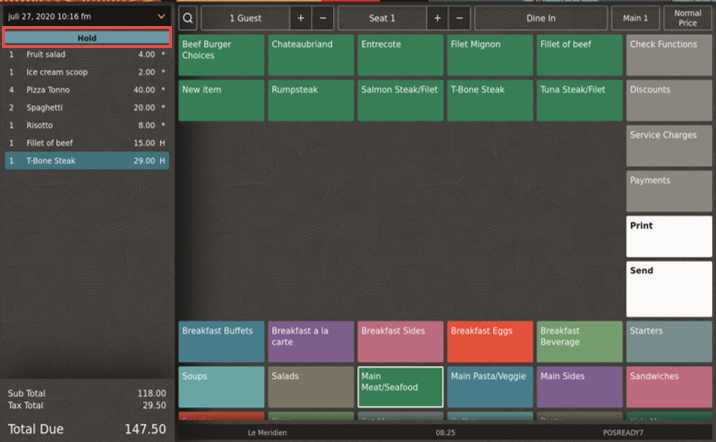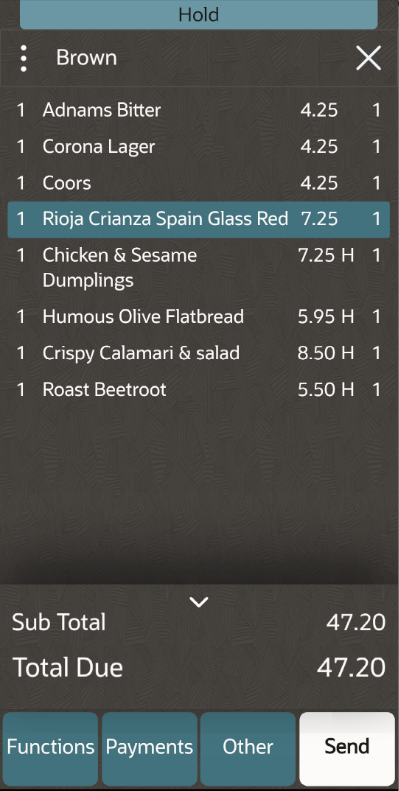Hold Items
In TSR operations you can use this function to stop items from being sent immediately to an order device. The customer may have asked for the starters to be delayed if one member of their party has not arrived yet.
Parent topic: Check Functions and Transaction Functions