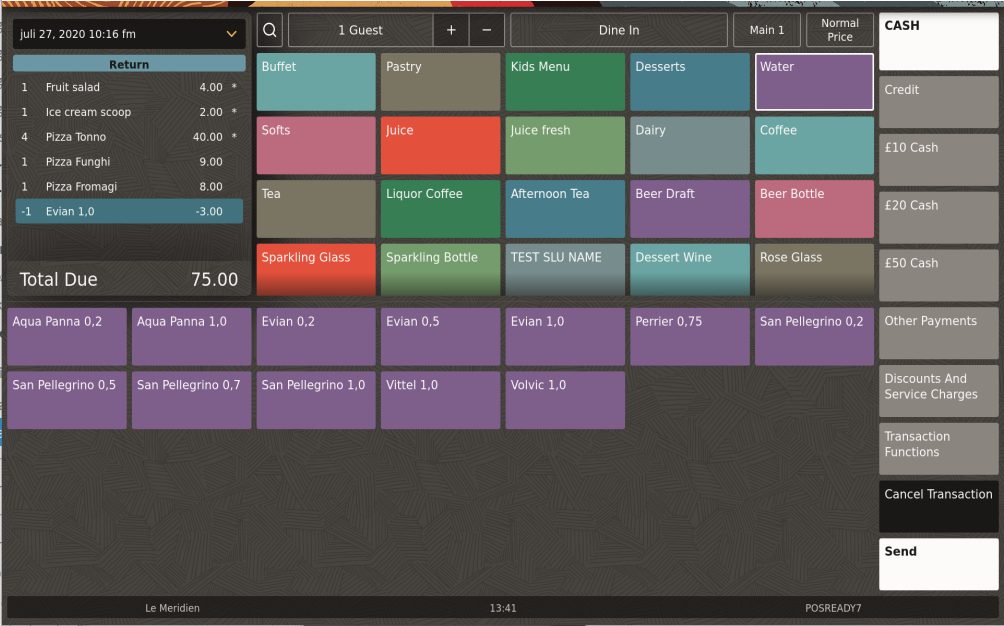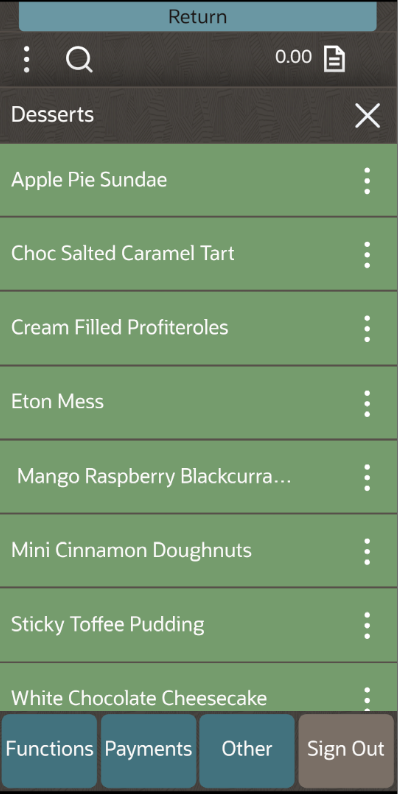Return Item
A return may be required for various reasons, such as when the wrong item was ordered, the guest changed their mind, an item is cold rather than hot, an order is spilled or is out of stock. You can use the Return Item function to return a highlighted menu item.
This function takes the check into a Return mode, but only allows the return of one item; the Transaction Return function allows multiple returns until the Return mode is deselected.