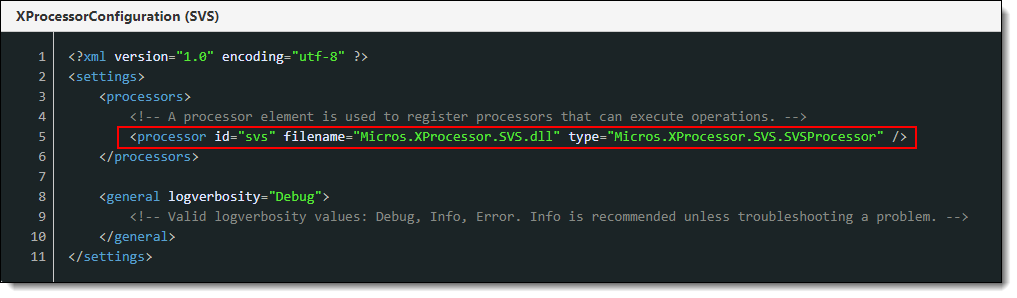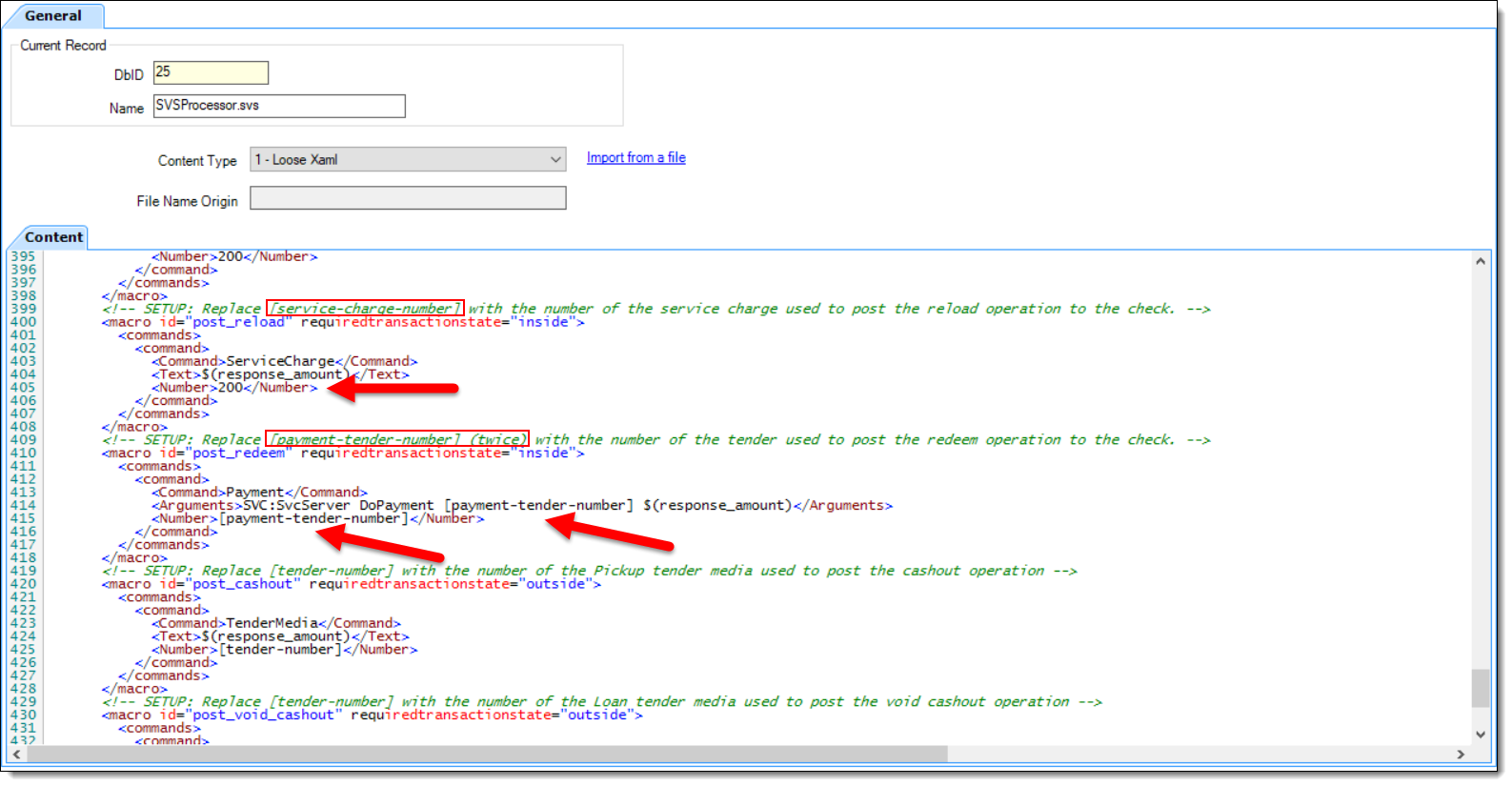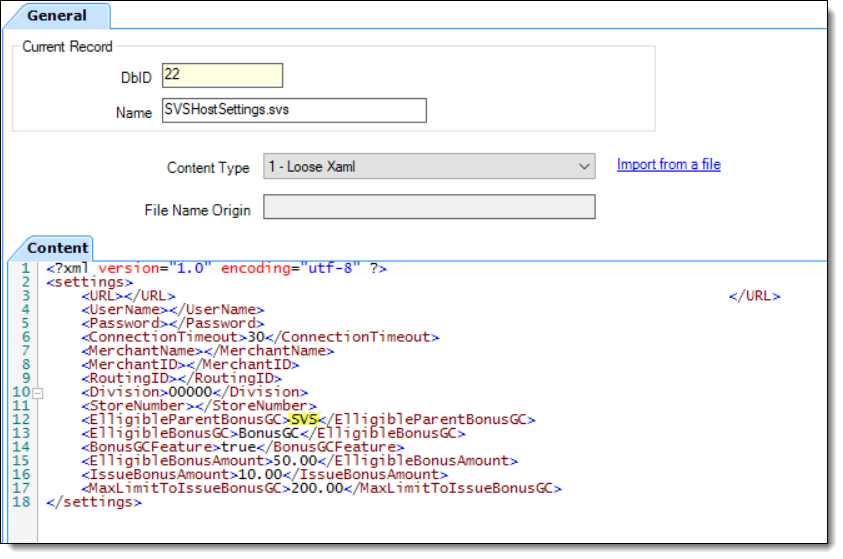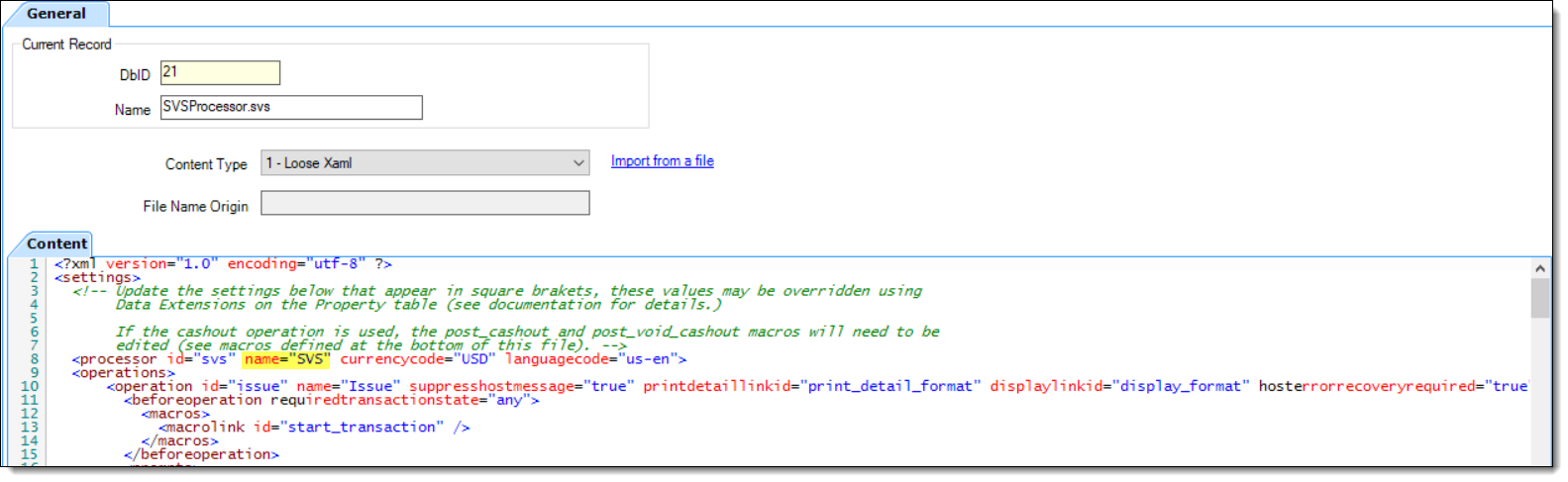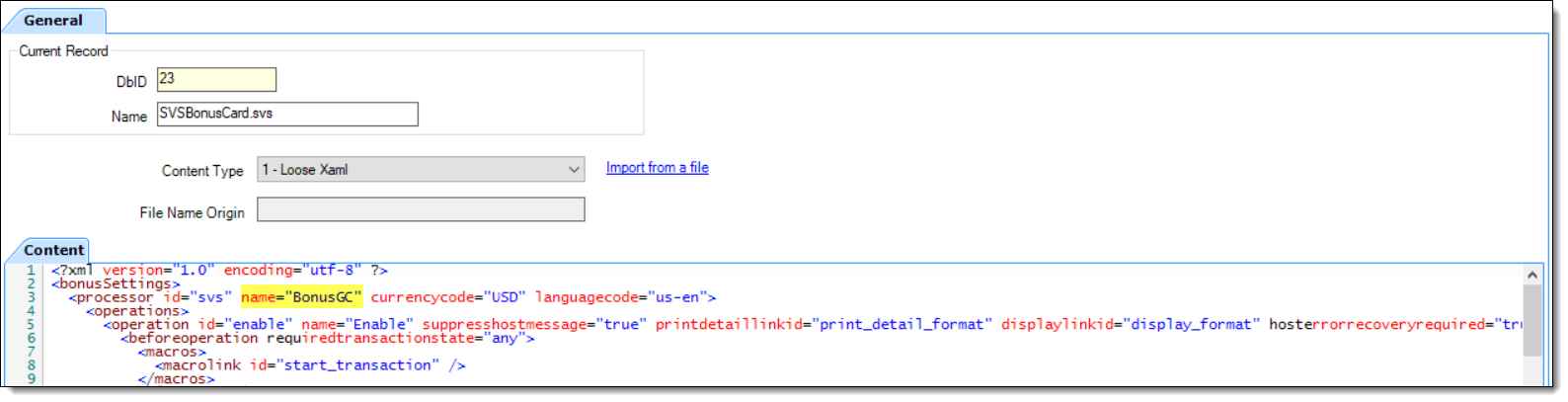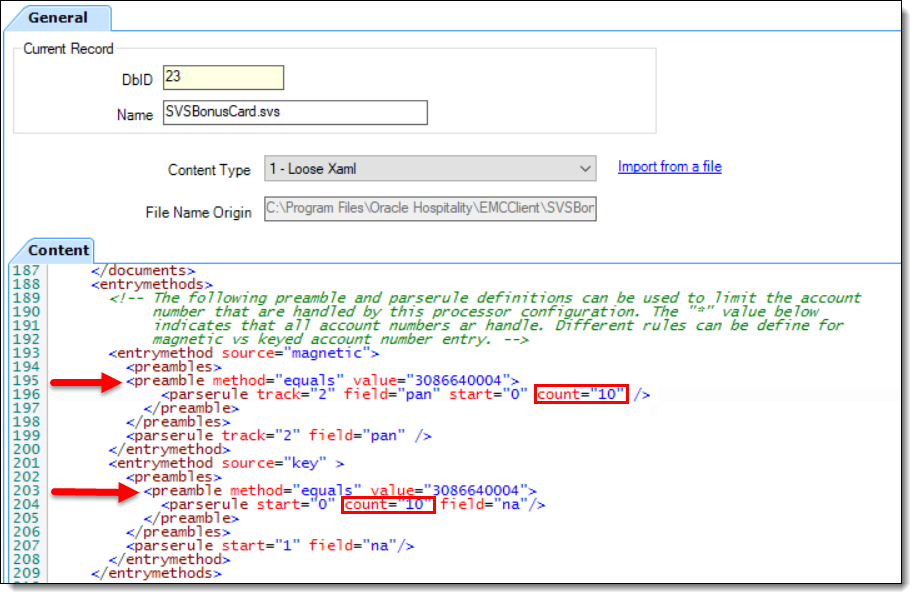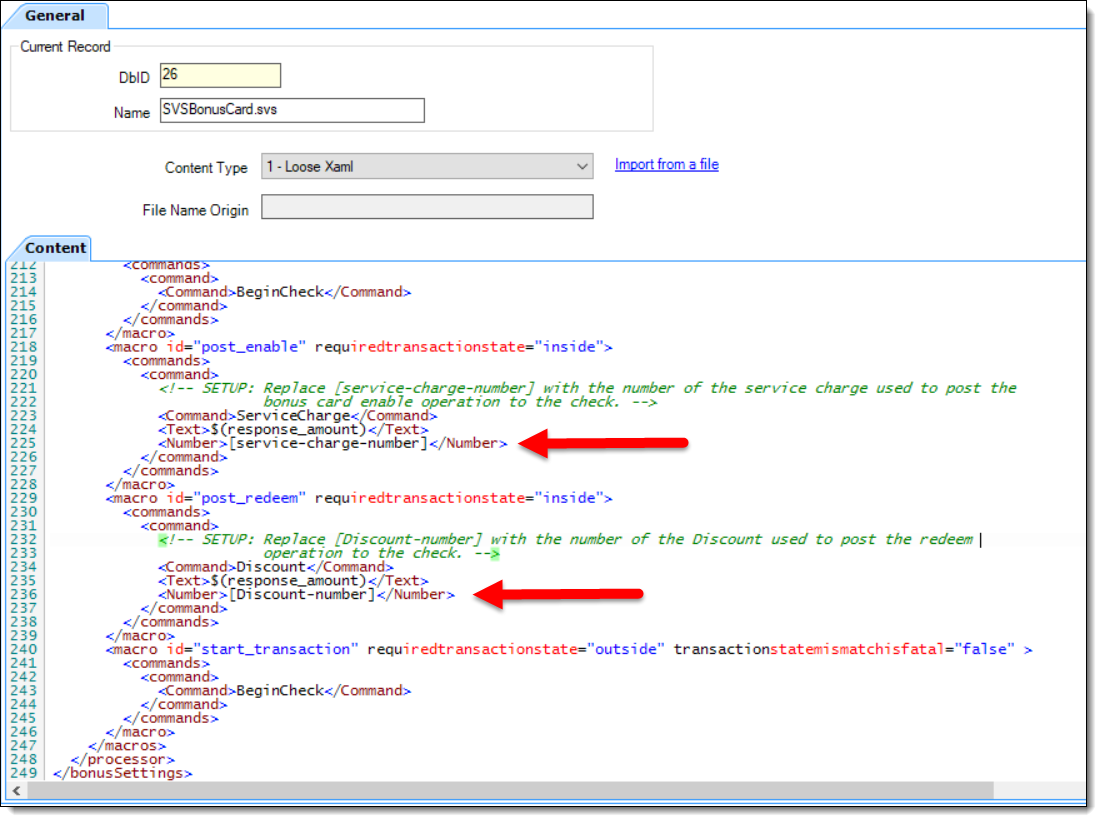Configuring the SVS Processor and Content Files
The SVS processor is an extension to the XProcessor Extension Application. It provides access to the Stored Value Solutions (SVS) gift card solution.
Before configuring the SVS Processor, you must ensure that the XProcessor Extension Application Framework is installed and configured.
Follow the steps outlined in Setting Up the XProcessor Framework before continuing with the SVS processor configuration. After performing an upgrade, existing SVS Processor users can continue using their current SVS processor configuration as long as the latest SVS release package is being utilized. The latest SVS version is 1.2.2.22.
The instructions in this topic explain how to add the following SVS Processor files to the Content module in the EMC.
Table 49-3 SVS Processor Content Filename and Description
| Filename | Description |
|---|---|
|
SVSProcessor.svs |
SVS Processor configuration. |
|
SVSHostSettings.svs |
Sets various connection settings to the SVS host vendor and enables or disables the optional bonus card feature. |
|
SVSBonusCard.svs |
Enables the issuance of a bonus gift card with a pre-configured limited amount value. |
Ensure that you enter the filename exactly as shown; otherwise problems may occur in the system. Do not include the file extension, for example *.xml or *.dll, in the records Name field.
Parent topic: Stored Value Solutions (SVS) Processor