Audit Trail Search Parameters
Standard Search
-
Application: Select an application or choose All Applications. This drop-down displays All Applications followed by an alphabetized list of available applications. When this field is changed, its setting may enable the Module field. For example, if EMC is selected, the Module drop-down menu shows a list of EMC Modules.
-
Module: Select an EMC module or choose All EMC Modules. This drop-down displays All EMC Modules followed by an alphabetized list of available modules; this drop-down is enabled only when the Application selection allows a choice of modules. When this field is changed, its setting may enable the Object Numbers field. For example, if EMC is the Application and Discounts is selected as the Module, the Object Numbers field is enabled.
Figure 3-10 Audit Trail Standard Search
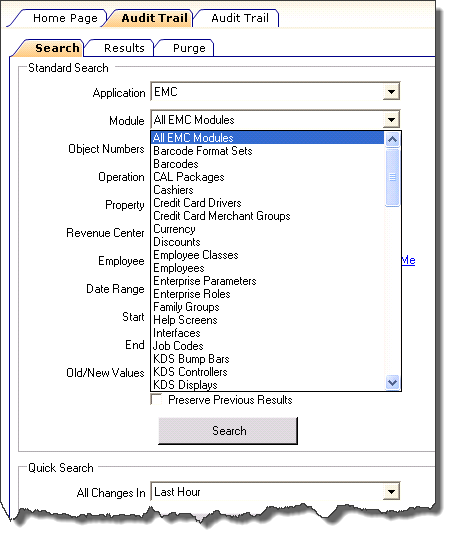
-
Object Numbers: Enter an Object Number or Object Number Range to retrieve results based on specific records only. If this field is blank, all object numbers are considered.
-
Operation: Select an Operation or choose All Operations. This field is enabled based on a combination of the Application and Module drop-downs. This drop-down displays All Operations, followed by an alphabetized list of the valid operations.
-
Property: Select a property or choose All Properties. This field is enabled only when Audit Trail is opened from the Enterprise level.
-
Revenue Center: Select a revenue center or choose All RVCs. This field is enabled only when a specific property is selected.
-
Employee: Select an employee or choose All Employees. When a specific employee is selected, only changes made by that employee are included in the list. If me is selected, this field changes to the logged-in employee.
-
Date Range: Select a predefined date range that is used to query the Audit Trail, or select “User-Defined” to enable the start/end fields. The predefined date ranges are:
-
Last Hour
-
Last Two Hours
-
Today
-
Last 24 Hours
-
Last 48 Hours
-
Last Week
-
Last Two Weeks
-
-
Start: Select a Start date/time or choose All Dates. This field lets a user narrow a query to a specific date or date range.
-
End: Select an End date/time or choose All Dates. This field lets a user narrow a query to a specific date or date range.
While a search using text fields may return the specific Audit Record you want, a search of the module of the item, returns results more quickly.
-
Old/New Values: Enter text that is used to query the OldValue and/or NewValue columns of the Audit Trail table. These text boxes can be useful to find a specific change to a record, such as, “When was the item Hamburger renamed to Cheeseburger?”
-
Preserve Previous Results: If this box is checked, the search results are merged with the previous search results instead of overwriting them. If this box is not checked, the search results include only the data of the most recent search.
Recent Searches
Each time the user presses the Search or Run Quick Search buttons, this box lists the search information that was used to obtain the Audit Trail results. When Preserve Previous Results is checked, the latest search information is added to the box. If the option is not checked, previous information in this box is erased, and only the latest search information appears in the box.
Quick Search
In this box, select a predefined date range and run a search. When this is used, the Standard Search criterion is ignored; only the date range selected is used.
Running a Search
When Search or Run Quick Search is clicked, the Audit Trail first checks the database to get an estimate on the number of records that are returned. (It is an estimate because changes may be in progress at the time of the query.) If the number of results that are returned exceeds the pre-configured thresholds for Audit Trail results, the user is prompted to confirm the action. The prompts occur when more than 10,000, 50,000, 100,000, 500,000, and 1,000,000 records are returned. These prompts are meant to confirm that the search criterion being used is desired. With these prompts, the user is prompted three times (10,000, 50,000, and 100,000) to confirm that the Audit Trail runs a query that returns the expected results of more than 101,000 records.
Parent topic: Audit Trail