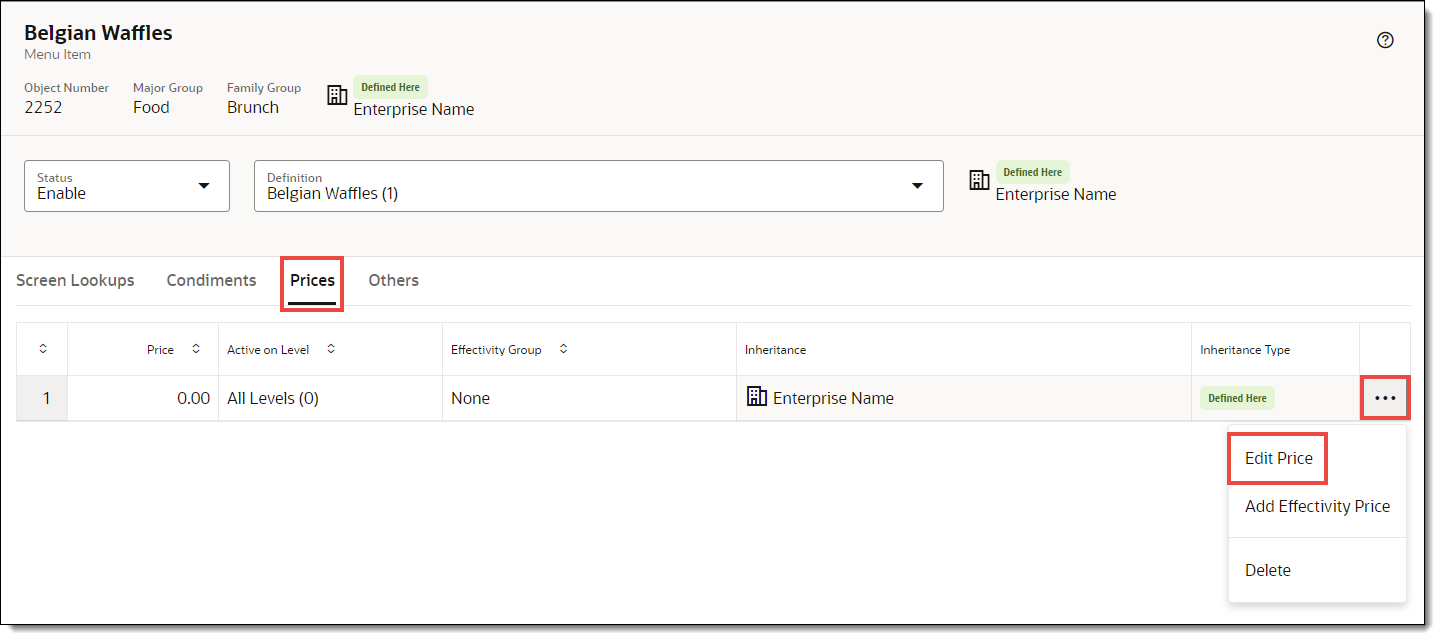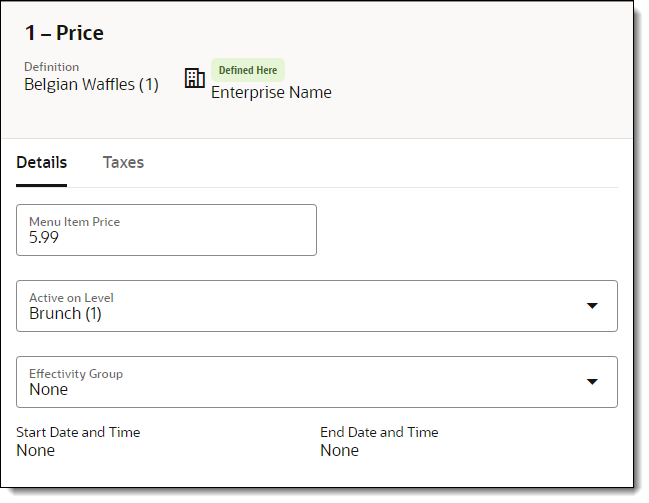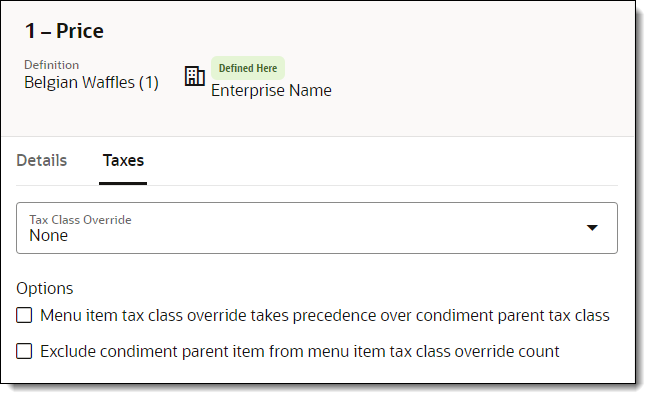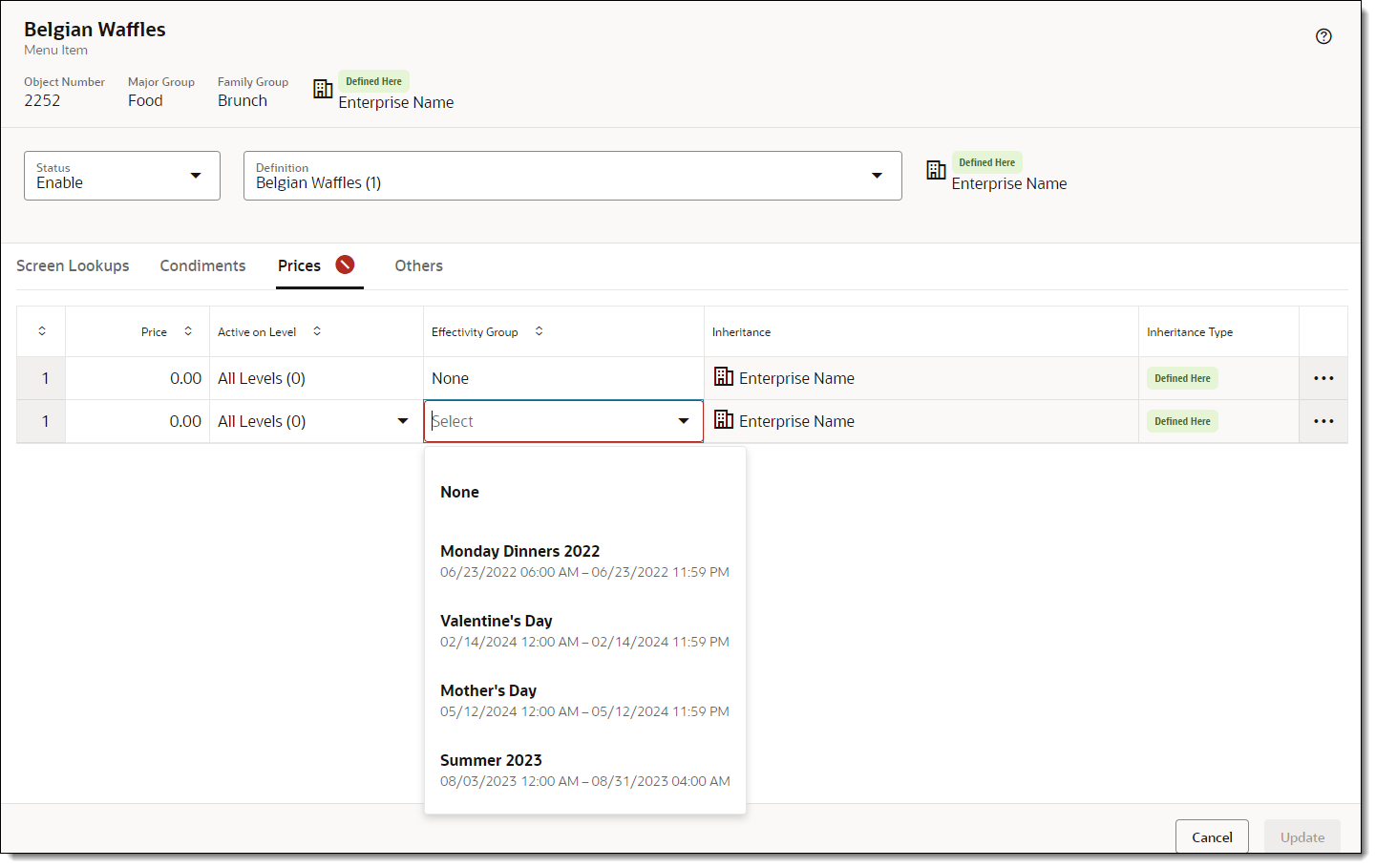Set Menu Item Prices
A menu item price is the amount charged for the sale of a menu item. Typically a menu item only has one price. However, in some cases an item has multiple prices. For example, a soda could have separate prices for a small, medium, and large size.
- Click the menu item.
- To change the price:
- To add an Effectivity Price record:
- To delete a price record, click the Actions icon (…), and then select Delete. Confirm by clicking Delete again.