Transaction Services API Account
GloriaFood requires a Transaction Services API Account to connect with either Simphony Essentials or Simphony. Follow these steps to configure the API Account.
- Log in to Reporting and Analytics.
- Select Administration from the left navigation menu.
- Select System.
- If you do not see an area labeled API Accounts, select Roles and complete Steps 6-10; otherwise proceed to Step 11.
- Select a role to grant the permissions to (typically IT Manager and/or Owner).
- Click the Privileges tab.
- Search for Manage Simphony Transaction Services.
-
If you see it in Available Privileges, use the > button to move it to Selected, and then click Save.
-
If you see it in Selected, no actions are required.
-
- Close the dialog.
- Click Save and Close.
- Click System.
- Click API Accounts, and then click Add API Account.
- Specify account information as described in the following
table.
Table 3-4 API Account Information
Field Description Type
Select Simphony Transaction Services.
Location Authorization Scope
Select All to grant the API account access to the entire enterprise, including all locations.
Select Selected and then click Edit to grant the API account access to selected locations.
Username
Enter
GLORIAFOOD.Email
Enter a valid email address of someone to receive a link to finish the account creation.
Client Scope
Select BOTH.
Figure 3-3 Add API Account Dialog
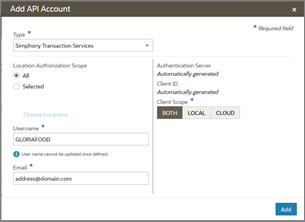
- Click Add. The API Accounts dialog
appears.
Figure 3-4 API Accounts Dialog

- Copy the Client ID using the Copy link, as shown in the following figure. Paste this value in a text
editor or record this value in Simphony Configuration Values. (It is necessary to insert
the Client ID into GloriaFood later in Step 1 of GloriaFood Configuration.)
Figure 3-5 Client ID

- You will receive an email requesting that you set your
API account password. In the email, click the link to configure the
password for the API account.
The Username and Password for this account will be used in the Connect to Simphony Gloriafood dialog box in Step 1 of GloriaFood Configuration.