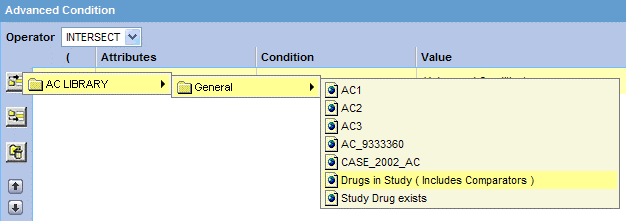Integrate a QBE with an Advanced Condition
You can integrate a new, active, or saved QBE with an existing advanced condition through these set operators:
- INTERSECT
- MINUS
- UNION
If required, you can integrate your QBE with multiple advanced conditions that can have Boolean or set operations between them.
To integrate a QBE with existing advanced conditions:
For detailed information about using the Advanced Conditions Editor, see Use Advanced Conditions to Create Queries on Insight Mart.
Parent topic: Use QBEs with Advanced Conditions