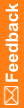Adding a study group using the command line
- Open a Command Prompt window and enter the name of the drive in which the executable file is installed.
Note: By default, the executable file is installed in the same location as the Central Coding application.
- Enter the location of the executable file in the drive that you specified:
<Installation Folder>\CentralCodingServer\CodingWebUI\bin
Note: You must run the application from this directory.
- Enter the following command for adding a study group:
PhaseForward.CentralCoding.SetStudyGroup.exe [StudyGroupName] [AllowAutoQuery] [AllowAutoClose]
In the command syntax:
- StudyGroupName—Name of the study group to add.
- AllowAutoQuery—Y or N, specifying whether to allow the Central Coding application to duplicate an existing query and apply it to all matching verbatims in the study group that are subsequently entered in the Central Coding application.
- AllowAutoClose—Y or N, specifying whether to allow the Central Coding application to automatically close a query if the verbatim associated with the query is successfully coded and approved.