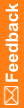Configure the application instance
On the Application Instance Settings page, you enter the instance name and job scheduler port number. From the instance name, the installer derives the virtual directories and job scheduler service name. The port must be numeric and should designate a port that is currently open and will be reserved for only this service. The installation program attempts to select a port that has not been used by a prior run of the installation.
- Enter the following information:
- Instance Name—Unique string identifier for this instance. The Instance Name derives names for the various services.
- Do not use special characters and make sure that there are no spaces in the name.
- If you plan to have multiple application servers, consider using a naming convention for the names that allows you to easily identify each instance.
- TCP port—Port through which the job scheduler communicates on this Central Coding application server.
- The Central Coding software reserves the range 14000 through 14100 by convention, although it can be any open port.
- Each instance must be assigned a different open port.
- The installation program defaults to a unique number for each instance being installed, starting in the conventional range, but not limited to it.
The following information is automatically populated and cannot be edited:
- Service name—Central Coding Job Scheduler. Job scheduler Windows service name for this Central Coding instance.
This is a unique name across multiple instances. The installation appends the instance name to the service name so that the services can be distinguished from one another.
- Application URL—URL for the application server.
- Application Server—Name of the virtual directory under which the application is published in IIS.
The installation appends the instance name to this name.
- Coding Service Virtual Directory—Unique name for the application server you are creating.
The installation appends the instance name to this name.
- Secure Coding Service Virtual Directory.
- Platform Service Virtual Directory—Unique name for the platform you are creating for this application server.
The installation appends the instance name to this name.
- Job Service Host Name—localhost. Machine name of the host.
- Instance Name—Unique string identifier for this instance. The Instance Name derives names for the various services.
- Click Next.
The Choose Destination Location page appears.
- Specify where on the local file system to install the instance of the application.
By default, the installation wizard installs the Central Coding software in C:\Oracle HS. However, you can click Change and navigate to another location. The folder must not be the same as any other installed instance.
Note: The instructions, paths, and Start Menu navigation in this guide assume you are installing to the default location. Oracle strongly recommends that you install the software to the default directory. If you select a different location, the uninstaller might not remove all related files during the uninstall process.
- Click Next.