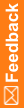Creating a query from the coding browser
You access coding requests from the Coding Requests or Approvals page.
- Click the Verbatim link for a request.
The Coding Browser dialog box appears in Search mode. The dictionary elements that appear are configured for the coding definition in use.
- Click the Create Query link.
The Create Query dialog box appears. For a description of the fields on this page, see Create Query dialog box.
- Select a reason from the Reason drop-down list or click Other and specify the reason for creating the query in the Other text box.
- To copy the reason from the Reason drop-down list, click the Copy (
 ) icon.
) icon. - To add the reason to the standard list that appears in the Reason drop-down list, if you have the Manage Standard Reasons right, click Add as standard reason.
- To copy the reason from the Reason drop-down list, click the Copy (
- If you have the Force Close Query right, deselect Auto Close Query upon Coding Complete. If you deselect this option, the Central Coding application does not close the query if the verbatim is successfully coded. You must use the Force Close Query option to close the query.
Oracle recommends leaving this option selected.
- To indicate that the Central Coding application does not associate the query with each new instance of the verbatim, if you have the required rights, deselect Add to auto query list.
- Click OK.
The Central Coding application creates the query on the selected verbatim.