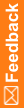How are task statuses used?
Task assigned to you appear on your Home Page. All tasks appear on the Tasks tab.
Note: If a task is overdue, the status displayed in the status field is Overdue—[Current status], such as Overdue—Accepted.
Description of the workflow for tasks
Procedure |
Task status |
Description |
|---|---|---|
Open |
When you create a task, you assign it to one or more individuals or teams. |
|
Accepted |
When you accept a task, you take responsibility for completing the task. Only one person can accept a task, and you can only accept tasks that are assigned to you. After you accept a task, you can:
|
|
Open |
You can unaccept a task that you have accepted but will no longer work on. An unaccepted task is assigned to the team to whom it was originally assigned. If no default team was selected, you are prompted to assign the task to a team or individual. |
|
Completed |
You can mark as Complete only those tasks that you have accepted. A completed task is assigned to the task creator. The task creator can do the following to a completed task:
|
|
Closed |
You can close completed tasks that you created. You close a task after you verify that all work has been completed. A closed task is assigned to the task creator. |
|
Open |
Two people can reopen a task, the person who created it and the person who completed it. A reopened task is assigned to the individual or team to whom it was assigned by default. If no default team was selected, you are prompted to assign the task to a team or individual. |