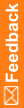Export text strings for translation
- In a study, at the bottom of the Project Explorer, click the Study Information (
 ) button.
) button.or
- In a library, at the bottom of the Project Explorer, click the Library Information (
 ) button.
) button. - In the Project Explorer, right-click a study or library, and select Translations, then Export.
- Fill in the fields of the dialog box. For more information, see Export Translations dialog box—Option descriptions.
- Click Export.
Central Designer exports all of the text strings that match the selected criteria and saves them in CSV format in the location you specified. Status messages appear in the Export log results field.
- To save the export log file, click Save Log Results As and select a location.
![]() Tips:
Tips:
- You can interrupt the export process by clicking Stop. No further records are written to the output file.
- You can also undo a string import.