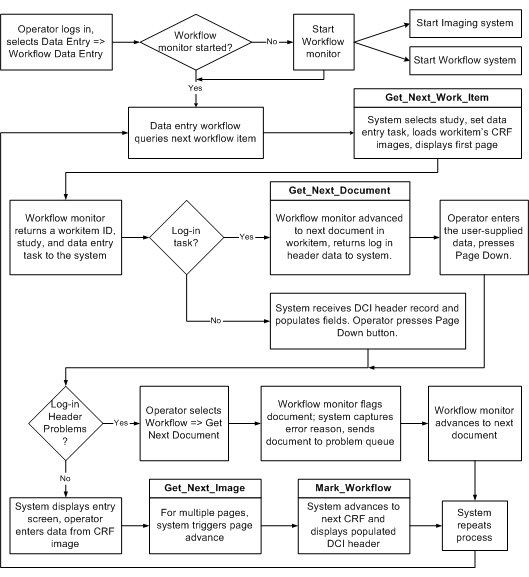Usage Overview
Specific functionality is determined by the customizations that are made, so the following description provides a generic view of how Oracle Clinical and the external system might interact.
For more information, see:
- Entering Data for the Workflow Option
- Working from the Discrepancy Management System
- Working with DCFs
Parent topic: Custom Workflows, Menus, and Image Handling
Entering Data for the Workflow Option
When the workflow option is enabled (see Enabling External Systems), the Data Entry menu shows the workflow task; otherwise, this task is hidden. All top menu items in the Data Entry tree are considered tasks. Before the task sequence is described, two basic terms, workitem and document, need to be defined.
A workitem is a collection of DCIs, also referred to as documents. All DCIs in the workitem are for the same task and the same study, but they may be for different patients. Some examples of tasks are Initial Log-In, and Second Pass Entry.
A document is a single DCI within a workitem, and can be composed of one or more physical Case Report Forms (CRF) pages.
To begin data entry, select Get Next Workitem from the Workflow menu; queries are not permitted. Oracle Clinical presents the DCIs according to the workitem sequence definition. When you commit a document, the next document in that workitem is immediately presented. If a problem prevents you from committing that document, you must select Get Next Document from the Workflow menu. When all documents in a workitem are completed, you can start the next workitem or close the workflow.
When you are performing data entry through the workflow system the following standard Oracle Clinical data entry options are unavailable from a data entry form:
- changing studies
- changing tasks
- turning DCI book on
- entering or executing a query
The key change task is also not available for use in a workflow system.
Parent topic: Usage Overview
Working from the Discrepancy Management System
Once you enter the discrepancy database from the Conduct menu options and query discrepancies, you can use the workflow monitor system to invoke the image of the page where the discrepant question appears. You can then use standard Oracle Clinical functionality to handle discrepancies. For example, you can move to data entry to correct data or change review status before creating a Data Clarification Form (DCF).
Parent topic: Usage Overview
Working with DCFs
You can use the external systems in managing and resolving discrepancies returned from investigators through the standard DCF. Assuming that the DCF has been scanned and indexes for the document based on DCF-ID, patient, site, investigator, you can use the imaging workflow option for performing the discrepancy resolution. One scenario to do this is:
- Log in to Oracle Clinical.
- Select the DCF screen.
- Query for a DCF with the RECEIVED status.
- Invoke the image corresponding to the current DCF.
- Use standard Oracle Clinical functionality to move to the Discrepancy Database for the discrepancy entries on the DCF form.
- Choose to display a Data Entry form via the Special in-form menu.
- Invoke the corresponding CRF's image in a separate window.
Parent topic: Usage Overview