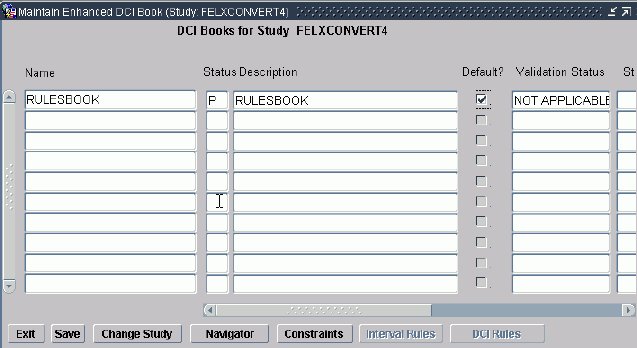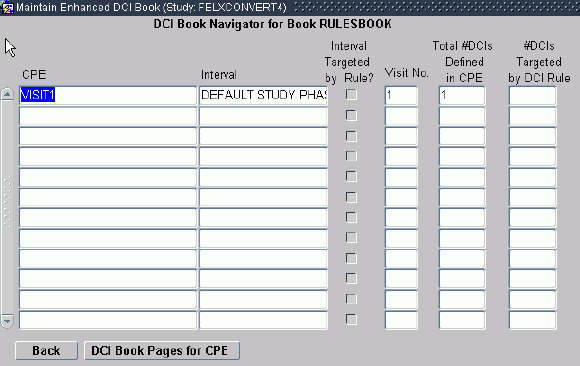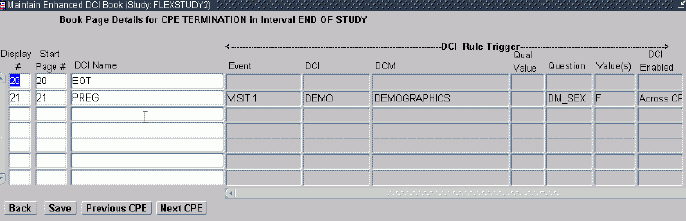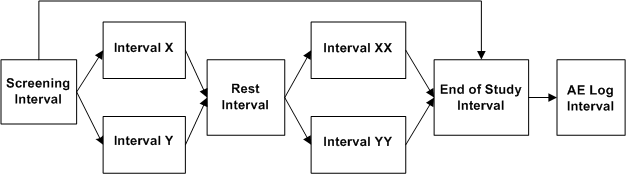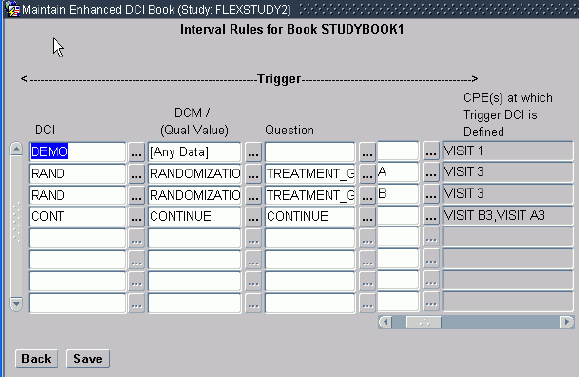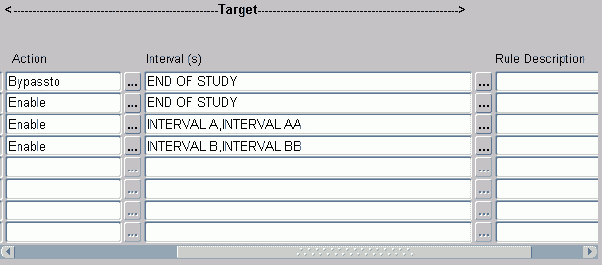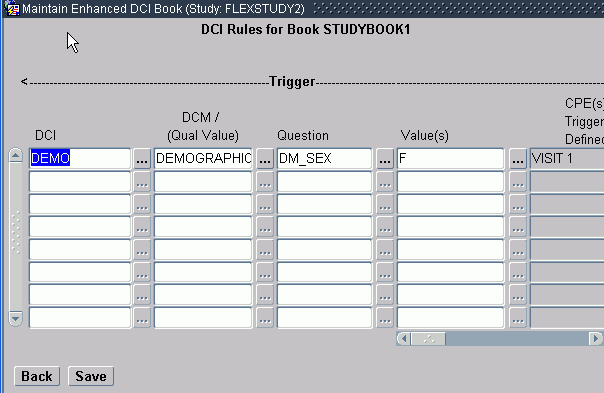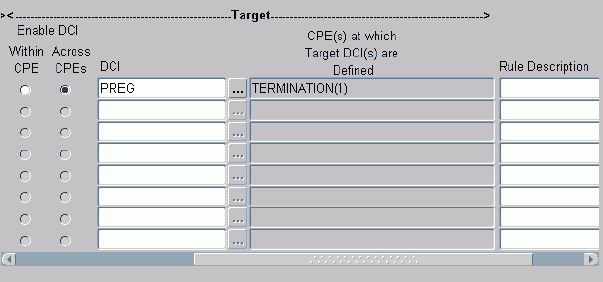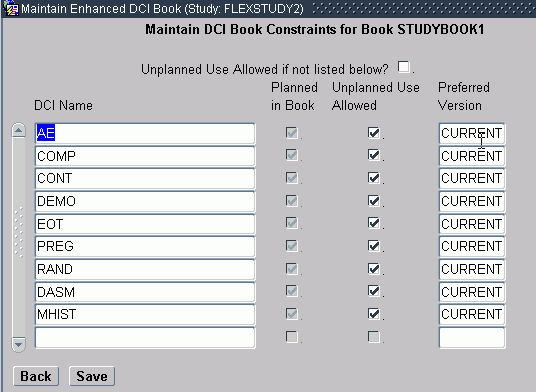Defining an Enhanced DCI Book
Oracle recommends defining a single DCI Book in flexible studies; see Using a Single DCI Book.
To open the Enhanced DCI Book window, select Definition, then DCIs, and then Enhanced DCI Books.
The Maintain Enhanced DCI Books window includes the following Special menu items:
-
Copy DCI Book: You can copy only Active DCI Books. The system creates the new Book with a status of Provisional. All rules, Intervals, CPEs, and DCI Book pages are included in the copy, and the new book has the name COPYOF original_Book's_name. You must change the name before you save the new Book. The new Book is in the same study as the original Book; you cannot copy a Book from one study to another.
-
Validate DCI Book; see Validating an Enhanced DCI Book
-
View Validation Results; see Viewing Validation Warnings and Errors
-
Calc Expectedness in Test; see When and How to Run Expectedness Calculation Manually
-
Calc Expectedness in Prod; see When and How to Run Expectedness Calculation Manually
-
Re-sequence DCI Book reorders display numbers that are not in ascending CPE CPE Number order or have gaps. This option is available only when display numbers are out of sequence. This happens only in rare circumstances (either the Book was not created in the Enhanced DCI Book window or CPE numbers were changed after the Book was created) but if it does, the Book becomes unusable; no data can be entered against it. In addition, RDC Onsite displays (Invalid) after the book name in the Casebook column and does not include the book in the Assigned Book list of values in Patient Search.
If the Book's display numbers are not sequential, you receive a warning when you try to open your DCI Book in the Navigator window. You cannot make any changes to the book until you run the Re-sequence DCI Book job from the Special menu in the main Enhanced DCI Book window. The job does not affect Start Page numbers.
For more information, see:
- Defining Book Properties
- Navigator: Building an Enhanced DCI Book
- DCI Book Pages: Assigning DCIs to CPEs
- Copying Pages for a CPE
- Deleting Pages from a CPE
- Numbering and Renumbering Pages
- Defining Interval Rules
- Defining DCI Rules
- Validating an Enhanced DCI Book
- Defining DCI Book Constraints
Parent topic: Defining DCI Books
Defining Book Properties
To define an Enhanced DCI Book, enter values in the following fields:
Note:
Only one person at a time can work on an Enhanced DCI Book. The Book is locked as soon as a user initiates any action that could modify the Book, and it remains locked until the user saves or cancels. You receive an error if you try to work on a Book that has been locked for another user.
Name - Enter a name for the DCI Book; up to 30 characters.
Status - Possible values for this field are P (Provisional), A (Active), and R (Retired):
-
Provisional (P): You can modify the DCI Book only if its status is Provisional. You can set the status of an Active DCI Book back to Provisional. You can enter test data using an Active DCI Book or a Provisional DCI Book with a validation status of Success or Warning.
-
Active (A): You can use only Active DCI Books for entering production data. When you set the status to Active and save, the system runs the validation job behind the scenes and calculates the DCI Book's validation status. If it is Success, Warning, or Not Applicable (for nonflexible studies) the activation succeeds.
-
Retired (R): Set the status to R for DCI Book definitions you no longer want to use but cannot delete because they are associated with data. You are prompted for a retirement reason.
Description - (Optional) Enter a description for the DCI Book; free-form text, 200 characters maximum.
Default? - Check if this is the default DCI Book for use in the current study. Only one DCI Book can be the default one for a study.
Oracle Clinical and RDC use this setting to determine which Book to display by default.
Validation Status - (Display Only) The possible validation statuses are:
-
Not Applicable. The system applies this status automatically to DCI Books used in nonflexible studies. You can set DCI Books with this validation status to Active.
-
Pending. The system applies this status automatically to DCI Books used for flexible studies that have never been validated or that have changed since the last validation job was run. You can set DCI Books with this validation status to Active. The system then runs the validation job and the activation succeeds if there are no errors.
-
Success. The validation job applies this status to DCI Books when the job completes with no warnings or errors. You can set DCI Books with this validation status to Active.
-
Warning. The validation job applies this status to DCI Books when the job completes with one or more warnings but no errors. You can set DCI Books with this validation status to Active.
-
Error. The validation job applies this status to DCI Books when the job completes with one or more errors. The job may have generated warnings as well. You cannot set DCI Books with this validation status to Active.
For information about the validation utility, see Validating an Enhanced DCI Book.
Status Comment - This is a free text field, up to 200 characters.
Retirement Reason - When you change the status of the DCI Book to R you are prompted for a comment. This field displays the most recent comment.
Parent topic: Defining an Enhanced DCI Book
Navigator: Building an Enhanced DCI Book
The DCI Book Navigator window provides summary information about every Clinical Planned Event (CPE) defined for the study, so that you can track your DCI Book definition progress. To reach it, click the Navigator button in the main Enhanced DCI Books window.
Use the Navigator window to:
-
Check for Intervals and CPEs with no DCIs assigned yet
-
Select a CPE to display its individual pages (DCIs) in the DCI Book Page Details window
-
Select a CPE to add, delete, or modify individual pages in the DCI Book Page Details window
-
Select a CPE to copy individual pages in the DCI Book Page Details window to another CPE in the book
Use the Special menu to:
-
Copy Book Pages for CPE; see Copying Pages for a CPE
-
Delete Book Pages for CPE; see Deleting Pages from a CPE
-
Renumber Book Pages; see Renumbering Start Pages
You can work in any order. For example, you can define DCI Book Pages for the Termination CPE before the Screening CPE. In a flexible study, you can define DCI Book Pages before you define rules, or you can define rules first, or alternate between the two tasks. You can run the validation utility (available from the Special menu of the Maintain Enhanced DCI Books window) or the renumbering utility for a Provisional Book at any time.
You can make changes only if the Book's status is Provisional.
Note:
All CPEs are always displayed in Navigator window. However, if none of the CPEs in an Interval have any DCIs defined, the system treats the Interval as if it does not exist; validation fails if such an Interval is the target of a rule.
The DCI Book Navigator window displays the following information. Records are displayed in ascending visit number order.
CPE - The system displays all the CPEs defined in the Maintain Clinical Planned Events window for the current study, including CPEs defined as Optional, in CPE Number order. If any CPEs have been added since the DCI Book was made Active, they are also displayed.
Interval - The system displays all Intervals—Phases, Periods, or Subperiods—defined in the Maintain Study Schedule window with one or more CPEs assigned directly to them in the current study. Intervals with no CPEs directly assigned to them are not displayed. For example, if a Phase contains several Periods that contain CPEs, but no CPEs are directly assigned to the Phase, the Phase is not displayed but the Periods are. If any Intervals with CPEs have been added since the DCI Book was made Active, they are also displayed.
Interval Targeted by Rule? - If checked, the Interval is the target of a DCI Book rule. Intervals that are the target of a rule are conditional; they are expected for a patient only if the patient's data meets criteria defined in a rule; see Defining Interval Rules.
Visit No. - The system displays the Visit Number defined in the Clinical Planned Events window.
Total # DCIs Defined in CPE - The system displays the number of DCIs currently assigned to the CPE. To see the DCIs, select the CPE and click the button DCI Book Pages for CPE.
# DCIs Targeted by DCI Rule - The system displays the number of DCIs currently assigned to the CPE that are the target of a DCI Book rule. DCIs that are the target of a rule are conditional; they are expected for a patient only if the patient's data meets criteria defined in a rule; see Defining DCI Rules.
Parent topic: Defining an Enhanced DCI Book
DCI Book Pages: Assigning DCIs to CPEs
To make it possible to collect a DCI, or Book Page, at a CPE, you must do one of the following:
-
Assign the DCI to a CPE by adding it here.
- If the DCI is not the target of a rule, it is unconditional and expected for all patients for whom the Interval in which the DCI is collected is expected.
- If the DCI is the target of a rule, it is conditional and expected for a patient only when his or her data fulfill the condition of the rule.
- Make the DCI available as needed on an unplanned basis in the DCI Constraints window; this approach may be appropriate for adverse events and concomitant medications, for example. See Defining DCI Book Constraints.
You can view, insert, and delete DCIs in a CPE. DCIs should appear in the order in which they should be collected. Add them in this order or change their Display Numbers to change their order within the CPE. DCIs that are the target of a rule must come after the trigger DCI.
You can make changes only if the DCI Book's status is Provisional. You can insert DCIs even if there is already production data entered against the Book. If the insertion and renumbering of pages will change the page number of a page against which data has already been entered, you receive a warning. The page number displayed for the collected data changes.
For more information, see:
DCI Book Page Information
The window has the following active fields:
Display # - Oracle RDC Onsite uses the display number to display CRFs in its user interface. Display numbers are generated according to CPE Visit Number; within a CPE you can change the display order of DCIs. DCIs should be displayed in the order in which they should be collected.
Start Page # - This is the page number that appears in the data entry user interface and in the Patient Data Report. In non-Page Tracking studies, every DCI is considered to be one page.
You can specify an alphanumeric prefix and/or suffix for Start Page numbers. You may want to use meaningful abbreviations for the Interval and CPE, for example, rather than have simple numeric page numbers, if you do not want page number gaps in the Patient Data Report; see Sample Numbering Schemes. The maximum length of the field is 15 characters.
The system automatically increments the first number (reading from left to right) in the Start Page number by one integer when you insert or explicitly renumber or copy pages. If a Start Page number has a whole number followed by a decimal point followed by a number (for example, 12.1) the system does not increment the decimal portion, which it treats as a static suffix. Special characters other than a period/full stop (.) are not allowed.
If you do not specify prefixes or suffixes for any pages in the Book, the start page number is the same as the display number throughout the Book.
See Numbering and Renumbering Pages for more information.
DCI Name - The name of the DCI—equivalent to a CRF in RDC—assigned to the CPE. To insert a DCI, select it from the list of values, which contains all Provisional and Active DCIs defined for the study. A particular DCI can be included only once in a CPE.
Parent topic: DCI Book Pages: Assigning DCIs to CPEs
Rule Trigger Information
If the DCI is the target of a DCI rule, the system displays information about the rule trigger; see Defining a DCI Rule Trigger for more information:
Event - The CPE or CPEs that contain(s) the trigger DCI.
DCI - The trigger DCI.
DCM - The trigger DCM.
Qual Value - The DCM Qualifying Value, if any.
Question - The trigger Question.
Value(s) - The Question response values that trigger the rule.
DCI Enabled indicates the scope of the rule's effect:
-
Within CPE The rule triggers the target DCI only when the trigger DCI is collected at the same CPE as the trigger DCI.
-
Across CPEs The rule triggers the target DCI in every CPE where it is collected from the CPE at which the trigger DCI is collected onwards.
Parent topic: DCI Book Pages: Assigning DCIs to CPEs
Copying Pages for a CPE
You can copy all the Book pages (DCIs) for a selected CPE into a target CPE in the same Book. The system automatically adjusts the Display numbers in the Book, but you may need to use the Renumber Book Pages job to fix Start Page numbers; see Numbering and Renumbering Pages. You can only copy pages into a CPE that has no pages defined.
To copy Book pages:
Parent topic: Defining an Enhanced DCI Book
Deleting Pages from a CPE
The Delete Pages feature deletes all the Book pages (DCIs) from a selected CPE. You can delete pages only from a Provisional DCI Book. If either test or production data has been entered against any of the pages you delete, the data remains in the system. No further data can be entered against the deleted pages.
If you delete a DCI Book page where the DCI is a trigger DCI or the only target of a rule, the system deletes the rule along with the DCI Book Page. If the DCI is one of many target DCIs in a rule, the system deletes it from the rule's list of targets.
If you wish, you can run the Renumber Book Pages job to remove any gaps in Start Page numbers that result from the deletion.
To delete Book pages: In the DCI Book Navigator window, select the CPE whose pages you want to delete and select Delete Book Pages for CPE from the Special menu.
Parent topic: Defining an Enhanced DCI Book
Numbering and Renumbering Pages
In Enhanced DCI Books you can enter DCI Book pages in any order and call a utility to renumber them at any time. The system calls the same utility when you copy CPE pages and paste them into a new CPE.
In addition, the system uses the utility to check Start Page numbers at the following times:
-
Book Validation. When you run the Validate DCI Book job, the system calls the numbering utility to check if Start Page numbers are sequential and without gaps and returns a warning if they are not sequential. You can choose to have nonsequential Start Page numbers and gaps.
-
Book Activation. When you activate a Book, if the Book does not already have a validation status of Success, the system calls the validation job, which calls the numbering utility. The activation succeeds even if Start Page numbers are not sequential, but sets a validation status of Warning. If you want sequential numbers, you can set the status back to Provisional and run the numbering utility manually (select Renumber Book Pages from the Special menu in the DCI Book Navigator).
Note:
The information in this section applies only to Start Page numbers. For information on Display numbers, see Display# in DCI Book Page Information.
Note:
When changes are made to several DCI Books that impact their rules and the Books are all activated simultaneously without prior validation, if one of the Books fails validation, then the Expectedness calculation for any of the modified books can fail with the following error:
1212500: An error occurred while performing expectedness 1212600: ORA:20000
To avoid this problem, run Validate DCI Book for each book, so that Validation Status is SUCCESS or WARNING, and then activate the Book(s).
For more information, see:
Parent topic: Defining an Enhanced DCI Book
How Oracle Clinical Page Numbering Works
Start Page number default functionality is the same in Enhanced DCI Books as in traditional DCI Books. The numbering utility is available only in Enhanced DCI Books and only in Books with a status of Provisional.
Page Number Seeds
DCI Book Start Page numbers can include a prefix and/or a suffix; that is, a character or string of characters before and/or after a number. The combination of the prefix (if any) and suffix (if any) and the number is called the seed.
By default, when you add a page to the Book the system uses the same seed as the previous page and increments the first number encountered when reading from left to right. If there is a number followed by a decimal point and another number (for example, 12.1), the system treats the decimal portion as a static suffix and does not increment it.
If you do not include a whole number in the seed, the system treats the letters you enter as a prefix and appends the number 1 to it, then increments by one for subsequent pages with same prefix. If you want a suffix or both a prefix and a suffix, you must include a whole number in the seed in the correct position.
Examples:
-
1 — There is no prefix or suffix. Next page by default: 2.
-
A1 —"A" is the prefix and there is no suffix. Next page by default: A2.
-
A1.1 — "A" is the prefix and ".1" is the suffix. Next page by default: A2.1.
-
1.1A — There is no prefix and ".1A" is the suffix. Next page by default: 2.1A.
See Sample Numbering Schemes and the following note for issues to take into consideration when creating Start Page numbers.
Note:
When you generate the Patient Data Report in RDC, if any DCI/CRF does not fit on a single PDF page, the system automatically appends.x to the DCI's Start Page number.
For example, if a DCI's Start Page number is 600, and the DCI spans three PDF pages, the system numbers the PDR pages 600.1, 600.2, and 600.3. Or, if a DCI's Start Page number is A600.4, the system numbers the PDR pages A600.4.1, A600.4.2, A600.4.3.
Note:
Start Page numbers cannot contain a special character other than a period/full stop (.).
Parent topic: Numbering and Renumbering Pages
Renumbering Start Pages
The Renumber Book Pages utility renumbers pages within a range of Display numbers you specify. Within that range, it groups all pages with the same prefix/suffix combination and renumbers within each group sequentially by Display number, beginning with the lowest number found in the group. (Display numbers are determined by CPE number order.)
You can invoke the Renumber Book Pages job from the Special menu of the DCI Book Navigator window. A pop-up window opens. Enter fields as follows:
Parent topic: Numbering and Renumbering Pages
Sample Numbering Schemes
You can design your own numbering scheme within the restrictions of How Oracle Clinical Page Numbering Works. Two possible number schemes are described below.
Sequential Integers
If you use Start Page numbers that are only whole numbers, with no alphanumeric prefix or suffix, by default each DCI's Start Page number is the same as its Display number. Using simple sequential numbers can have drawbacks:
-
If you need to add a DCI in an ongoing study due to a protocol amendment, for example, you may not want the new pages to be inserted sequentially because page numbers associated with data already entered for subsequent pages will change. If you want to avoid this, use a suffix such as a, b, c for the newly inserted pages so that subsequent DCI Book pages keep the same numbers. You must insert these suffixes manually; the Renumber utility does not increment suffixes.
-
If you use a sequential integer number scheme in a flexible study, where all patients normally do not complete all the DCIs defined in the DCI Book, there will be gaps in each patient's page numbers; see next section.
Interval and CPE Prefixes
In a flexible study, when you know that all pages are not expected for any patient—for example in a study with multiple treatment arms such as the one shown in Figure 10-1—you may prefer to use prefixes to give context to the page number.
In the study design shown in Figure 10-1, some patients will complete Intervals X and XX and other patients will complete Intervals Y and YY, but no patient will complete all those Intervals. If you use sequential integer page numbering and if in the study schedule Interval X is defined before Interval Y and Interval XX is defined before Interval YY, you would have pages numbers such as:
-
Pages 1-50, Screening Interval
-
Pages 51-100, Interval X
-
Pages 101-130, Interval Y
-
Pages 131-146, Rest Interval
-
Pages 147-200, Interval XX
-
Pages 201-250, Interval YY
-
Pages 251-252, End of Study Interval
-
Pages 253-260, AE Log Interval
Pages 101-130 and 201-250 would not be expected for patients who complete Intervals X and XX, and pages 51-100 and 147-200 would not be expected for patients who complete Intervals Y and YY. Therefore each patient's Patient Data Report would have big gaps in page numbers.
You may prefer to use page numbers that represent the Intervals and CPEs by adding character prefixes to the page numbers. Do not use numbers to represent the Interval or CPE name (or at least not in the prefix) because the system will increment the Interval or CPE number instead of the page number (it increments the first number in left-to-right order). You may want to name your CPEs in the study schedule with this in mind.
For example:
-
Give all CPEs a name that starts with an abbreviation of the Interval name—such as SC for Screening, X for Interval X, RST for Rest, END for End, and AE for AE Log—followed by an abbreviation for the CPE; for the purposes of this example say the first Visit in each Interval is A, the second one is B, and so on. (A meaningful abbreviation would be better in case you need to add a visit later.)
-
Use these abbreviations as the prefix in the Start Page seed, so for the first CPE in the Screening Interval the Start Page seed prefix would be SC_A. You must enter this Start Page prefix manually in Book Page Details once per CPE.
-
Give the first DCI in each CPE the number one. The system automatically increments the number for each successive DCI in the CPE.
The first DCI Start Pages for a patient following Treatment Arm X might then be SC_A1, SC_A2, SC_A3, SC_B1, SC_B2, SC_C1, SC_C2, SC_C3, X_A1, X_A2, X_A3, X_A4, X_A5, X_B1, X_B2, X_B3, X_C1, X_C2, X_C3, RST_A1, XX_A1....
Parent topic: Numbering and Renumbering Pages
Defining Interval Rules
Interval rules can be of two types, or actions:
-
Enable rules make the target Interval (or Intervals), all the CPEs within the Interval, and all unconditional DCIs collected at those CPEs, expected for a patient if the patient's data meets the criteria defined in the trigger.
-
Bypass To rules can have only one Interval as a target. If a patient's data meets the criteria defined in the trigger, the target Interval becomes expected for the patient and all intervening Intervals, CPEs and DCIs are not expected.
An Interval can be the target of multiple rules. This is necessary, for example, when you want to bypass to the Interval in some cases but also use it for patients who do not trigger the bypass. See Defining Multiple Paths Through a Trial for an example of this; the End of Study Interval is the target of a Bypass To rule from the Screening Interval and it is also the target of an Enable rule from a DCI that is in the last CPE of both treatment paths.
The Book cannot be validated if there a duplicate rules. An Interval rule is considered a duplicate when the trigger DCI, trigger DCM (Qualifying Value), trigger Question (including null), target action and target Interval all have the same value as in another rule. The trigger Question values and "CPE(s) at which Trigger DCI is Defined" are not evaluated.
Bypass To Interval rules take precedence over all other types of rules if there is a conflict.
You are not required to define Interval rules in a flexible study. If you have no Interval rules defined in the DCI Book, all Intervals are expected for all patients who are assigned to that Book. Some DCIs in CPEs in the Interval may be conditional if you define DCI rules.
You can define rules only for studies defined as flexible in Clinical Study States (under Conduct, then Security).
Note:
To see all the rule fields at the same time, expand the window by dragging the edge to the right. This does not work the first time you open the window during your session, but if you close the window and reopen it you can then expand it.
For more information, see:
Parent topic: Defining an Enhanced DCI Book
Defining an Interval Rule Trigger
The trigger portion of an Interval rule specifies the data condition required to trigger the rule, making the target Interval or Intervals expected for the patient whose data satisfies the condition. Interval rules with an Action of Bypass To also make all Intervals, CPEs and DCIs between the trigger DCI and the target Interval non-expected for the patient; see Defining an Interval Rule Target.
To define an Interval rule trigger, enter values in the following fields:
DCI - From the list of values, select the DCI that contains the DCM or Question whose value you want to serve as the trigger for the rule.
The list of values includes the long and short names of all Provisional and Active DCIs with DCMs defined for the current study, whether they are currently defined in the DCI Book or not. If they are not yet included in the DCI Book, you must add them in the DCI Book Pages window before you can activate the Book.
DCM/Qual Value - From the list of values, select the DCM that contains the Question whose value you want to serve as the trigger for the rule, or select [Any Data] if you want to trigger the rule when data is entered for any Question in the DCI. See "Using the Any Data Trigger" in Rule Triggers for further information.
The list of values includes all DCMs defined for the selected DCI in the current study that meet the following conditions:
-
The DCM must include at least one non-repeating Question Group.
-
The DCM cannot be defined as Optional.
-
The DCM must contain at least one DCM Question that has an Internal or Thesaurus DVG attached.
-
If a DCM is defined as having a Qualifying Value, this value must be defined in the DCI Module for this DCM.
-
Use DCI Date? must be selected in the DCI Modules window for the DCM.
If a DCM has a qualifying value, it is listed multiple times; once with each qualifying value specified in a DCI Module for the DCI.
Question - From the list of values, select the Question whose value you want to serve as the trigger for the rule. If you selected [Any Data] in the DCM/Qual Value field, you cannot select a Question.
The list of values includes all Questions defined for the selected DCM and Qualifying Value (if applicable) in the current study that meet the following conditions:
-
The Question must be of type CHAR (not NUMBER or DATE). See "Using Derivation Procedures" in Rule Triggers if you need to use number Questions.
-
The Question must have an Internal or Thesaurus discrete value group (DVG) assigned.
-
The Question must be defined as Collected in Subset.
-
The Question must be included in a non-repeating Question Group.
-
The Question may be enterable or derived but cannot be complex; see "Using Derivation Procedures" in Rule Triggers for further information.
Value(s) - From the list of values, select the value or values you want to trigger the rule. The list of values includes all the values defined in the Question's Discrete Value Group (DVG).
CPE(s) at which Trigger DCI is Defined - This read-only field lists all the CPEs currently defined in this DCI Book as including the selected DCI. The rule you define applies to all occurrences of the DCI in the DCI Book.
Parent topic: Defining Interval Rules
Defining an Interval Rule Target
The target portion of the rule specifies the Interval or Intervals to be enabled or bypassed to if the rule trigger condition is met.
To define an Interval rule target, enter values in the following fields:
Action - From the list of values, select one of the following:
-
Enable: If you select Enable, when the data condition defined in the trigger section is met for a patient, the Intervals listed in the Interval(s) field, all the CPEs within the Intervals, and all unconditional DCIs collected at those CPEs, become expected for that patient.
-
Bypass To: If you select Bypass To, when the data condition defined in the trigger section is met for a patient, the Interval listed in the Interval(s) field becomes expected for the patient, and all intervening Intervals—and any remaining CPEs after, but not including, the CPE where the trigger DCI was collected, in the trigger Interval—become definitely not expected for the patient. Any remaining DCIs in the trigger CPE are still expected.
Interval(s) - From the list of values, select the name of the Interval or Intervals you want to serve as the target of the rule, or select [Next Interval].
-
Interval(s) by name: If you have selected an Action of Enable, you can select any number of target Intervals. If you have selected an Action of Bypass To, you can select only one target Interval.
-
[Next Interval]: [Next Interval] is the next Interval in which all CPEs have a higher Visit No than the CPE containing the Trigger DCI. This enables you to enable multiple Intervals with a single rule, which may be especially helpful with cycling studies. See Next Interval in Rule Targets for further information. This option is not available for rules with the Bypass To action.
The list of values includes [Next Interval] and all Intervals defined for the current study that meet the following criteria:
-
The Interval must have CPEs assigned to them directly; for example, a Phase is not included if there are no CPEs assigned directly to the Phase, even if the Phase contains Periods or Sub-Periods with CPEs assigned directly.
-
The Interval's CPEs must all occur after the last CPE containing the trigger DCI, if the trigger DCI is already included in the DCI Book.
-
The first Interval in a study cannot be the target of a rule and so is not included in the list of values.
-
The predefined DEFAULT STUDY PHASE is not available as a target Interval.
The list of values displays Intervals in CPE order. If there are no Intervals that meet these criteria, no Intervals are displayed in the list of values.
Rule Description - Optional, free text field, up to 200 characters.
Parent topic: Defining Interval Rules
Defining DCI Rules
By defining a DCI rule, you make one or more DCIs conditional, so that they are expected for a patient only if the patient's own data meets the criteria specified in the rule trigger. You are not required to define DCI rules in a flexible study. If you have no DCI rules, all DCIs are expected for all patients assigned to the Book, although entire Intervals may be conditional if you define Interval rules.
To define rules for a DCI Book, the current study must be defined as flexible in Clinical Study States (under Conduct, then Security).
You can define rules either before or after defining related DCI Book Pages.
Note:
To see all the rule fields at the same time, expand the window by dragging the edge to the right. This does not work the first time you open the window during your session, but if you close the window and reopen it you can then expand it.For more information, see:
Defining a DCI Rule Trigger
The trigger portion of a DCI rule specifies the data condition required to trigger the rule, making the target DCI or DCIs expected for the patient whose data satisfies the condition.
Note:
The DCI that contains the trigger must itself be expected in order to make the target DCI expected. If a DCI that is used as a rule trigger is no longer expected, it can no longer trigger expectedness of another DCI even if a triggering data value was entered before the trigger DCI became unexpected.
To define an DCI rule trigger, enter values in the following fields:
DCI - From the list of values, select the DCI that contains the DCM or Question whose value you want to serve as the trigger for the rule. You can query on this field.
The list of values includes the long and short names of all Provisional and Active DCIs with DCMs defined for the current study, whether they are currently defined in the DCI Book or not. If they are not yet included in the DCI Book, you must add them in the DCI Book Pages window before you can activate the Book.
DCM/Qual Value - From the list of values, select the DCM that contains the Question whose value you want to serve as the trigger for the rule. You can query on this field.
The list of values includes all DCMs defined for the selected DCI in the current study that meet the following conditions:
-
The DCM must include at least one non-repeating Question Group.
-
The DCM cannot be defined as Optional.
-
The DCM must contain at least one DCM Question that has an Internal or Thesaurus DVG attached.
-
If a DCM is defined as having a Qualifying Value, this value must be defined in the DCI Module for this DCM.
-
Use DCI Date? must be selected in the DCI Modules window for the DCM.
If a DCM has a qualifying value, it is listed multiple times; once with each qualifying value specified in a DCI Module for the DCI.
Question - From the list of values, select the Question whose value you want to serve as the trigger for the rule.
The list of values includes all Questions defined for the selected DCM and Qualifying Value (if applicable) in the current study that meet the following conditions:
-
The Question must be of type CHAR (not NUMBER or DATE). See "Using Derivation Procedures" in Rule Triggers if you need to use number Questions.
-
The Question must have an Internal or Thesaurus DVG assigned
-
The Question must be defined as Collected in Subset
-
The Question must be included in a non-repeating Question Group.
-
The Question may be enterable or derived but cannot be complex; see "Using Derivation Procedures" in Rule Triggers for further information.
Value(s) - From the list of values, select the value or values you want to trigger the rule. The list of values includes all the values defined in the Question's Discrete Value Group (DVG). If there are many values, you may want to use the Find, Select All, or Clear All functions to speed the selection process.
CPE(s) at which Trigger DCI is Defined - For saved rules, this read-only field lists all the CPEs currently defined in this DCI Book as including the selected DCI. The rule applies to all occurrences of the DCI.
Note:
This field is blank if the trigger DCI is not yet used in the DCI Book.
Parent topic: Defining DCI Rules
Defining a DCI Rule Target
The target portion of a DCI rule specifies the DCI or DCIs enabled for the patient whose data satisfies the trigger condition. If a patient's data does not satisfy the trigger condition, the target DCI(s) are not expected for the patient.
To define a DCI rule target, enter values in the following fields:
Enable DCI Within CPE - Select this option if you want to enable the target DCI only within the same CPE as the trigger DCI, even if it occurs in other CPEs. Note that:
-
The trigger DCI can be included in multiple CPEs.
-
The trigger DCI must have a display number less than the target DCI(s) within every CPE in which they both exist.
-
The target DCI can only exist in the same CPE as its trigger DCI. However, a trigger DCI can appear in a CPE that does not include its target.
-
Each target DCI does not need to be included in every CPE that includes the trigger DCI, but each target DCI must be included in at least one CPE that includes the trigger DCI.
Note:
This is enforced only when you validate the Book, not when you are defining the rule.
Enable DCI Across CPEs - Select this option if you want to enable the target DCI in every CPE where it is defined (including in the same CPE as the trigger DCI, if it is included there).
Note:
The trigger DCI must be included in only one CPE.
DCI - From the list of values, select the DCI or DCIs that you want to enable if the trigger condition is met. The list of values displays the short and long name and the status of each DCI defined for the current study that satisfies the following criteria:
-
DCIs must not already be the target of another rule.
-
DCIs cannot be the same as the trigger DCI.
CPE(s) at which Target DCI is Defined - This read-only field lists the CPEs that include the target DCI. If you defined multiple target DCIs, the number of target DCIs in each CPE is displayed in parentheses () following the CPE name. If you selected Across CPEs, the rule enables all occurrences of the DCI.
Note:
This field is blank if none of the target DCIs is included yet in the DCI Book.
Rule Description - This field is optional. You can enter up to 200 characters.
Parent topic: Defining DCI Rules
Validating an Enhanced DCI Book
The Maintain Enhanced DCI Book window gives you the flexibility to define rules and Book pages in any order by allowing you to temporarily put your Book into an invalid state. However, the book must be valid—have a validation status of either Success or Warning—before it can be activated and used. The validation job checks for conflicts between Interval and DCI rules and DCI Book pages, then outputs a list of problems, if any, and sets the validation status for the DCI Book.
When you set a Book's status to Active and save, the system runs the validation job behind the scenes. If the Book has errors, the activation fails. If the Book has warnings but no errors, the activation succeeds.
You can also run the job at any time during the Book definition process to help you find and fix problems.
To run the job, select Validate DCI Book from the Special menu in the Maintain Enhanced DCI Books window. The option is not available if the Book is Active or if the Book's validation status is Success, Warning, or Error. (If the validation status is Warning or Error, no changes have been made to the Book since the validation job was run and you can view the results of the last validation; see Viewing Validation Warnings and Errors.)
See also Defining Book Properties, Validation status.
In this section:
Parent topic: Defining an Enhanced DCI Book
Validation Checks
The validation utility tests for conflicts and generates an error or a warning as follows.
Error Conditions for Interval Rules
The validation tests for the following conditions and raises an error if the requirements are not met, causing a validation status of Error and preventing the Book from being activated:
-
Each rule's trigger DCI must be defined at one or more book pages.
-
An Interval that is the target of an Interval rule must have at least one Book page defined for at least one of its CPEs.
-
The CPEs in the Interval at which the trigger DCI is collected must all have a lower Visit Number than the first CPE in the target Interval. This does not apply to [Next Interval] rules where the target Interval is implicitly the first Interval whose first CPE follows the CPE containing the trigger DCI.
-
Duplicate Interval rules are not allowed. The system compares the trigger DCI, DCM, and Question and the target action and Interval. If these are all the same in two or more rules, the rules are considered duplicates. The system does not consider the Question value or CPEs.
Note:
This rule is enforced during rule definition, not validation.
-
A Bypass To Interval rule can have only one Interval as a target, and that target cannot be Next Interval.
Note:
This rule is enforced during rule definition, not validation.
Error Conditions for DCI Rules
The validation tests for the following conditions and raises an error if the requirements are not met, causing a validation status of Error and preventing the Book from being activated:
-
Each rule's trigger DCI must be defined at one or more book pages.
-
Each DCI rule must have at least one Book page defined for each of its target DCIs.
-
For an "Enable Within CPE" DCI rule, the trigger DCI must have a display number lower than all the target DCIs.
-
For an "Enable Within CPE" DCI rule, each target DCI must be included in at least one CPE that includes the trigger DCI (but each target DCI does not need to be included in every CPE that includes the trigger DCI).
-
For an "Enable Within CPE" DCI rule, the target DCI(s) cannot exist in a CPE without the trigger DCI.
-
For an "Enable Across CPEs" DCI rule, the trigger DCI must be included in only one CPE.
-
For an "Enable Across CPEs" DCI rule, each target DCI must be included only in CPEs that have a higher Display number in the DCI Book than the CPE that includes the trigger DCI.
-
A DCI can be the target of only one rule.
Note:
This rule is enforced during rule definition, not validation.
Warning Conditions
The following conditions constitute warnings. If the Book has one or more warnings but no errors, the validation job generates a validation status of Warning and the Book can be activated. However, you may want to fix these problems.
-
Start Page numbers are consistent with ascending CPE number order and there are no gaps among Start Page numbers with the same seed. Any Start Page numbers that are out of order or have gaps are reported.
If you want to fix out-of-order pages or gaps, you can run the Renumber Book Pages job on a set of pages or on the whole Book; go to the Special menu in the DCI Book Navigator window.
Note:
If the current study is not defined as flexible, the DCI Book has no rules and therefore the Start Page number checks are the only ones that can generate a warning. The validation status of Books in nonflexible studies is always Not Applicable. To see if there are any Start page number-related warnings, select View Validation Results from the Special menu.
-
For an "Enable Within CPE" DCI rule, a trigger DCI exists at a CPE without any of the target DCIs.
-
For an "Enable Across CPEs" DCI rule, a target DCI is not included in any CPEs other than the one that includes the trigger DCI.
Parent topic: Validating an Enhanced DCI Book
Viewing Validation Warnings and Errors
The validation utility tests all rules and Book pages even after finding an error and produces a complete list of all warnings and errors, including information on the specific rules and pages involved.
To see this list, which appears as a text box on screen, select View Validation Results from the Special menu in the Maintain Enhanced DCI Book window. You can copy the text and paste it into a file to print it. The results persist until the validation job is run again for the Book.
Parent topic: Validating an Enhanced DCI Book
Defining DCI Book Constraints
Access the DCI Book Constraints window by clicking the DCI Book Constraints button on the DCI Books window. (From the Definition menu, select DCIs, then choose Enhanced DCI Books or DCI Books. The functionality is the same for both types of Book.)
The DCI Book Constraints window includes all DCIs assigned to the DCI Book, each marked "Planned in Book."
Use the Constraints window to do the following:
-
You can make one or more DCIs already assigned to the Book available for unplanned use as well by selecting Unplanned Use Allowed for the DCI.
-
You can specify that all Study DCIs that are not listed in the Constraints table can be used to create RDCIs for unplanned events by selecting Unplanned Use Allowed if Not Listed Below.
-
If you have not allowed unplanned use of all unlisted Study DCIs, you can allow unplanned use for selected Study DCIs by adding them and selecting Unplanned Use Allowed. Click in the field to open the list of values.
If the DCI Book is Active, this list of values includes only Active DCIs that do not have any Retired DCMS. If the DCI Book is Provisional, then this list of values includes both Active and Provisional DCIs that do not have any Retired DCMs.
Note:
The settings for Unplanned Use apply only to RDC data entry, and more information is available in the RDC documentation. In Oracle Clinical data entry, this concept of unplanned pages does not apply as it is not possible to enter a DCI for any visit other than those for which it is defined as a DCI page in a DCI Book. However, in Oracle Clinical you can use a subevent_number greater than zero to enter unplanned events.
-
For each DCI, in the Preferred Version field specify which DCI Form Version to use for data entry in RDC Onsite or select CURRENT so that whatever version is current at runtime is used. This value is also used in migration.
See Maintaining Form Layout Versions and Migrating Data to New Oracle Clinical DCI Form Versions for more details.
Parent topic: Defining an Enhanced DCI Book