Configuring Study and Site Security for Oracle Clinical Discrepancy Management
Study and Site privileges are primarily defined for use in RDC, but the BROWSE, UPDATE and UPD_DISCREP privileges in particular also define Oracle Clinical Discrepancy Management access at the study and site level.
Privileges granted at the site level take precedence over privileges granted at the study to which the site belongs. This hierarchy gives you the flexibility to grant a user privileges that are more extensive at one site and still let that user access data at other sites within the same study.
For more information on using Study and Site security in RDC refer to the Oracle Clinical Remote Data Capture Onsite Administrator's Guide.
Once you open either the Maintain Access to Studies form or the Maintain Access to Sites within a Study form, you can use the standard menu commands, toolbar icons, or shortcut keys to:
- Query for one or more records. You can use the % sign as a wildcard search character.
- Add a new record or update existing records.
- Delete one or more records.
- Switch to a different study or site.
For the Study field, Site field, and User field, you can type directly into the field. You can also open a list of valid values and select from the list.
To add or modify the privileges for a user:
- Navigate to Admin, Users and Roles.
- Open the correct form:
- To grant privileges to a user for a particular study, select Study Security.
- To grant privileges to a user for a particular site, select Site Security.
- Query for a particular record or query all records and navigate to the record you want to update. Alternatively, press F6 to insert a blank row and add a new record.
- Click the Privilege column for the user whose privileges you want to update. The dialog box for configuring privileges opens. See Figure 3-5.
-
Select the privileges to assign to the user:
- To select one privilege, click that privilege.
- To select several privileges, Ctrl-click each privilege. Ctrl-click also toggles the selection on and off.
- To select a range, Shift-click the first and last privilege in the range.
- Click OK to save the privileges for the selected user. Add or modify privileges for other users, as appropriate. Save your changes when finished.
Figure 3-5 Assigning Privileges to a User for a Particular Study
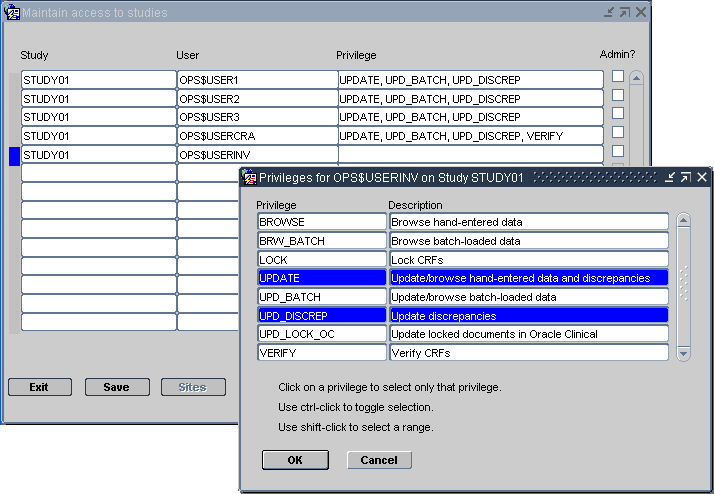
For more information, see:
Updating a Discrepancy
The study and site level UPDATE and UPD_DISCREP privileges work in conjunction with function profile privileges to allow a user to update discrepancies, as indicated in Figure 3-5.
To grant a user the ability to update discrepancies, make sure the user is configured at the study and site level in one of the following ways:
-
The user has no specific privileges at the study level or for the site. In this case, the user is assumed to have the UPD_DISCREP privilege for any study where generic access is defined. See Granting Data Access to a Study
-
The user is assigned UPDATE or UPD_DISCREP privileges at the study level. If no privileges are assigned at the site level, then the study level privileges are inherited and allow the user to update discrepancies.
-
The user is assigned UPDATE or UPD_DISCREP privileges at the study site level. Since site privileges take precedence over study privileges, if ANY privilege is assigned to the user at the site level, you must also assign the UPDATE or UPD_DISCREP privilege for the site.
Navigating to Data Entry
The Discrepancy Management system allows a user to navigate to data entry and browse or update data with the right combination of function privilege(s) and site-level BROWSE or UPDATE privileges, as described below.
In contrast to other study-level and site-level security settings, only the site-level BROWSE and/or UPDATE privileges, together with the function profile privileges, affect a user's ability to browse or update data.
-
To allow a user to update data:
To allow a user to update the data while in the Data Entry subsystem in Oracle Clinical, grant the UPD DATA ENTRY function profile privilege. It enables the Update Patient Data menu item under the Special menu in the Discrepancy database form. A user can update the data, irrespective of whether or not the user has the UPDATE privilege at the study-level or site-level.
OR
To allow a user to update data from RDC at the study-level or site-level, grant the UPDATE privilege in addition to the UPD DATA ENTRY function profile privilege.
For details on study-level and site-level privilege interaction, see Updating a Discrepancy.
-
To allow a user to browse all data:
To allow a user to browse the data in the Data Entry subsystem in Oracle Clinical, grant the BRWS DATA ENTRY function profile privilege. It enables the Browse Patient Data menu under the Special menu in the Discrepancy database form.
OR
To allow a user to update data from RDC for a particular site or study, grant the UPDATE privilege at the study-level or site-level in addition to the BRWS DATA ENTRY function profile privilege.
Table 3-23 Available Function Profile Privileges for Discrepancy Management
| Name | Functional Impact and Method of Use |
|---|---|
|
UPD DATA ENTRY |
Enables the Update Patient Data menu item under the Special menu, and it allows the user to update while in the Data Entry subsystem irrespective of whether or not the user is assigned the UPDATE privilege at the study-level or site-level. |
|
BRWS DATA ENTRY |
Shows the Browse Patient Data menu item under the Special menu for read-only access to patient data. |
|
MANUAL |
Shows the Add Manual button in the Maintain Discrepancy Database window, which allows the user to create manual discrepancies and manual header discrepancies. |
|
DCF PRINT DRAFT |
Shows the Draft option in the DCF Print Options window, which allows the user to print a draft version of a Data Clarification Form (DCF) report. |
|
DCF PRINT COPY |
Shows the Copy option in the DCF Print Options window, which allows the user to print a copy of a DCF. |
|
DCF PRINT FINISH |
Shows the Final option in the DCF Print Options window, which allows the user to print a final version of a DCF report. |
|
DCF REPRINT |
Shows the Reprint option in the DCF Print Options window, which allows the user to reprint a final version of a DCF report. |
|
CREATE DCF |
Enables the Create DCF option in the group selection menu in the Maintain Discrepancy Database form. |