Using Disconnected Replication
Disconnected replication supports bi-directional replication between locations without relying on a network connection. Instead of transferring data real-time via a Wide Area Network (WAN), disconnected replication transfers data between locations via file transfer.
For more information, see:
- Overview of Disconnected Replication
- Extracting Source Data to an Export File
- Defining the Extract Data Parameters
- Loading Data from the Export File into a Target Location
Parent topic: Using Replication
Overview of Disconnected Replication
With disconnected replication, you begin by exporting data to a file. When you export data to a file, you can choose to include the following type of information:
-
Global Library
-
Global Labs (textbook ranges and conversion tables)
-
Labs
-
Study designs
-
Study definitions
-
Patient data
-
Study randomizations
You can choose to replicate the Global Library, Global labs, labs, study designs, study definitions, and patient data either separately or as a single unit.
For each of these areas, all the existing functionality of the full replication mode is supported. With each selected type, all data is replicated.
For more information , see:
- Users Who Can Run Disconnected Replication
- Disconnected Replication Uses Full Replication Only
- Advantages of Disconnected Replication
- Security Concerns with Disconnected Replication
- Example of How Disconnected Replication Is Used in Distributed Studies
Parent topic: Using Disconnected Replication
Users Who Can Run Disconnected Replication
Any user with the following privileges can run disconnected replication:
-
RXC_ADMIN
-
RXC_SUPER
-
RXC_SUPER_NOGL
Parent topic: Overview of Disconnected Replication
Disconnected Replication Uses Full Replication Only
Disconnected replication supports full replication only. It does not have an incremental option like standard replication. Instead, each time you initiate another disconnected replication, Oracle Clinical creates a new copy of the source data. When you import and load the new source data to the target location, Oracle Clinical overwrites the existing data at the target location with the new source data.
If your installations are set up for standard replication, you can, however, use disconnected replication in conjunction with standard replication. For example, you can choose to use disconnected replication to initially populate a study, and then use full or incremental standard replication at any time.
Parent topic: Overview of Disconnected Replication
Advantages of Disconnected Replication
There are several circumstances where disconnected replication offers a valuable alternative to standard replication. Disconnected replication:
-
Enables a Contract Research Organization (CRO) to conduct clinical trials on behalf of an Oracle Clinical sponsor without requiring that the sponsor be able to communicate via a direct network connection.
-
Can perform the initial transfer of large studies or of the Global Library in a network environment. You can then use standard replication (full or incremental) to maintain the Global Library and studies over the network.
-
Can act as a backup to standard replication when a major network failure occurs.
-
Can transfer large volumes of patient data when a study is being consolidated for analysis.
Parent topic: Overview of Disconnected Replication
Security Concerns with Disconnected Replication
Because the export file may contain confidential information, you should implement the following security measures:
-
Impose strict controls over who can access the file.
-
Make read access to the file available only to authorized disconnected replication users.
-
Encode the file if you intend to transfer the file over a public network.
-
Control and restrict access to backup copies and to all physical media.
The internal schema RXC_DISC_REP stores replicated data in tables ending with $REP. Like all other users, it is assigned to the DEFAULT profile which enforces that its password expires in 180 days. You must proactively change the password before it expires. Its password is stored in a wallet that you set up by following instructions in the Oracle Clinical Installation Guide. See Changing the Password for the OCPSUB or RXC_DISC_REP Account
Parent topic: Overview of Disconnected Replication
Example of How Disconnected Replication Is Used in Distributed Studies
In practice, a sponsor can use disconnected replication to transfer files to and from a Contract Research Organization (CRO) in the following manner:
-
The sponsor uses disconnected replication to export Global Library non-study data and the definition of a study to the CRO.
-
The CRO imports the information and begins to collect data to perform a study.
-
The CRO uses data replication to export the study data back to the sponsor.
-
The sponsor imports the study data from the CRO and refreshes the data in the Oracle Clinical database.
Parent topic: Overview of Disconnected Replication
Extracting Source Data to an Export File
To extract source data to an export file:
- Navigate to Admin,
Replication, and then select Disc Repl Export.
Oracle Clinical opens an Extract Data for Disconnected Replication window, which varies slightly depending on whether the location owns the Global Library for the selected database.
Note that the window includes the following parameters only if the location is the Global Library-owning location:
- Include GLIB
- Include GLIB Labs
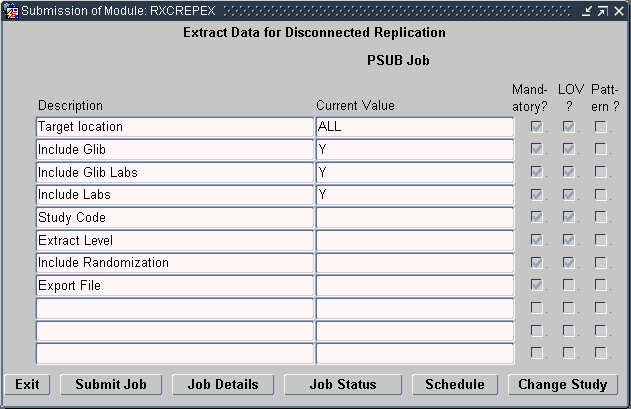
- Enter values for the parameters displayed in the Extract Data window. See Defining the Extract Data Parameters for details.
- Click Submit Job to send the replication job to the Parameterized Submission
(PSUB) utility for processing.
Alternatively, you can click Schedule to schedule the job for a particular date and time.
For additional information about using the Parameterized Submission (PSUB) utility to submit jobs, see Oracle Clinical Getting Started.
Parent topic: Using Disconnected Replication
Defining the Extract Data Parameters
This section describes the values that you can enter for each parameter displayed in the Extract Data window. For more information, see:
- Target Location
- Include GLIB
- Include GLIB Labs
- Include Labs
- Study Code
- Extract Level
- Include Randomization
- Export File
Parent topic: Using Disconnected Replication
Target Location
Select the name of a specific target location or select ALL. Note that the available target locations are based on the active values in the SOURCE LOCATION CODE installation reference codelist. See Figure 13-3.
The value you select depends on the type of data you are replicating:
- For Global Library, Global labs (textbook ranges and conversion tables), or lab data, select ALL to extract data for replication to multiple sites. Select the name of one target location to extract data for replication to a single site.
- For study design, study definition, or patient data, select the name of one target location to extract data for replication to a single site.
Figure 13-3 Available Target Locations based on SOURCE LOCATION CODE Installation Codelist
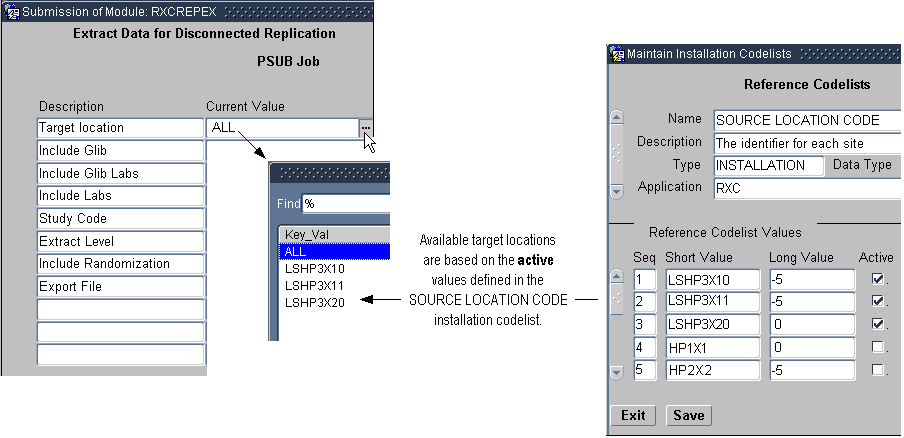
Parent topic: Defining the Extract Data Parameters
Include GLIB
Set to Y to include Global Library information in the exported file. Note that the Include GLIB parameter is available only at the Global Library-owning location.
Parent topic: Defining the Extract Data Parameters
Include GLIB Labs
Set to Y to include textbook ranges and conversion tables in the exported file. The replicated data includes the following information:
-
Textbook Ranges
-
LAB_PANELS
-
LAB_PANEL_QUESTIONS
-
LAB_TEST_QUESTION_UNITS
-
LAB_UNITS
-
LAB_UNIT_CONVERSIONS
-
PREFERRED_LAB_UNITS
-
PREFERRED_LAB_UNIT_GROUPS
Note that the Include GLIB Labs parameter is available only at the Global Library-owning location.
Parent topic: Defining the Extract Data Parameters
Include Labs
Set to Y to include lab information in the exported file.
Parent topic: Defining the Extract Data Parameters
Study Code
Enter the appropriate value depending on the type of data you are replicating:
-
For study design, study definition, or patient data, select the name of a study. When you select a specific study, you can use the exported file only at the one site specified in the Target location field.
Note that a study is available for replication only if its Ready to Repl check box is selected. See Enabling a Study for Replication for details.
-
For Global Library data, enter N/A.
-
Studies previously owned by the current location and now being given to the target location.
Parent topic: Defining the Extract Data Parameters
Extract Level
Enter the level of data you want to replicate and export to the file. Valid values are:
-
DESIGN — Study design
-
DEFINITION — Study design and study definition
-
DATA — Study design, study definition, and data
-
N/A — Not applicable
Parent topic: Defining the Extract Data Parameters
Include Randomization
Set to Y to include randomized treatment assignments to patient positions.
Parent topic: Defining the Extract Data Parameters
Export File
Enter the name of the file to which Oracle Clinical exports the data. The directory path defaults to the path on the PSUB server defined in REPL_ROOT in the OCL_STATE local reference codelist.
Parent topic: Defining the Extract Data Parameters
Loading Data from the Export File into a Target Location
After you create an export file that contains the data from the source location, you choose how to transport the export file to the target location. For example, you can choose disk media, tape media, E-mail, or local area network (LAN). The export file is fetched from the location defined in REPL_ROOT under the OCL_STATE local reference codelist.
The target location then imports (or loads) the data from the export file.
Note that you can import study data only if, at the time of data extract, the Global Library at the target location is the same as, or more recent than, the Global Library at the source location.
To receive data from a source location:
- Navigate to Admin,
Replication, and then select Disc Repl Load. Oracle Clinical displays
the Load Data for Disconnected Replication window.
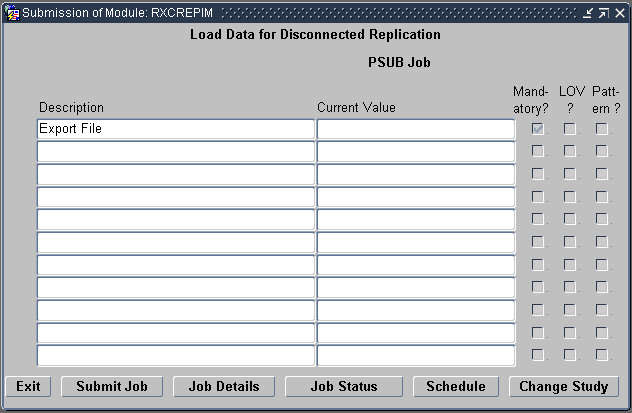
- Enter the name of the export file to load.
- Click Submit Job to send the job to the Parameterized Submission (PSUB)
utility for processing.
Alternatively, you can click Schedule to schedule the job for a particular date and time.
For additional information about using the Parameterized Submission (PSUB) utility to submit jobs, see Oracle Clinical Getting Started.
See the following:
How Disconnected Replication Commits Data
Disconnected replication commits data to the target location incrementally — completely committing the Global Library, for example, before staging the Global Library labs.
Commits occur in the following order:
-
Global Library
-
Global Library labs
-
Labs
-
Study design
-
Study definitions
-
Patient data, on a per patient basis
Parent topic: Loading Data from the Export File into a Target Location