Navigating from Page to Page
There are many ways to navigate from page to page. The way you choose to navigate depends on your current task and your preference for how to work. In addition, each navigation method has advantages.
To navigate from page to page, you can:
- Click one of the page tabs
- Drill down to the appropriate page
- Click a breadcrumb
- Click an Activities link
For more information, see:
Using the Page Tabs
You can use the page tabs to navigate from page to page in RDC Onsite. The tabs provide direct access to a page.
Note that for convenient access, the page footer has four links that correspond to each page tab. You can click either a page tab or a page link to navigate directly to that page.
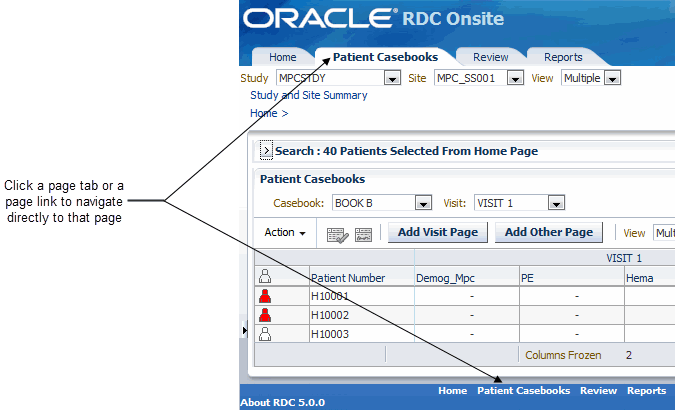
Whenever you navigate directly to a page by clicking a page tab or page link, RDC Onsite always resets the search criteria to the default values and displays the page in its default state. For example:
- Whenever you click the Home tab, RDC Onsite opens the Home page, displays patient data for the current study and site, resets the search criteria to the default values, and collapses the Search pane.
- When you click the Patient Casebooks tab, RDC Onsite opens the Casebooks page, displays no patient data, resets the search criteria to the default values, and expands the Search pane. You can change the criteria in the Search pane; you must click Search to retrieve and display the patient data.
Returning or navigating directly to a page is useful when you have finished a set of tasks in other parts of the application and are ready to begin another task. In addition, you may want to use tabs to navigate to the Patient Casebooks and Review pages if you either have a preference for using a particular page or make frequent use of searches.
Parent topic: Navigating from Page to Page
Drilling Down and Using Breadcrumbs
Drilling down is the process of selecting one or more patients or CRFs, and then selecting an action. The action opens another page in the application and displays data only for the patients or CRFs you selected.
You can drill down to navigate:
- From the Home page to the Patient Casebooks page or to any of the Review pages
- From the Patient Casebooks page to any of the Review pages
- From the Review CRFs page to the Review Discrepancies page or the Review Investigator Comments page
For more information, see:
- Visual Clues of Drilling Down
- Drill-down Return: Breadcrumb versus Page Tab
- Example: Drilling Down to Patient Casebooks and Discrepancies
Parent topic: Navigating from Page to Page
Visual Clues of Drilling Down
When you drill down to a page, RDC Onsite displays several visual clues, or indicators, on the page:
- The tabs indicate the current page. In Figure 2-1, Review CRFs is the current page.
-
Breadcrumbs, which appear directly below the page tabs, show the path you took to arrive at the current page. Breadcrumbs keep track of your location within RDC Onsite and provide a path (or trail) for you to follow back to your starting point.
The greater than sign (>) separates each part of the path. You click a link to navigate back to another point in the path.
-
The title in the Search pane indicates the number of patients or CRFs you selected for the drill-down action.
Figure 2-1 Breadcrumb and Selection Indicator Display
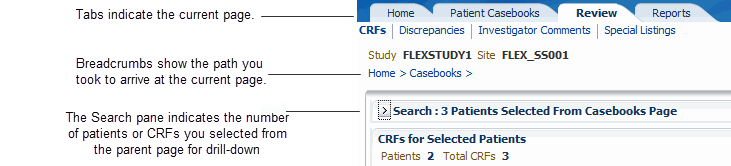
Parent topic: Drilling Down and Using Breadcrumbs
Drill-down Return: Breadcrumb versus Page Tab
To return from a drill-down, you can use the breadcrumbs or the page tabs. However, the functionality is not the same. For example, clicking the Casebooks breadcrumb is not the same as clicking the Patient Casebooks tab. Each method has advantages depending on what you want to do.
To return from a drill-down, you can use either of the following methods:
- Breadcrumb — Click a link in the breadcrumb to return to that particular page. In this case, RDC Onsite re-displays the selected page and rolls back to the previous set of search parameters, patients, and CRFs. Note that this is different from what happens when you use the page tabs to return from a drill-down.
-
Page Tabs — Click the Home, Patient Casebooks, or Review tab to navigate directly to that page. In this case, RDC Onsite re-displays the selected page in its default state and resets all search criteria to the default values.
For the Home page, RDC Onsite displays all patients for the site, regardless of the set of patients last displayed. For the Patient Casebooks or Review CRFs page, RDC Onsite does not display any data on the page. You must click Search in the Search pane to retrieve data.
Parent topic: Drilling Down and Using Breadcrumbs
Example: Drilling Down to Patient Casebooks and Discrepancies
The following example steps through the process of drilling down from the Home page to the Patient Casebooks page and then to the Discrepancies page.
To drill down:
- Go to the Home page.
- Expand the Patient Search pane.
-
Search for all open discrepancies.
- Click the Discrepancy Status field and then select Open (Active&Other) from the list.
- Click Search.
- Select five patients from the Patients list.
-
Click the Action menu and then select Multi-Patient View from the list.
Note that RDC Onsite:
- Opens the Patient Casebooks page and displays only the five selected patients in the casebook spreadsheet.
- Displays a collapsed Search pane. The title bar of the Search pane indicates that 5 patients were selected from the Home page.
- Displays a Home > breadcrumb to indicate your path to this point.
- Select two red or yellow colored patient icons from the casebook spreadsheet
-
Click the Action menu and then select Review Discrepancies from the list.
Note that RDC Onsite:
- Opens the Review Discrepancies page and lists only the discrepancies for the two selected patients.
- Displays a collapsed Search pane. The title bar of the Search pane indicates that 2 patients were selected from the Patient Casebooks page.
- Updates the breadcrumb trail and now displays Home > Casebooks > to indicate the path you took to get to this point.
To return from the drill down, you can:
- Click the Casebooks > breadcrumb to return to the Patient Casebooks page. In this case, RDC Onsite displays only the five patients you previously selected from the Home page. You can now perform another action with this set of patients.
- Click the Home > breadcrumb to return to the Home page. In this case, RDC Onsite displays only those patients that satisfy the results of your current search (only patients with open discrepancies).
- Click a page tab. In this case, RDC Onsite opens the page in its default state and resets the search parameters to the default values for the page. Clicking a page tab is useful when you want to start a new task or work with a new set of patients.
Parent topic: Drilling Down and Using Breadcrumbs