Patient Plan
The Patient Plan panel includes the following sections:
- Initial patient count and/or auto-select rate (auto-select section).
- Patient SDV selection status — In both the draft and published patient plan pages, this table of patients reports the current SDV eligibility and SDV selection status for each patient. In a draft plan version patients can be manually selected for SDV, and the Pending Action column shows your new selection or exclusion. The draft version of the plan lists all patients assigned to the site. The published version of the plan only lists the patients that are selected for SDV.
- Active SDV Patients report — This report shows the number of patients that are both SDV Eligible and selected for SDV (active SDV patients) and gives the breakdown of this count by selection type (Initial, Auto-Selected, Imported, or (manually) Selected.
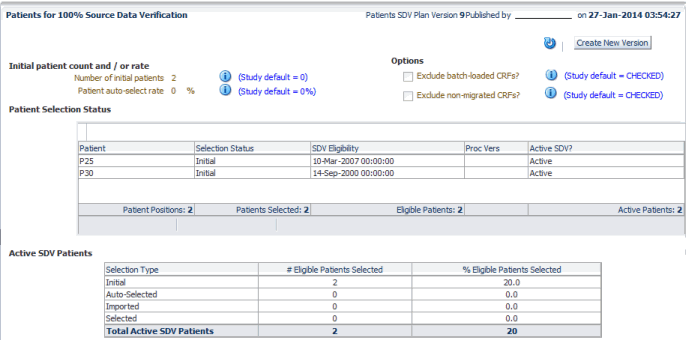
For more information, see:
Patient Plan Draft
You use the draft patient plan page to create the initial patient SDV plan for a site or to make changes to the published plan version. You can perform the following actions in a draft patient SDV plan:
- Change the initial patient count and the auto-selection rate, or both — If no patients require 100% SDV for this site, set both the auto-select rate and initial number of patients selected to 0. This is an empty plan. See Using Empty SDV Plans for more details.
- Choose between CRF options — You can exclude batch-loaded or non-migrated CRFs from the SDV requirement even for patients requiring 100% SDV.
-
Patient selection actions — You can manually select patients for SDV using the Patient Selection table. To do so, first select a patient by clicking anywhere in the patient row. You can use Shift+click or Ctrl+click to select multiple patient rows. Then choose Select from the Actions drop-down list for this table. Your selection, if valid, is saved in the Pending Action column for each patient affected. If the action was not valid for one or more patients, you are notified to go to the action log to view the error message(s). Other actions are available and valid for a selected patient as follows:
- Select is valid for any patient with a selection status of null or excluded.
- Exclude is valid for a patient having any status except excluded.
- Undo select is valid for a manually selected or imported patient.
- Undo exclude is valid for an excluded patient.
Other patient selection actions are also available. The Clear Pending action can be used to undo a previous action. This has an effect only for patients which have a value in the Pending Action column. View Action Log allows you to view any errors resulting from the last action.
-
Plan actions — You can validate the changes and publish the plan after changing the plan parameters using the Validate and Publish actions, respectively. If the validation returns error messages, they are added to the Validation log. You can view the log by selecting View Validation Log. When you publish the plan without getting any errors, the Published plan page comes into focus.
In addition to the Refresh, Save and Cancel actions, if you have the ADMIN_SDVPLAN privilege for the study or site, you can also Unlock an SDV plan. This situation can occur if several users simultaneously open a Draft plan for update.
-
Review current patient SDV status — In the Patient Selection table, the columns Selection Status, SDV Eligibility, Proc Vers, and Active SDV? all provide you with information about the current SDV status of each patient.
The Selection Status column can contain any of the values listed below:
-
- null — The patient is not selected for 100% SDV.
- Initial — The patient was auto-selected for SDV as one of the first n patients to become SDV-eligible for this site, where n was specified in a published patient SDV plan.
- Auto-Selected — The patient was auto-selected for SDV based on the auto-select rate specified in the published patient SDV plan.
- Selected — You manually selected the patient for SDV using this page.
- Imported — The patient was selected for SDV as part of a patient list imported using Oracle Clinical's Load Patient SDV Attributes job.
- Excluded — You manually excluded the patient for SDV using this page.
- Import Excluded — The patient was excluded from SDV as part of a patient list imported using Oracle Clinical's Load Patient SDV Attributes job.
The SDV Eligibility column can be null, show an eligibility date, or specify failed plus the date when the patient became ineligible for SDV.
The Active SDV? column can contain the following:
- Active — The patient is both eligible and selected for SDV. These are the patients that are retrieved when an RDC user searches for patients requiring 100% SDV.
- Not eligible yet — Indicates that the patient was manually selected or imported for SDV, but is not yet eligible for SDV. Patients with this status are not retrieved when an RDC user searches for patients requiring 100% SDV.
- Failed eligibility — Indicates that the patient was manually selected or imported for SDV, but failed SDV eligibility. Patients with this status are not retrieved when an RDC user searches for patients requiring 100% SDV.
Parent topic: Patient Plan
Patient Plan Published
The published version of the plan cannot be edited, so neither the Action drop-down list or Pending Action column are visible. You can press the Create a New Version button to copy the plan and create a draft version which you can edit. See Updating a Published SDV Plan for more information on how to do this. If you already have a draft version, you have the option to overwrite it.
Parent topic: Patient Plan