Reviewing Investigator Comments from the Data Entry Window
In addition to the Review Investigator Comments page, you can use options in the Data Entry window to review investigator comments while you are entering and updating data in the CRF.
You can review investigator comments in the Data Entry window by:
- Using Highlighting to Identify Fields with Investigator Comments
- Using the Navigator Pane to Display and Update Investigator Comments
Parent topic: Reviewing Investigator Comments
Using Highlighting to Identify Fields with Investigator Comments
To highlight the fields in a CRF that have investigator comments:
Using the Navigator Pane to Display and Update Investigator Comments
To use the Navigator pane to review investigator comments:
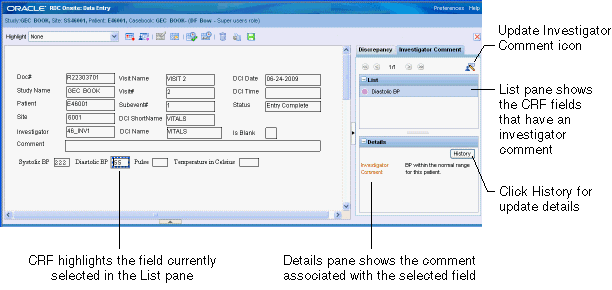
For more information, see:
Updating Investigator Comments
While reviewing investigator comments in the Data Entry window, you can update a comment if you have update privileges.
To update an investigator comment:
- Open the Navigator pane.
- Click the Investigator Comment tab.
- Select the comment you want to update from those shown in the List pane.
- Click the Update icon. The Update Investigator Comment dialog box opens.
- Update the existing comment with your changes.
- Click OK to save your changes.
Alternatively, you can click a field that has an investigator comment and then click the Update icon to modify the comment. Note that when you can click Highlight in the toolbar and select Investigator Comments, RDC Onsite uses magenta to highlight those fields that have an investigator comment.
Viewing the History of an Investigator Comment
Click the History button in the Details pane to view update information for the currently selected investigator comment.
The Investigator Comment History dialog box displays details about the comment including the date of the update, the investigator comment text, the name of the individual who made the update, the reason for the update, and any additional comments.