Working with the Review Investigator Comments Page
The Review Investigator Comments page provides a list of investigator comments that you can scroll through and sort.
Each row contains the information for one investigator comment. If a CRF has more than one investigator comment, RDC Onsite lists each comment for that CRF in its own row.
The columns display the following information about each investigator comment:
- The patient number
- The visit name and date
- The CRF name
- The question and response that required an investigator comment
- The text of the investigator comment
- The date the comment was last modified
For more information, see:
Parent topic: Reviewing Investigator Comments
Navigating to the Review Investigator Comments Page
To navigate to the Review Investigator Comments page, you can:
- Use the page tabs for direct access
- Select a custom Activities link, if available
- Drill down to the page with a selection of patients or CRFs from the Home page, the Patient Casebooks page, or the Review CRFs page
For more information, see:
- Accessing the Review Investigator Comments Page Directly
- Using a Custom Activities Link
- Drilling Down to the Review Investigator Comments Page
Parent topic: Working with the Review Investigator Comments Page
Accessing the Review Investigator Comments Page Directly
To open the Review Investigator Comments page directly:
- Click the Review tab, and then click the Investigator Comments tab.
- Expand the Search pane.
- Click Search to display all the CRFs that have at least one investigator comment.
Parent topic: Navigating to the Review Investigator Comments Page
Using a Custom Activities Link
The Activities section on the Home page can include a link for reviewing investigator comments. Your sponsor creates, customizes, and labels all the links in the Activities section. These links, if defined, are valuable shortcuts to your daily activities.
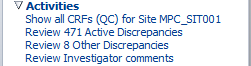
When you click the Review Investigator Comments link, RDC Onsite automatically:
- Executes the search that your sponsor defined when creating the link
- Opens the Review Investigator Comments page
- Lists all the investigator comments across all the patients and CRFs for the current site
Your sponsor can name the link differently.
Note that after you click a customized activities link, you always have the option to expand the Search pane and specify a different set of patients or CRFs to review.
Parent topic: Navigating to the Review Investigator Comments Page
Drilling Down to the Review Investigator Comments Page
You can drill down to the Review Investigator Comments page with a patient selection from the Home page or the Patient Casebooks page, or with a CRF selection from the Review CRFs page.
To drill down to the Review Investigator Comments page:
- Open the Home page, the Patient Casebooks page, or the Review CRFs page.
- Enter your search criteria to find the patients or CRFs for your work.
- Continue as follows:
-
-
On the Home page or Patient Casebooks page, select one or more patients. Click the Action menu, and then select Review Investigator Comments from the list.
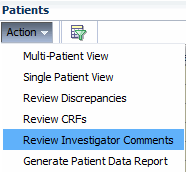
- On the Review CRFs page, select one or more CRFs. Click the Action menu, and then select Review Investigator Comments from the list.
The Review Investigator Comments page opens and displays the investigator comments for the selected patients and CRFs.
-
Parent topic: Navigating to the Review Investigator Comments Page
Tools for Reviewing Investigator Comments
Use the following tools on the Review Investigator Comments page when reviewing investigator comments:
- To sort comments by the content of a column, click a column header.
-
To show the time that the investigator comment was last modified, select the Show Timestamps check box. RDC Onsite adds the time stamp to the date in the Last Modified column.

- To update a comment, click the CRF icon to open the CRF in the Data Entry window.
- To limit or expand the number of CRFs displayed on the Review Investigator Comments page, use the options in the Search pane. You can click Reset to remove the current search criteria and then re-enter a different search.
Parent topic: Working with the Review Investigator Comments Page