Setting Your Preferences for Lists and Dates
RDC Onsite displays different lists of information on the various pages in the application. For example, there are lists of patients, lists of discrepancies, lists of investigator comments, and lists of reports. In addition, RDC Onsite dates information entered into the database and displayed on the screen.
The Preferences link in the page header lets you set your preferences for the maximum number of items to display and for the format of dates.
Note:
Your sponsor may have customized RDC Onsite so that the Preferences link is not available.To set your preferences:
-
Click the Preferences link in the page header. RDC Onsite opens the Preferences page.
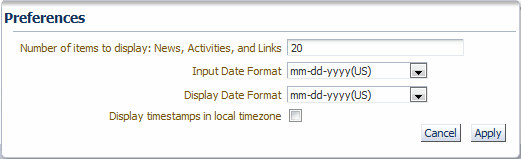
- Select any of the following preferences:
-
-
Number of items to display: News, Activities, and Link — Specifies the maximum number of items to display in the News, the Activities, and the Links sections on the Home page. The default setting is 20 items per section.
If the number of items to display exceeds the limit, use the scrollbar to browse the entire list.
-
Input Date Format — Defines the format in which you need to enter dates into a CRF. RDC Onsite uses the specified format to record dates in the database. If you do not enter dates in the correct input format, RDC Onsite displays an error message.
Select your sponsor's recommended date format. The available input formats are:
- dd-mon-yyyy (Standard)
- mm-dd-yyyy (US), default setting
- dd-mm-yyyy (European)
- yyyy-mm-dd (Swedish)
-
Display Date Format — Defines the format that RDC Onsite uses to display dates. This setting affects only the display of dates. It does not affect the format RDC Onsite uses to record dates into the database. The available formats are:
- Same format that you selected in the Input Date Format field
- dd-mon-yyyy (Standard), default setting
- Display timestamps in local timezone — Specifies that RDC Onsite displays time stamps in terms of your local time zone. This setting affects only the display of time stamps for events such as when the CRF was last modified, approved, verified, or locked. It does not affect the format RDC Onsite uses to record time stamps in the database. RDC Onsite always stores time stamps according to the time zone of the database server.
Note:
The Display timestamps in local timezone setting does not affect the display of the last refresh time. The time of a last refresh always corresponds to the time setting currently defined for your PC.
The Display Date Format setting, however, does affect the format of the last refresh date.
-
- Click Apply. RDC Onsite automatically applies and saves your changes. Once you apply your changes, you can click any page tab or link to continue with your work. Your changes remain in effect until you modify your preferences again.
For more information, see:
Parent topic: Getting Started with Remote Data Capture Onsite
Restoring the Default Values for Preferences
You can click the Cancel button on the Preferences page at any time to reset your preferences to the default values. See the below table for the default values.
| Preference | Default Value |
|---|---|
|
Number of items to display: News, Activities, and Links |
20 |
|
Input Date Format |
mm-dd-yyyy (US) |
|
Display Date Format |
dd-mon-yyyy (Standard) |
|
Display time stamps in local time zone |
Check box selected |
Parent topic: Setting Your Preferences for Lists and Dates