Changing Your RDC Onsite Login Password
When you log in to RDC Onsite for the first time, you should change your system-assigned password immediately. Password security depends on you changing your password periodically and protecting your password from others.
In addition, your sponsor sets an expiration date for your password. Accordingly, RDC Onsite prompts you to change your password from time to time.
Note:
To change your password, you must know your current password. If you have forgotten your password, see Resetting a Forgotten Password for details on requesting a new password.To change your RDC Onsite login password:
-
Click the Change Password link in the page header. RDC Onsite opens the Change Password page.
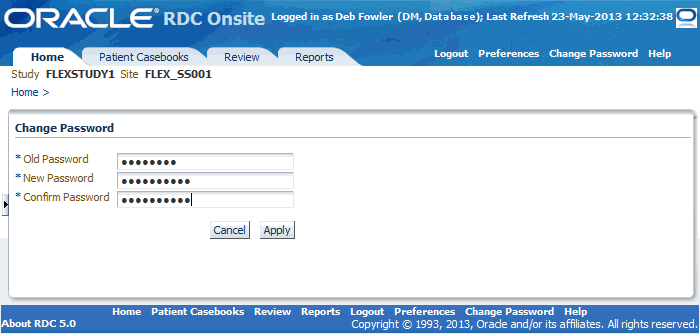
- Click the Old Password field and enter your current password.
- Click the New Password field and enter a new password.
- Click the Confirm Password field and re-enter your new password. Enter passwords carefully. Your new and confirm passwords must match to change your password successfully. Passwords are not case-sensitive.
- Click Apply.
When you change your password, RDC Onsite automatically logs you out.
For more information, see:
Parent topic: Getting Started with Remote Data Capture Onsite
Custom Options for the Change Password Link
By default, RDC Onsite displays a Change Password link in the page header and the page footer. However, your sponsor can:
- Rename the link
- Change the page that displays when you click the link and the process you use to change your password
Note:
The previous procedure describes the standard method for changing your password. Your process may be different if your sponsor customized the RDC Onsite application.Parent topic: Changing Your RDC Onsite Login Password
Expiration Date for Your RDC Onsite Login Password
Your sponsor sets an expiration date for your login password. Accordingly, RDC Onsite prompts you to change your password when your password has expired.
When your password expires, and you attempt to log in with the expired password, RDC Onsite automatically redirects you to the Reset Expired Password page. In this case, you cannot continue until you successfully change your password. You must then log in with your new password.
Parent topic: Changing Your RDC Onsite Login Password