Viewing the Audit History of a CRF Field
The Audit History pane, which appears at the bottom of the Data Entry window, provides a history of the field currently selected in the CRF.
By default, the Audit History pane is collapsed. To open the pane, click the arrow on the horizontal splitter bar at the bottom of the window.
The audit history records the date of change, the content of the field before and after change, the person who made the change, the reason for the change, and the change comment.
To view the audit history of a CRF field:
- Open a CRF in the Data Entry window.
- Click the arrow on the horizontal splitter bar at the bottom of the window to open the Audit History pane.
- Click the Highlight field in the toolbar and then select Audit History from the list. RDC Onsite highlights all fields that have an audit history in blue.
-
Click a highlighted field. The Audit History pane displays a complete audit trail for the selected field.

To view more information in the Audit History pane, you can:
- Click the arrow icons to navigate to the first, previous, next, or last entry in the list.
- Click the Details icon if any of the fields in an entry are truncated. The Audit History Details dialog box displays the full text for each field.
If the Audit History pane is already open, click a field to view its audit history.
Alternatively, you can right-click a field and then select Show Audit History from the menu.
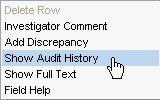
RDC Onsite automatically opens the Audit History pane and displays a complete audit trail for the selected field.
For more information, see:
Audit History for Extended Text Fields
Because an extended text field can have up to 10,000 characters, the information and the layout of the information in the Audit History pane is different from the layout of other fields. Specifically, the Changed From field displays only the ATTACHMENT prefix and the truncated response text.
In addition, the Changed To, and Comment fields may be lengthy for an extended text field. To display the full text for each field, click the Details button in the Audit History pane.
Parent topic: Viewing the Audit History of a CRF Field