Viewing a Patient Summary Report
In addition to viewing a summary report for the current study and site, you can view and print the latest overall metrics for a single patient.
To view or print a summary report for only one patient:
- Open either the Home page or the Patient Casebooks page.
- Search for the patient.
-
Click the patient icon to display a summary report for the selected patient.
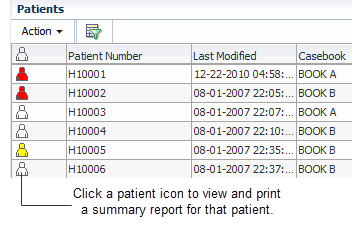
RDC Onsite opens a new window and displays up-to-date metrics for the current patient. The below image shows a sample Patient Summary Report.
- To print the Patient Summary Report, click Print. Use a Landscape orientation to format the report properly on the printed page.
- To close the window and return to the previous page, click Close.
Figure 11-1 Patient Summary Report
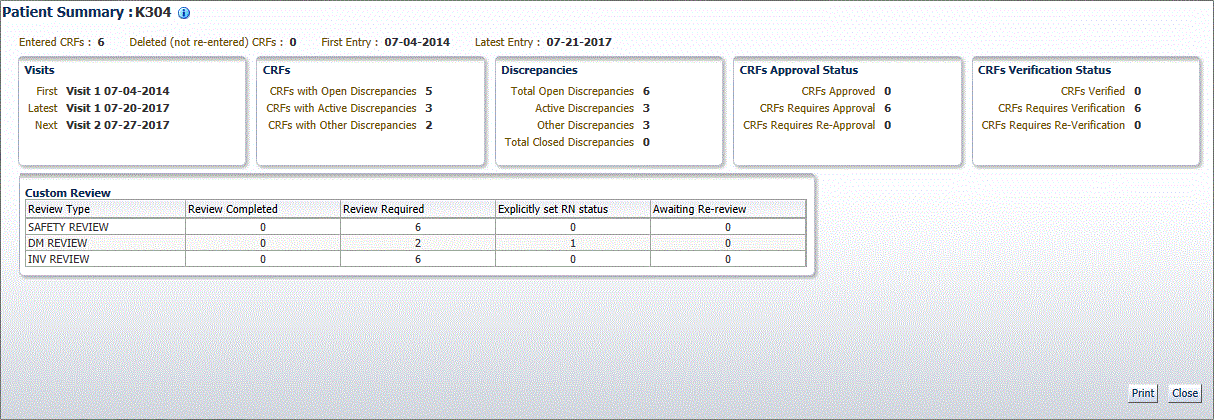
For more information, see:
Parent topic: Viewing Summary Reports
About the Patient Summary Report
As shown in Figure 11-1, the Patient Summary Report includes the following information for the selected patient:
- Patient Information — Lists the patient number and, if available, lists the birth date, gender, and age of the patient, and the date of the latest update to the CRF. If there is an active SDV plan in place, and the patient is selected for the verification, the title displays 100% SDV required.
- Discrepancies — Lists the number of active discrepancies, other discrepancies, and closed discrepancies for the patient. In addition, lists the total number of discrepancies (active, other, and closed).
- CRFs — Lists the number of CRFs with active discrepancies, with other discrepancies, and with no open discrepancies. In addition, lists the total number of CRFs with discrepancies, the date of the first entry (earliest) to a CRF, and the date of the latest entry.
- CRF Custom Review Status - for each custom review type for which you have privileges, lists the number of CRFs with the following statuses: review completed, review required, explicitly set RN status, and awaiting re-review.
- CRFs Verification Status — Appears if you have the appropriate privileges. Lists the number of CRFs with the following verification statuses: verified, requires verification, and requires re-verification.
- CRFs Approval Status — Lists the number of CRFs with the following approval statuses: approved, requires approval, and requires re-approval.
- Links — Lists up to three custom links that open other Web pages and provide additional information on the patient. These links are available only if your sponsor customized the Patient Summary Report to include the links. For example, your sponsor may include a link to the Adverse Events for the patient.
Parent topic: Viewing a Patient Summary Report
About the Counts in the Patient Summary Report
- The counts include the CRFs and discrepancies that you do not have the required access to view, if any, depending upon your user account configuration.
- The counts include for all CRFs associated with the selected patient, regardless of the patient's current site assignment.
Parent topic: Viewing a Patient Summary Report