Working with the Reports Page
To open the Reports page, click the Reports tab.
When you open the Reports page, RDC Onsite displays all the report jobs, if any, that you have submitted for processing. Figure 12-1 shows a sample Reports page.
RDC Onsite lists the reports in a table format of rows and columns. You can search for a specific report by job name. In addition, you can click a column heading to sort the reports by that column. Clicking the column heading again toggles the sort from ascending to descending order. Both searching and sorting can help you find a report that you want to view or print.
From the Reports page, you can:
- Generate a new Patient Data Report
- Generate a Blank Casebook Report for the study or for a single patient
- Search for reports that have already been generated
- Monitor reports currently in progress
- View reports
- Print reports
Tip:
Some reports may require an extended time to run. You can continue to work in RDC Onsite while a report generates in the background. You can return to the Reports page at any time to view and print your report.Figure 12-1 Reports Page
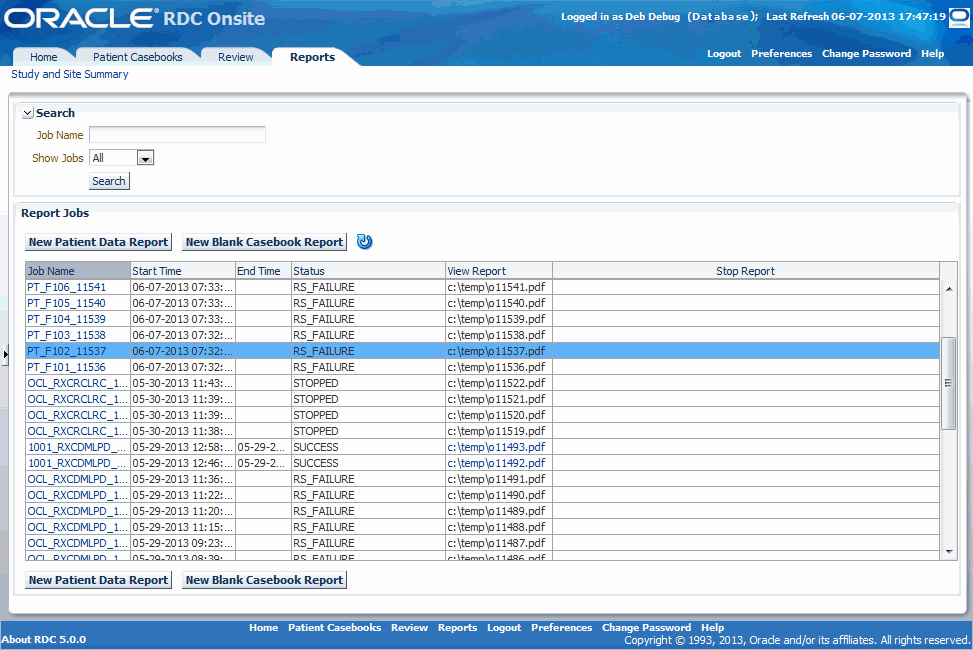
The Refresh of Status button ![]() is turned off by default. This button allows the user to toggle the auto-refresh status. Click once to start auto-refresh. Click again to turn it off.
is turned off by default. This button allows the user to toggle the auto-refresh status. Click once to start auto-refresh. Click again to turn it off.
Parent topic: Generating CRF Reports