CRF Report Content
You can generate three types of CRF reports in RDC Onsite: the Patient Data Report and the Blank Casebook Report.
For more information, see:
Parent topic: Generating CRF Reports
Content of a Patient Data Report
A Patient Data Report can include any or all of the following sections, depending on the RDC page you use to request the report, which options and filters you specify, if any, and the nature of the entered data.
- A cover page
- A CRF section, including both the form and the entered data
- Ancillary pages if the CRF has any response overflow, audit, discrepancy, or investigator comment information
- A Deleted CRFs section
- An Appendix listing CRFs not included in the report. This applies to a true PDR, which is generated from the Home, Casebooks or Reports pages for a selected patient.
For more information, see:
- Cover Page in a Patient Data Report
- CRF Section
- Ancillary Data Pages in a Patient Data Report
- Bookmarks in a Patient Data Report
- Page Numbering in a Patient Data Report
Parent topic: CRF Report Content
Cover Page in a Patient Data Report
- Title — The title of the report. The title uses the format
CRF Report for Studystudy-name. - Report generated by — The full name of the user who initiated the report.
- On — The date and time the report was generated.
-
Report Parameters — A list of the selected parameters for the report, including:
- The patient ID for which the report was run.
- The search criteria in effect on the Home or Casebooks page when the report was run.
- Legends — An explanation of the time stamps and the superscripts shown in the report.
Every Patient Data Report, except the CRF History Report from the Data Entry Window, has a cover page that lists the following basic information:
The below image shows a sample cover page for a Patient Data Report.
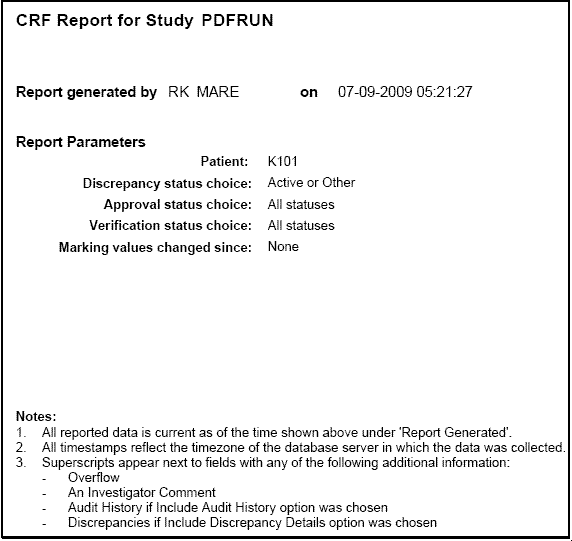
Parent topic: Content of a Patient Data Report
CRF Section
The CRFs presented in a Patient Data Report are a PDF rendering of the HTML form that was used to enter data in the RDC Data Entry Window. The PDF rendering of the form is almost exactly the same as the HTML rendering, but there can be differences of a few pixels in the placement of text and graphics. Also, in the PDR, one or more fields in the CRF may be marked with a superscript number. Superscript numbers are assigned sequentially in a CRF, based on the order of the fields.
The superscript indicates that there is additional data associated with the field, based on one of the following conditions:
- Overflow — The entered text is too large for the field.
- Investigator Comment — The field has an investigator's comment associated with the response.
- Discrepancies — The field is associated with one or more discrepancies. A section discrepancy is associated with the first field in the section.
- Audit History — The field has undergone modification since originally entered.
If a superscript appears for a field, the associated data appears in the Footnotes subsection of the Ancillary Data page(s) immediately following each CRF in the report. The CRF section appears in all reports except for the CRF History Report.
Parent topic: Content of a Patient Data Report
Ancillary Data Pages in a Patient Data Report
The Ancillary section can include a number of subsections, depending upon options selected for the report and the data associated with the CRF. The included subsections are listed under Content. Each subsection that can appear in a report is described below.
CRF Created Information
The Ancillary Data page includes the user name (ID) of the individual who created the CRF, and the date and time the CRF was created. For example:
Created by: RAVIKUMAR RANGARAJU
Role: DM
On: 01-31-2013 01:37:58
This subsection appears in all patient data reports.
Note:
The creation date and time marks when the CRF was first saved, regardless of whether it was saved as complete or incomplete. Unless audit history for a field indicates otherwise, this information represents the time when data was originally entered for each field and who entered it.Approval Information
If the CRF is approved and if Patient Data Reports are configured to show Approval information, all reports except for the CRF History report include the name of the individual who approved the CRF, and the date and time the CRF was approved. For example:
Approved by: JOHN SMITH
Role: RXC_SITE
On: 02-02-2013 03:46:09
Approval information appears in all patient data reports except for the CRF History Report.
Content
The Content subsection provides hyperlinks to each of the remaining subsections in the Ancillary pages and may include any or all of the following:
- Footnotes
- Audit History for Fields Not Displayed
- Deleted Rows for CRF abc
- Approval History
- Extended Text or Extended Text Audit History
- Deleted CRF History or Deleted CRFs Report
The Content subsection is included in all patient data reports if there is content to be listed.
Footnotes
The Footnotes subsection lists each superscript number found in a CRF and outputs any additional information belonging to the corresponding field. The additional information may include any overflow text, investigator comments, discrepancy details, and audit history associated with the field. The below image shows a sample Ancillary Data page.
This subsection is not included in the CRF History report.
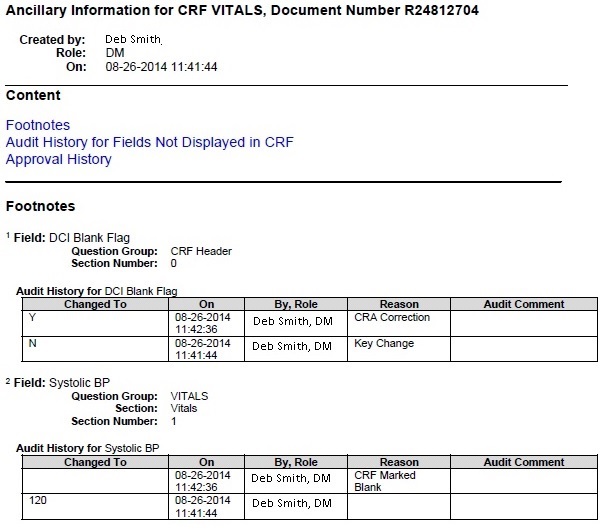
Deleted Rows
When an entire row of data is deleted from a CRF, the CRF image does not include a superscript indicating that the row has audit history. Instead, assuming audit history is included in the report, this is reported in the Deleted Rows subsection, which includes all previous values for fields in the deleted row.
If relevant to the CRF, this subsection is included in all patient data reports.
Extended Text or Extended Text History
In the CRF image itself, each extended text field displays the ATTACHMENT prefix and the truncated response text. The extended text field does not use a superscript in the CRF to indicate an overflow of text. Instead, for each extended field in the CRF that has data, the ancillary pages include a special Extended Text subsection to show the full content of the field.
If the report includes audit history, and the extended text field has been updated, this subsection is called Extended Text Audit History and includes the complete, extended content of the current and previous values for the field. Also, data for the field is presented as follows:
- A superscript does appear with the field displayed in the CRF
- Audit history appears in the Footnotes subsection as well, the same as for standard text fields. However, this audit history presents only the ATTACHMENT prefix with the truncated responses for the field.
Deleted CRF History or Deleted CRFs Report
This subsection appears in all patient data reports if audit history is to be included and if it is relevant to the data.
In the reports generated from the data entry window, the CRF Report and CRF History Report, the subsection is called Deleted CRF History and is included if the CRF was ever deleted and re-entered.
In patient data reports generated for a selected patient, this section appears as an appendix at the end of the entire report. It is called Deleted CRFs Report and includes the history of any CRF that was ever deleted for the patient, whether it was subsequently re-entered or not.
In both cases described above, the section presents all CRF history prior to the delete action.
CRFs Not Included in the Report
If relevant to the patient data, this section appears in patient data reports generated for a selected patient. It appears as an appendix at the end of the full report and lists the CRFs that exist for the patient but cannot be included. A CRF may not be included either because no form exists, or the data has not been migrated to a form and the option to Include CRFs entered in classic data entry is not checked. In either case, data may have been entered via Oracle Clinical data entry, Oracle Clinical Batch Data Load, or via RDC Classic.
Parent topic: Content of a Patient Data Report
Bookmarks in a Patient Data Report
Every Patient Data Report includes a table of contents with bookmarks to the various topics and pages in the report. You can click the bookmarks to access pages in the report.
The report also includes two sets of bookmarks:
- The first set is organized by Visit and within the visit, the Data Domain.
- The second set is organized by Data Domain and within a Data Domain, by Visit.
For example, if an Adverse Events CRF is entered for Visit 1 and Visit 2, the report has two AE pages in the report. A bookmark would exist under Visit 1, AE as well as under AE, Visit 1. You can click either of the bookmarks to open the first AE page entered for Visit 1.
You can navigate to the cover page of the report by clicking on the Contents bookmark.
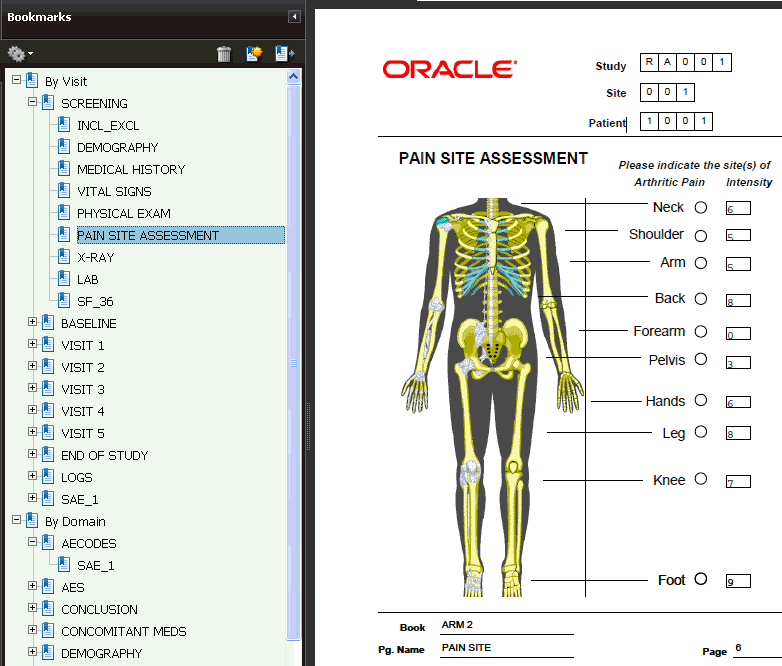
Parent topic: Content of a Patient Data Report
Page Numbering in a Patient Data Report
RDC Onsite numbers CRFs according to visits. Within a visit, RDC Onsite numbers the CRFs according to their assigned casebook.
If you add an unplanned page in the casebook, RDC Onsite assigns it the page number of the last expected CRF for the particular visit, appended with U, as well as a unique number for the unplanned page for that visit. For example, if Visit 2 includes pages 3 through 10, the second unplanned CRF entered for Visit 2 receives the number 10.U.2.
Parent topic: Content of a Patient Data Report
Content of a Blank Casebook Report
The Blank Casebook Report consists of a blank copy of all the planned CRFs in the casebook. Generating and printing a blank casebook is useful for sites still doing paper data entry.
Note:
When you generate a Blank Casebook Report for a flexible study, the report may be quite large because it includes all CRFS defined in the casebook even though for a given patient not all CRFs and visits will be expected.For more information, see:
Parent topic: CRF Report Content
Cover Page in a Blank Casebook Report
Each generated Blank Casebook Report has a cover page that lists the following basic information about the report:
-
Title — The title of the report. The title uses the following format:
CRF Report for Study study-name.
- Casebook — The name of the casebook designated for the report.
- Report generated by — The full name of the user who initiated the report.
- On — The date and time the report was generated.
- Legends — An explanation of the time stamps and the superscripts shown in the report.
If you specified a patient number when you generated the report, the cover page also includes the patient number (ID) for which the report was run.
Parent topic: Content of a Blank Casebook Report
CRF Data Section in a Blank Casebook Report
Most fields in the Blank Casebook Report are empty so you can hand write patient responses into the blank form. However, RDC Onsite automatically fills in the following fields when generating the report:
- Study Name
- Visit Name
- Visit Number
- CRF Name
- Short Name
In addition, RDC Onsite displays the Patient ID, Site ID, and Investigator ID on the Blank Casebook Report.
Page Numbering in a Blank Casebook Report
The Blank Casebook Report retains the defined order of the planned CRFs in a selected casebook, along with their defined page numbers.
About the List of Unprinted DCIs
Some DCIs do not get printed because their layout is not specified. The Blank Casebook Report lists these unprinted DCIs.
Parent topic: Content of a Blank Casebook Report