About Custom Links
In the Maintain Links form, you can customize links that display in the RDC application. You can define links for:
- The Links section on the Home page
- The Links section in a Patient Summary Report
- The CRF Help icon when viewing and updating a CRF in the Data Entry window
When you create these links, you can restrict the audience for the link. You can define who has access to the link and the associated Web page. Access can range from no restriction (for all users) to very restricted access (for users with a certain role only).
Note:
You do not configure other custom links, such as a News link or an Activity link, in the Maintain Links form. For more information on customizing those links, see Configuring News and Customizing ActivitiesFor more information, see:
Parent topic: Configuring Links
Links on the Home Page
In RDC, the Links section on the Home page displays your customized links to other Web sites or applications. See custom-links.html#GUID-6906F39D-AA83-4CD0-BFB4-CFDE87D1C935__CIHECHDA. The Home page supports an unlimited number of links. You can also change the title of the Links section.
Figure 11-1 Sample Customized Links on the Home Page
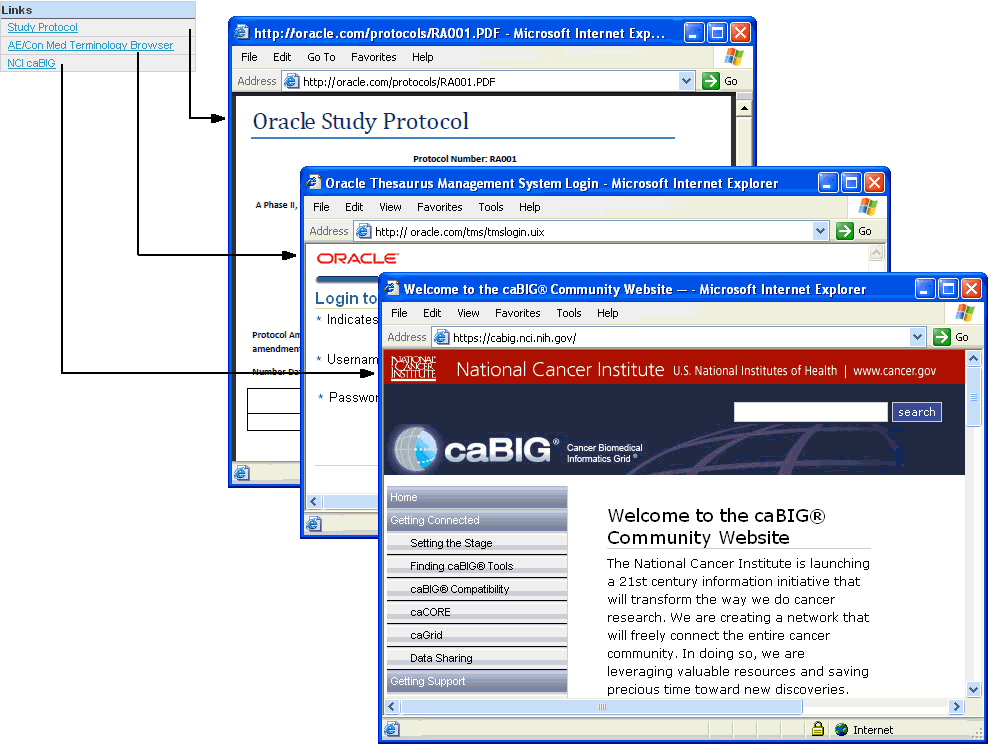
Parent topic: About Custom Links
Links on the Patient Summary Report
RDC lets you display a maximum of three patient links in the Links section of a Patient Summary Report. See custom-links.html#GUID-8003CCC1-5432-439F-8008-1A69EF13F659__CIHCFCCC.
In a typical patient link, RDC passes parameters to a custom SQL program and opens a new browser window. The custom program queries the database for patient data and presents a custom report in the new browser window.
Figure 11-2 Links Displayed in the Patient Summary Report
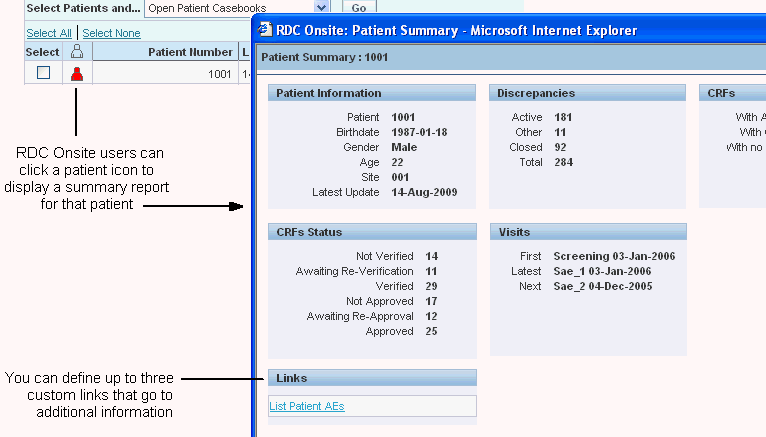
Parent topic: About Custom Links
A Link for CRF Help
You can configure one link for the CRF Help icon in the toolbar in the Data Entry window. When the user clicks the icon, RDC opens a new browser window to the link's target location. RDC displays the CRF Help icon only if you define and enable a link in the Maintain Links form.
Figure 11-3 Customizing Help for the CRF
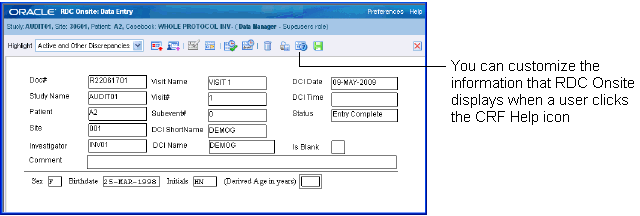
Parent topic: About Custom Links