Using the Maintain Links Form
To access the Maintain Links form:
- Log in to the RDC Administration application.
- Select Maintain, and then select Links.
The following image shows the Maintain Links form.
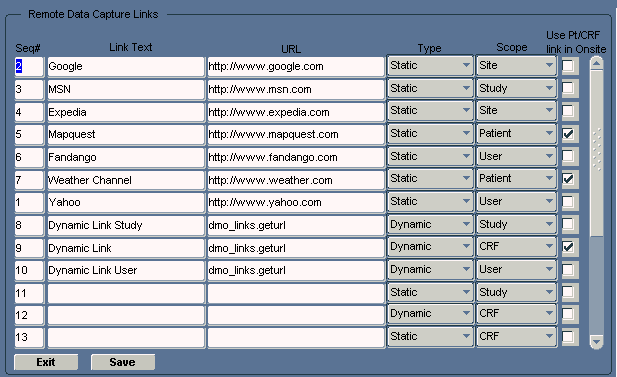
For more information, see:
- Ordering the Display of Links
- Defining the Link Text
- Specifying the URL or Function
- Specifying the Type of Link
- Specifying the Link Scope
- Enabling Patient Summary and CRF Help Links
Parent topic: Configuring Links
Ordering the Display of Links
Use the Seq# field to specify the order in which a link appears in its section in RDC. The value for each Seq# must be unique for all links that appear in RDC.
Parent topic: Using the Maintain Links Form
Defining the Link Text
Use the Link Text field to specify the text for the link label.
RDC uses this text when listing the links on the Home page and in the Patient Summary Report.
Parent topic: Using the Maintain Links Form
Specifying the URL or Function
Use the URL field to specify either the URL or the function name, depending on whether you are creating a static link or a dynamic link:
- For a static link, enter the URL of the target Web page. The URL must work when RDC appends the parameters listed in Parameters for Static Links Based on Scope, even if you do not take advantage of the parameters.
- For a dynamic link, enter the specification for the function. The function must handle the parameters specified in Parameters for Dynamic Links Based on Scope.
Parent topic: Using the Maintain Links Form
Specifying the Type of Link
Use the Type field to specify the type of link you are creating. You can define two type of links for use in the RDC application:
- Static links
- Dynamic links
Both types of links support passing parameter values to a URL. Therefore, you can link to pages that are context-sensitive to a user's current RDC environment.
The two types of links differ in the way RDC generates the URLs.
For static links, RDC appends a parameter string of session information to the target URL you specified in the URL field. You must write a target URL page, such as a JavaServer page, that can process the parameters. Note that for a static link with a scope of None, RDC passes a URL without a parameter string.
For dynamic links, RDC derives the URL from the return value of the database function you specified in the URL field. The database function also takes parameters. You must create the target URL page. Dynamic links trigger your own functions to return URLs.
Parent topic: Using the Maintain Links Form
Specifying the Link Scope
The scope of a link determines two factors: where RDC displays the link and which parameter values RDC passes to either the URL or the function.
- Links of scope None, User, Study, and Site display in the Links section on the Home page. The Home page supports an unlimited number of links.
- Links of scope Patient display in the Links section of a Patient Summary Report. You can define a maximum of three links to display in a Patient Summary Report. In the Maintain Links form, you select the Use Pt/CRF Link in Onsite check box to mark up to three links to display in the Patient Summary Report.
- A link of scope CRF configures a link for the CRF Help icon in a Data Entry window. In the Maintain Links form, you select the Pt/CRF Link in Onsite check box for one link.
Parent topic: Using the Maintain Links Form
Enabling Patient Summary and CRF Help Links
The Use Pt/CRF Link in Onsite check box applies only to links of scope CRF or Patient.
RDC lets you display a maximum of three patient links in a Patient Summary Report. It lets you define one link for the CRF Help icon in a Data Entry window.
To specify which patient and CRF links appear in RDC, select the Use Pt/CRF Link in Onsite check box for the appropriate links.
Parent topic: Using the Maintain Links Form