Starting the RDC Administration Application
To access the Launch page for the Oracle Clinical Remote Data Capture Administration application, open a Web browser and enter the URL for your RDC installation. For example:
https://computer.mycompany.com/opa54/rdcadmin.htm
From the Launch page, you can:
- Log in to the RDC Administration application
- Change your login password
- Navigate to documentation, software downloads, the Oracle Health Sciences Web site, and the Oracle Health Sciences User Group Web site
In this section:
Parent topic: Getting Started with Administration Tasks
RDC Administration Main Window
See the RDC Administration Main window illustrated below:
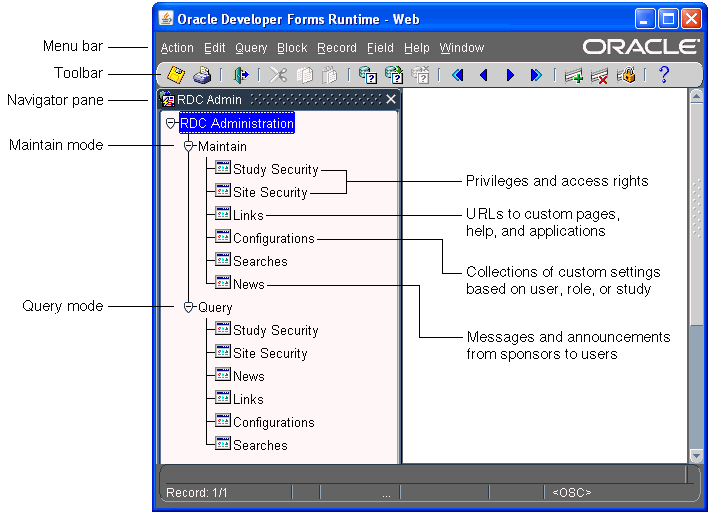
You can use the menu commands to enter and execute database queries, to insert and remove records, and to go to the next and previous fields, records, and blocks. The icons on the toolbar provide shortcuts to many of these features. For more information on using these standard Oracle Clinical tools, see Oracle Clinical Getting Started.
The Navigator pane provides access to the following options for configuring and customizing the RDC application:
- The Study Security and Site Security options let you assign privileges to users on a study or site basis. Privileges give RDC users the right to access certain data and CRFs, as well as the permission to perform a certain task or an action on the database. See Securing Remote Data Capture for more information.
- The Links option lets you configure URLs that RDC displays in the Links section on the Home page. Any information that can be made available through a URL can be made accessible to RDC users. See Configuring Links for more information.
- The Configurations option lets you define a collection of settings that customizes certain features in RDC, and then assign the configuration to one or more users. Configurations give you the power to make features available depending on users, the studies they access, and their user role. See Customizing with RDC Configurations for more information.
- The News option lets you enter messages, such as protocol changes or upcoming deadlines, that the study sponsor wants to communicate to its users. RDC displays the headlines in the News section on the Home page. See Configuring News for more information.
Parent topic: Starting the RDC Administration Application
About Maintain Mode versus Query Mode
In the Navigator pane, the Maintain options let you define and update settings. Query mode provides access to the same options. However, in Query mode, you can access and view — but not add or modify — the settings.
Parent topic: Starting the RDC Administration Application