Tour the product
Oracle COVID-19 Patient Monitoring System helps you find what you need quickly by sorting the information into logical categories and actions.
See shortcuts to common tasks
After you sign in, the Home page appears with a list of all the main tasks and categories. This page offers:
- Shortcuts to frequently performed tasks
- Options to contact support, such as by phone, email, and
chat.
The phone and email contacts connect you to the Help Desk agents at your organization. The chat connects you to someone in Oracle Support.
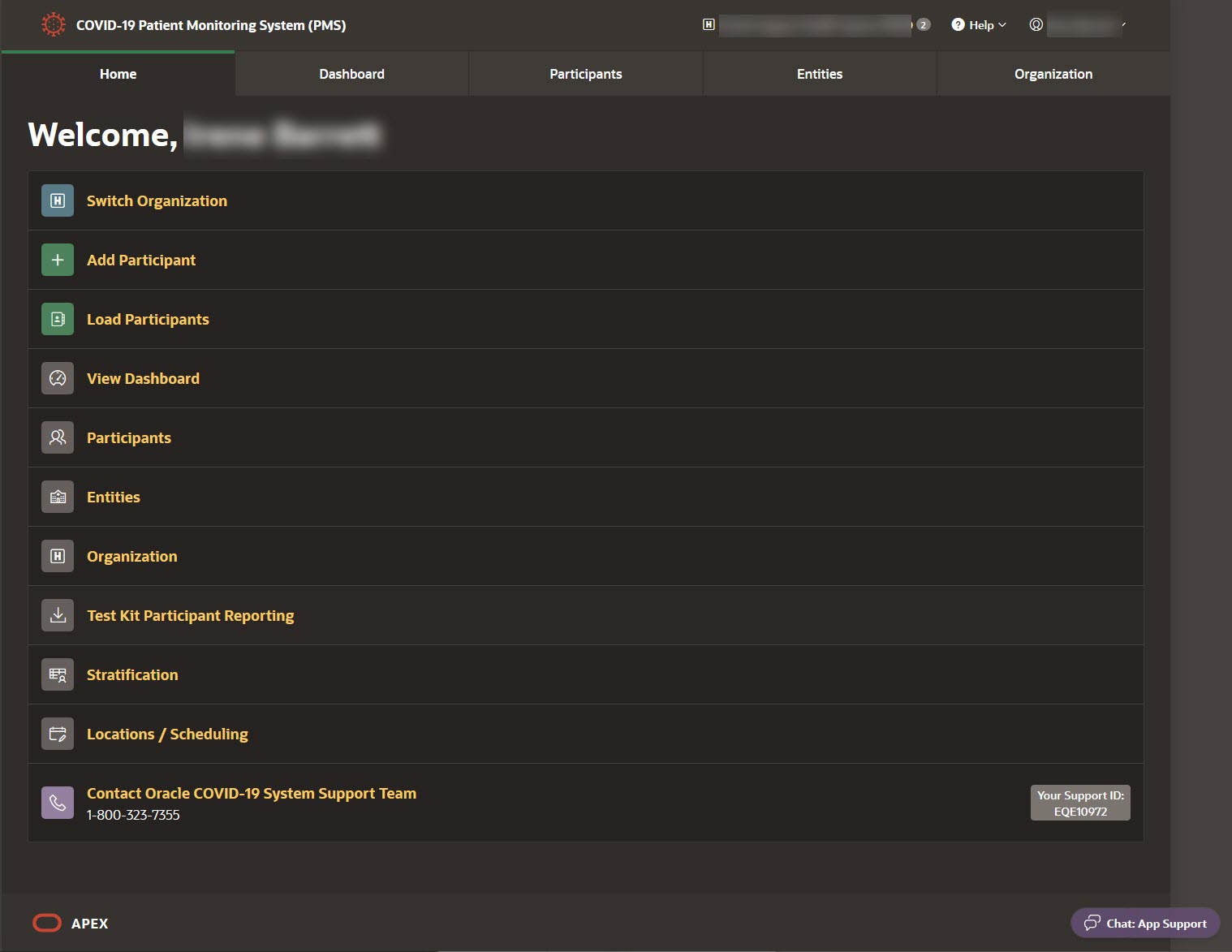
Note:
You may not see all the options. For example, if you did not request that your Customer Support manager add locations and schedules to book medical appointments for participants, you do not see the Locations/Scheduling option.View participant data
If you want to analyze data from participants' daily updates, the Dashboard is where you'll spend most of your time. See Tour the dashboard for a tour of the rich visualizations that the dashboards provide.
View participants
On the Participants page, you can:
- View the individuals who were invited to provide daily updates, and filter the list by participant status and other information.
- Find a single participant by using the search field above the list of participants.
- Find a cross-section of participants by using the filters along the left.
- See a participant's details, including test results and daily updates, by clicking the participant's name.
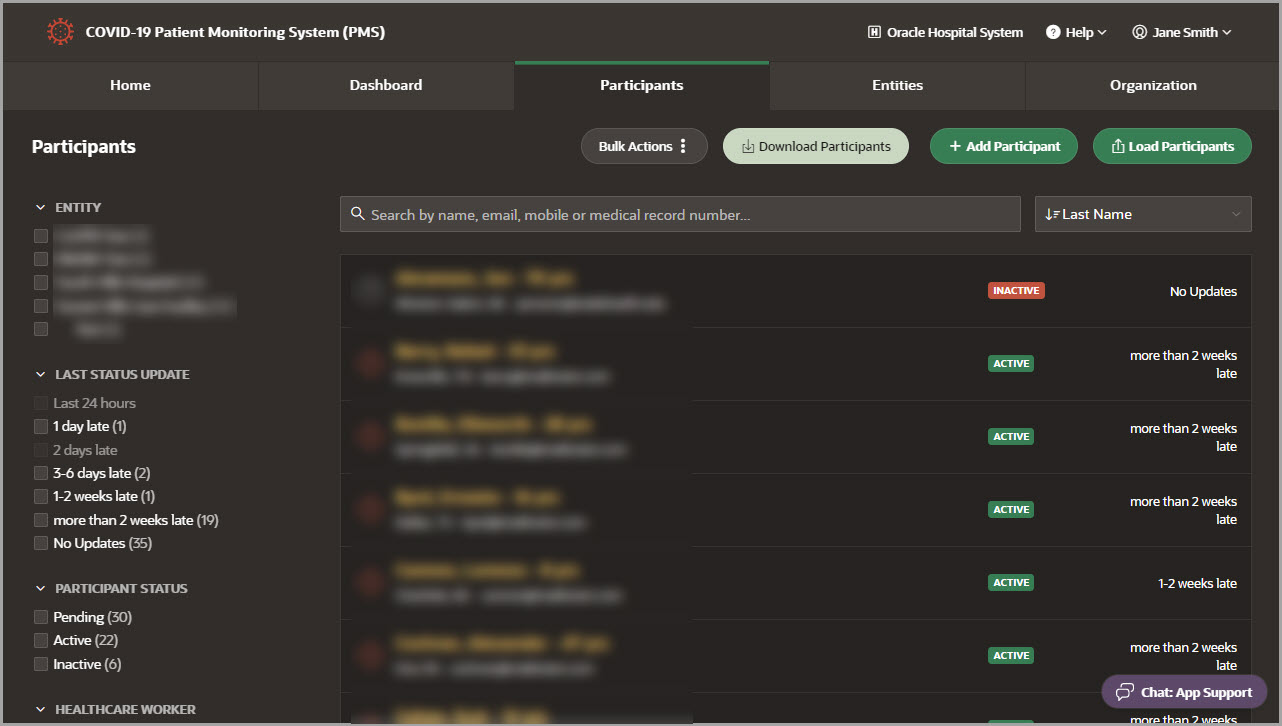
View details about your population groups, plus the users who are associated with each population group
On the Entities page, you can:
- View and update your organization's entities.
An entity is group of participants. When your Oracle Customer Success manager works with you to set up your organization, they ask how you want to analyze your data. Your answers determine how participants are grouped in entities.
- View and add users who work at an entity.
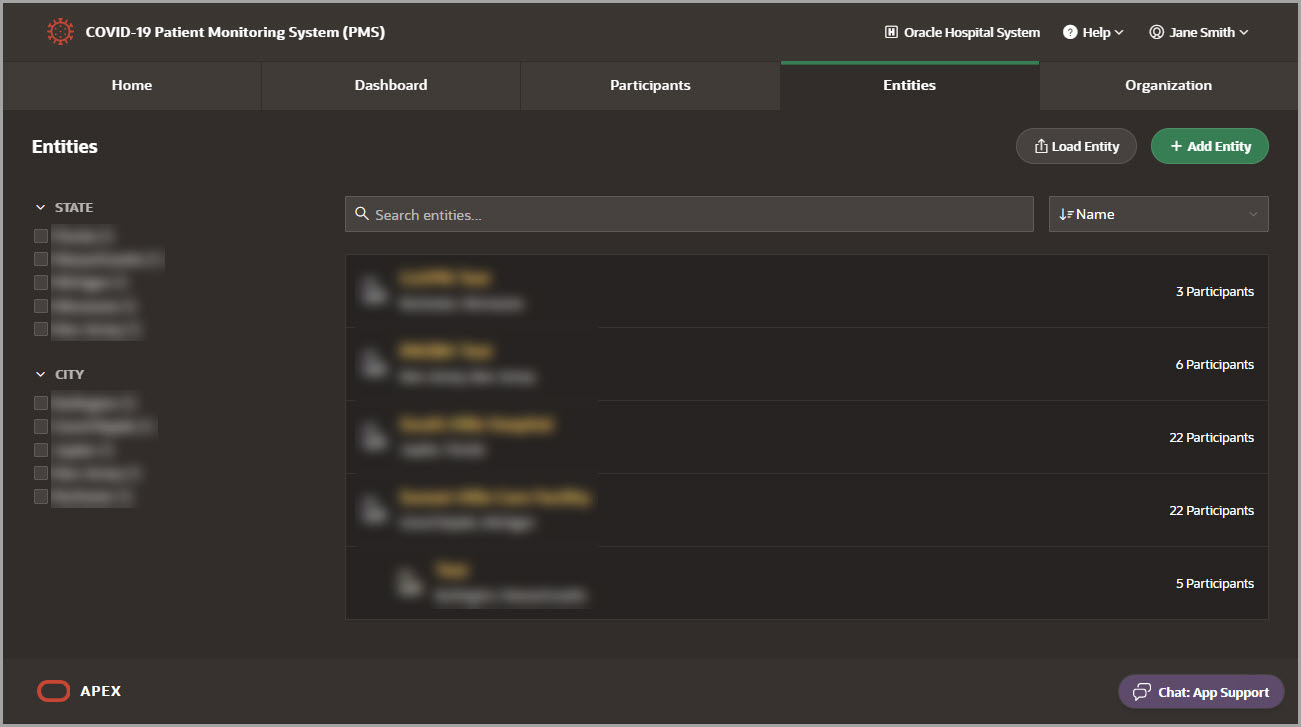
View details about your organization, plus users at the organization
The Organization page is where you:
- View and update information for your organization, including user and participant metrics.
- View and add users.
- Manage your custom email templates.
- View the participants who have unsubscribed.
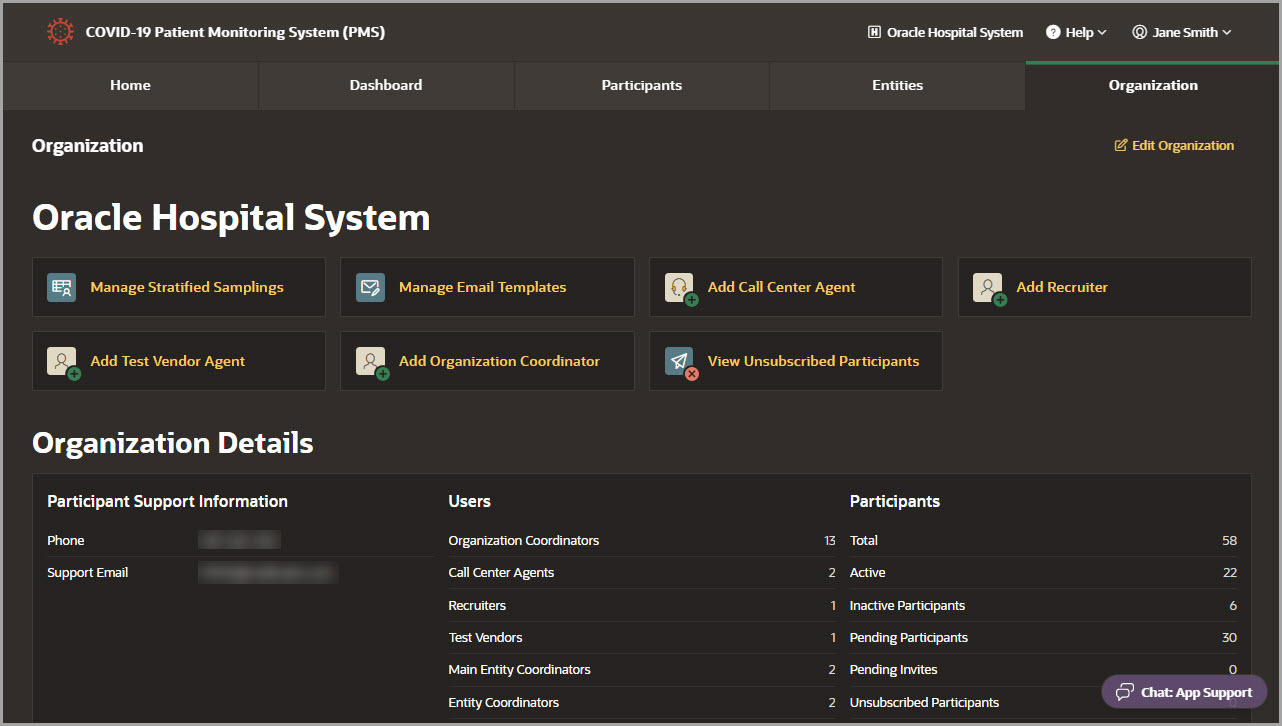
Parent topic: Learn more