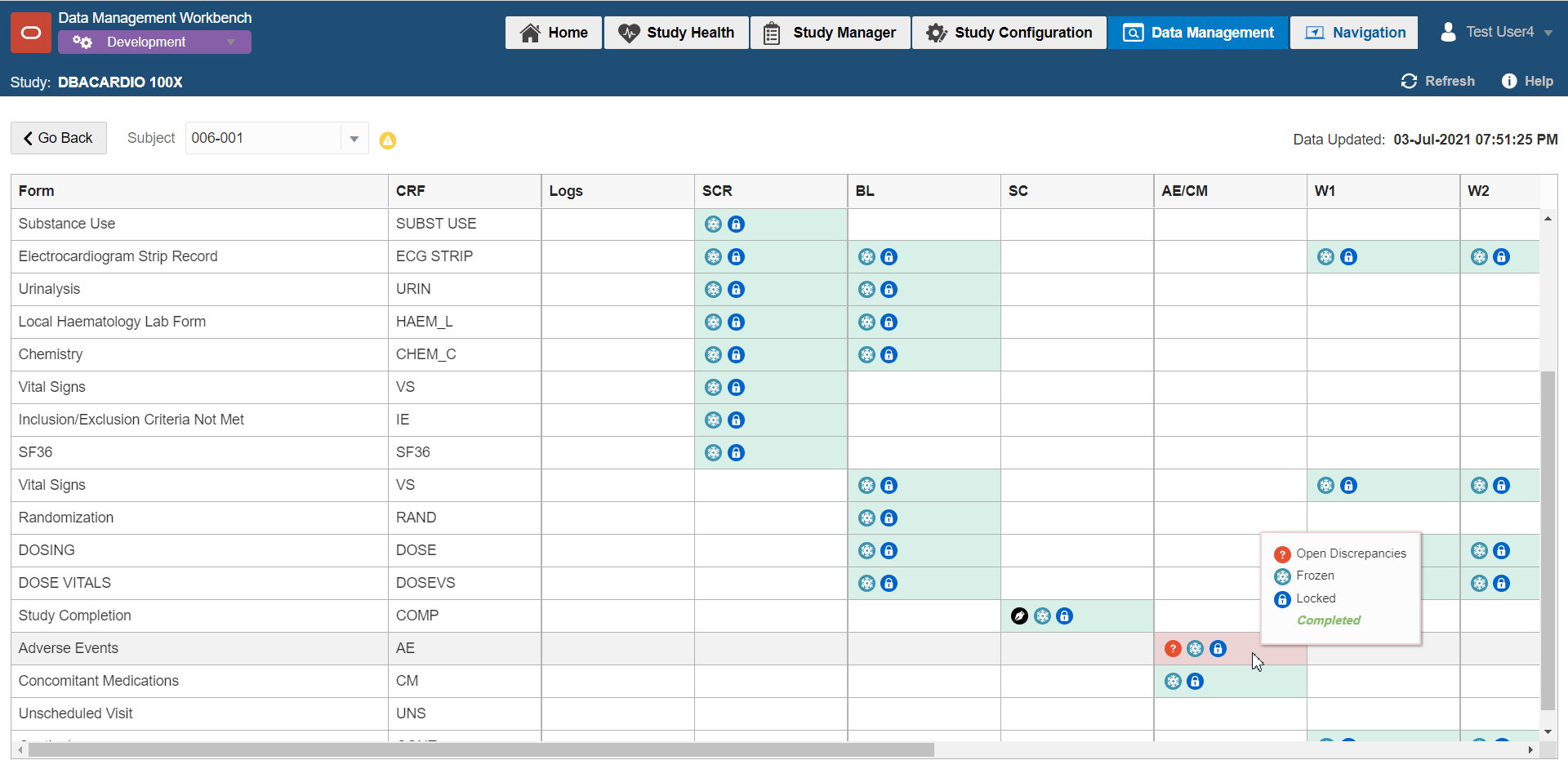View Subject Summary
You can see the overall status of all forms and visits completed for a patient in a view called Subject Summary, similar to InForm's Time and Events Schedule. The Subject Summary uses color-coded cells and icons that allow you to quickly view the status of any critical CRFs.
Hover over any cell in the grid to see more information about what each icon and color
means.
The Subject Summary can be accessed by right-clicking a record on either the Listings or Discrepancies page and selecting View Subject Summary from the context menu. You can also access the Subject Summary from the toolbar by clicking Data Management > Subject Summary and selecting the subject from the drop down list.
Parent topic: Review data