Combine inclusion and exclusion criteria
Figure 2-1 How inclusion and exclusion criteria work
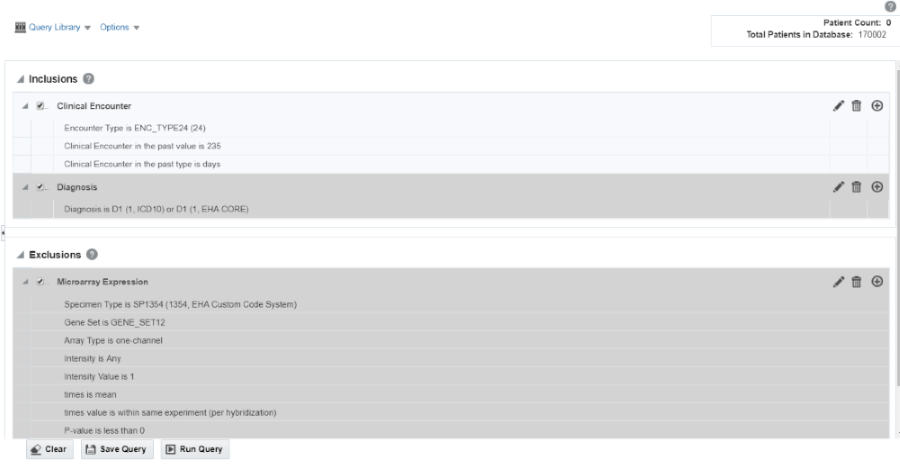
For you to get the best results, you can use a combination of inclusion and exclusion criteria that can give the exact data that you need.
Once you have added several criteria to your query, you can:
- Expand or collapse the display for the Inclusions or Exclusions criteria.
- Select the arrow to the left of the criteria to expand or collapse their details.
For more information, see:
- Modify details of an existing criteria statement
- Understand the logic behind Inclusion and Exclusion criteria
Provides examples of inclusion and exclusion criteria.
Parent topic: Modify criteria for queries using the Cohort Query
Modify details of an existing criteria statement
You can continue to adjust the details of an existing statement using the icons on the right.
- The pencil icon (
 ) displays and edits your criteria selection.
) displays and edits your criteria selection.
- The trash can icon (
 ) removes any particular statement.
) removes any particular statement.
- The plus icon (
 ) adds another set of criteria from the same topic. For example, clicking
the plus icon from within a Demographics tab prompts you to select additional
Demographics criteria.
) adds another set of criteria from the same topic. For example, clicking
the plus icon from within a Demographics tab prompts you to select additional
Demographics criteria.
Parent topic: Combine inclusion and exclusion criteria
Understand the logic behind Inclusion and Exclusion criteria
Provides examples of inclusion and exclusion criteria.
Inclusion criteria example:
This example includes all the Asian population older than 21 and diagnosed with Moderate LII Pneumonia or Severe RII Pneumonia.
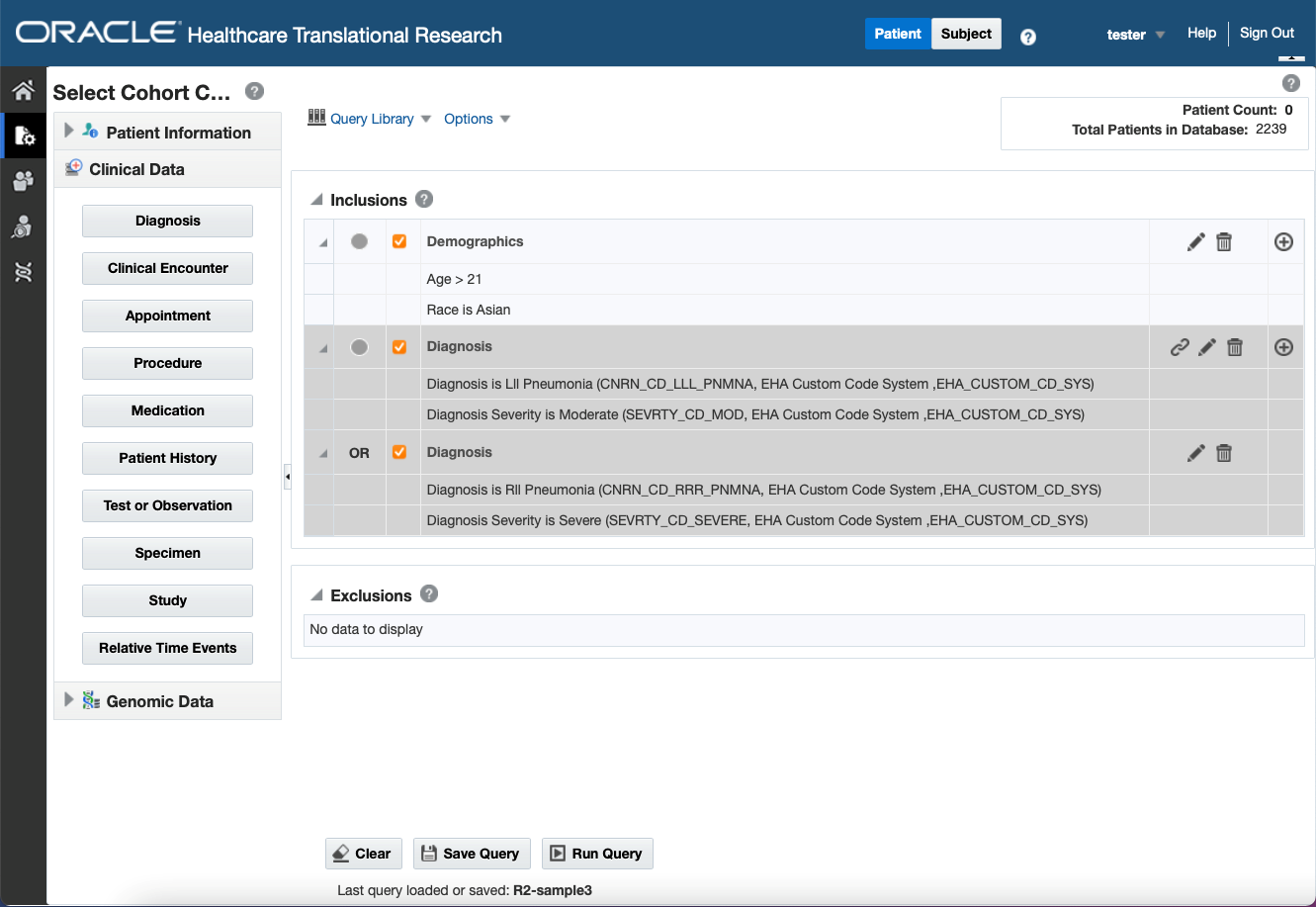
Exclusion criteria example:
This example include all patients older than 20, but then excludes the following patient groups:
- Patients diagnosed with Rll Pneumonia or Lll Pneumonia
- Male patients
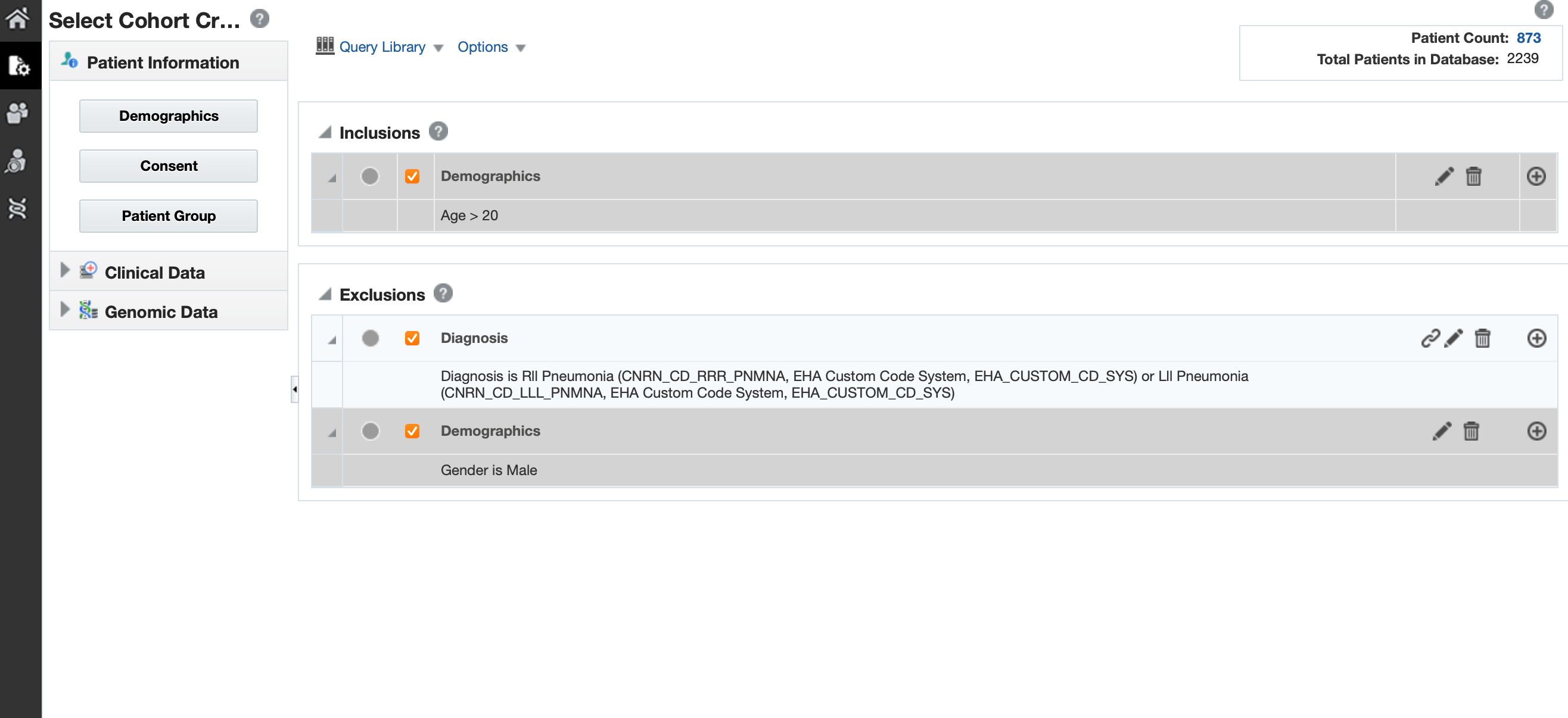
The criteria includes all patients older than 20 and then excludes patients who are either male or diagnosed with pneumonia.
Parent topic: Combine inclusion and exclusion criteria