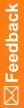Installing InForm Adapter
During the installation, you must provide the credentials for an InForm Adapter user account. You can either create a new user or select an existing InForm Adapter user. To create a new user, you need the credentials for an Oracle account with user creation privileges. Alternatively, the database administrator can run the CreateInFormAdapterUser.sql script, located in the dbasql subfolder of the InForm Adapter installation folder, to create an InForm Adapter user account that you can use for the installation.
This is an example of running CreateInFormAdapterUser.sql in SQL*Plus:
C:\work\IA6.2\dbasql>sqlplus system/oracle@dev1 @CreateInFormAdapterUser.sql
SQL*Plus: Release 12.1.0.2.0 Production on Fri Oct 2 14:04:47 2015
Copyright (c) 1982, 2014, Oracle. All rights reserved.
Connected to:
Oracle Database 12c Enterprise Edition Release 12.1.0.2.0 - 64bit Production
With the Partitioning, OLAP, Data Mining and Real Application Testing options
Enter value for InFormAdapterDBUser:
Enter value for Password:
Enter value for Tablespace:
User created.
…
To install InForm Adapter:
- Log in to the InForm application server as an administrator.
- Extract the InForm Adapter product zip.
- Double-click setup.exe.
The Choose Setup Language page appears.
- Select the language for the installation, then click Next.
The Welcome page appears.
- Click Next.
The Required System Components page appears.
The installation wizard verifies that the server has all the necessary software components, including the operating system, IIS, and the Oracle client.
If required components are missing or are the wrong version, installation stops. The names of missing and invalid components appear on the Required System Components page. You must install them before continuing the installation.
- Click Next.
The Setup Type page appears.
- Select Custom, and click Next. This allows you to select which interfaces to install. If you select Complete, all the web interfaces will be installed.
The Destination Folder page appears.
Verify the location where you want to install the product. To change the location, click Change and select another location.
Note: The instructions, paths, and Start Menu navigation in this guide assume that you are installing to the default location.
- Click Next.
The Select Features page appears. For more information, see Interfaces to install.
- Select the interface(s) that you want to install. Click Next.
The InForm Adapter Virtual Directory page appears.
- Enter the virtual directory for this InForm Adapter instance, and click Next.
Note: Virtual directories are used to uniquely identify a specific instance of the InForm Adapter software.
The Company URL page appears.
- Enter a unique identifier for your company data, typically your company URL (for example, www.mycompany.com).
Note: If your company uses other Oracle products that require a company URL, the value you provide in this field must be identical to the URL you provided elsewhere.
- Click Next.
The Database Configuration page appears.
This step requires that you provide an InForm Adapter user account. You can use an existing user or create a new one.
- To use an existing InForm Adapter user, select Existing User and provide:
- The account user name.
- The password for the account you specified.
- The TNS alias name to connect to the database.
Click Next.
If you use this method, skip the next step and go to step 17.
- To create a new InForm Adapter user, select New User and click Next.
The next Database Configuration page appears, on which you must specify credentials for an Oracle account that can be used to create an InForm Adapter user and schema.
Enter the following:
- A TNS alias name.
- An Oracle account with user creation privileges.
- A password for the Oracle account you specified.
Click Next.
The next Database Configuration page appears, on which you must specify the new InForm Adapter username and password.
Provide the information and click Next.
The next Database Configuration page appears, on which you must specify a tablespace where the InForm Adapter schema for the new user will be created.
Choose a tablespace and click Next.
- The Ready to Install the Program page appears.
- Click Install.
- When the installation is complete, click Finish.
For further steps, see Installation Overview.