Using the Form window to create an item and control mapping definition
You can create an item and control mapping definition from the Form window. However, before you do, the panel in which you want to create the item and control definition must exist in the Clintrial mapping.
To create an item and control mapping definition:
- Open the Form window containing the control you want to map and expand the tree so that the control is visible.
- Right-click the control, and select Add Data Mapping from the right-click menu.
The Create New Data Mapping dialog box appears.
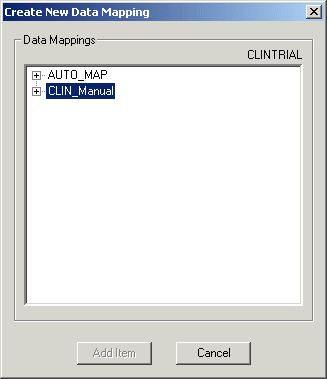
- Expand the tree so that the panel in which you want to create the item definition is visible.
- Select the panel.
The Add Item button becomes available.
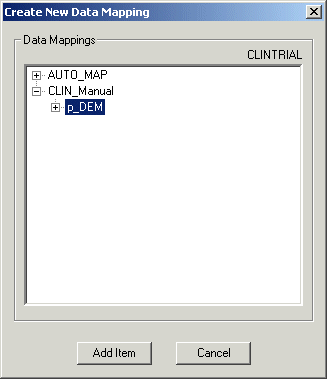
- Click Add Item.
InForm Architect application generates a definition for the item mapping and the control path.
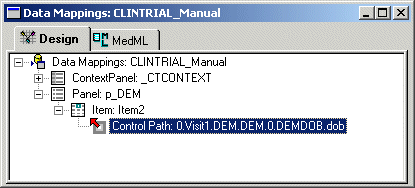
- Specify the properties of the item by clicking the item icon and editing the values in the Properties window. For more information, see Item mapping properties.
You can also quickly generate a definition by dragging the control from the Form window onto the Data Mappings window.
Note: The InForm Architect application only allows you to drag and drop controls for which you can legitimately create mappings. You cannot drag and drop a simple control or a group control.
To drag a control from the Form window to the Data Mappings window:
- Open the Form window containing the control you want to map and expand the tree so that the control is visible.
- Open the Data Mappings window and expand the definition so that the table in which you want to create the column definition is visible.
- Drag the control from the Form window and drop it onto the table in the Data Mappings window.
- Specify the properties of the item by clicking the item icon and editing the values in the Properties window. For more information, see Item mapping properties.



