Using the Form window to define an individual control mapping
To create a control mapping definition:
- Open the Form window containing the control you want to map and expand the tree so that the control is visible.
- Right-click the control and choose Add Data Mapping from the pop-up menu.
The Create New Data Mapping dialog box appears.
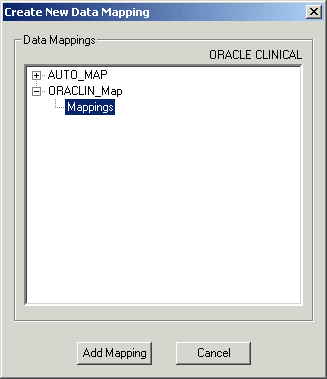
- Expand the Oracle Clinical mapping definition node where you want to create the control mapping and select the Mappings node.
- Click Add Mapping.
The InForm Architect application generates a definition for the control path.
- Select the control path and edit its mapping properties in the Properties window as described in Displaying RefName paths for all controls.
You can also quickly generate a definition by dragging the control from the Form window onto the Data Mappings window.
Note: The InForm Architect application only allows you to drag and drop controls for which you can legitimately create mappings. You cannot drag and drop a simple control or a group control.
To drag a control from the Form window to the Data Mappings window:
- Open the Form window containing the control you want to map and expand the tree so that the control is visible.
- Open the Data Mappings window and expand the definition so that the table in which you want to create the column definition is visible.
- Drag the control from the Form window and drop it onto the table in the Data Mappings window.
- Select the control path and edit its mapping properties in the Properties window as described in Displaying RefName paths for all controls.



