Creating a new trial
When you create a new trial, the InForm Architect application creates a trial definition, loads the Base trial, and opens the new trial to enable you to work on it.
To create a new trial:
- Select File > New > Trial. If no trial is open, you can do the same thing by clicking the New button
 in the Main toolbar.
in the Main toolbar.If a trial is currently open, the InForm Architect application prompts you to specify whether you want to close the currently open trial. If you click Yes, the new trial wizard appears, with the Trial window visible.
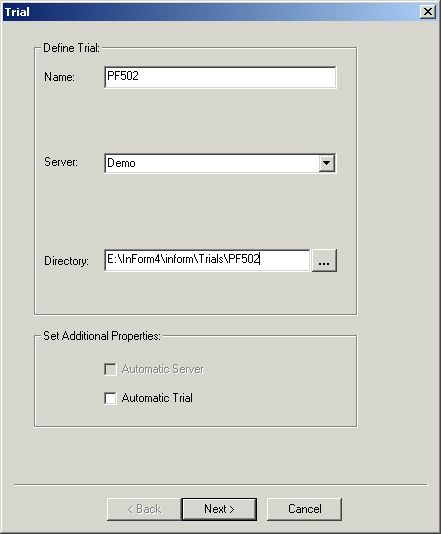
- In the Trial window, specify the following information:
- In the Name box, enter the name of the trial. The name must have the following characteristics:
Maximum length of 16 characters.
Alphabetic first character.
No special characters except underbar (_).
- In the Server box, select the name of the server on which the trial runs. If you want to set up a new server that is not in the list, clear the name currently showing in the Server box, and enter the name of the new server.
- In the Directory box, browse for or enter the name of the directory where the XML files defining the trial objects will be stored.
- In the Name box, enter the name of the trial. The name must have the following characteristics:
- If you want the server to start automatically when you start the InForm Architect application, select the Automatic Server check box.
- If you want the trial to start automatically when you start the InForm Architect application, select the Automatic Trial check box.
- Click Next. The Database window appears.

- If the trial will use a previously defined database connection, click Use Existing DSN, and provide the following information:
- In the Trial DSN box, specify the name of the DSN for the trial.
- In the Report DSN box, specify the name of DSN for the InForm application reports.
- In the UID box, specify the name of the owner of the trial schema. UIDs must contain all alphabetic or all alphanumeric characters and begin with a letter. Do not use all numeric characters.
- In the Password box, specify the password of the trial schema owner. Passwords must contain all alphabetic or all alphanumeric characters and begin with a letter. Do not use all numeric characters.
- If you want to define a new database connection, click Create New DSN, and provide the following information:
- In the Connect String box, specify the network service name for connecting to the InForm application database server.
- In the UID box, specify the name of the owner of the trial schema. UIDs must contain all alphabetic or all alphanumeric characters and begin with a letter. Do not use all numeric characters.
- In the Password box, specify the password of the trial schema owner. Passwords must contain all alphabetic or all alphanumeric characters and begin with a letter. Do not use all numeric characters.
- In the Verify Password box, repeat the password.
Note: Including a trial identifier in the definition of the username and password is recommended.
- Click Finish.
The InForm Architect application starts to create the trial. If a trial with the same name already exists, the InForm Architect application displays a warning message indicating that if you continue, all data in that trial will be lost.
If there is no existing trial by the same name, or you indicate that the trial creation should proceed, the InForm Architect application creates the trial, loads the Base trial, and opens the trial for your use.



