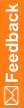Adding a new role
You can add new roles to supplement the standard roles in IRT.
- Click Configurations (
 ).
). - On the left, click Manage Roles.
For descriptions of the fields on this page, see Manage Roles page.
- Click Add New Role.
- In the ID field, type a unique identifier for the subject.
- In the Role Description field, type a brief description for the role.
- Select whether the role is Site-Specific or Depot-Specific.
A site-specific role accesses functions that are performed at study sites (such as logging subject information). A depot-specific role accesses functions that deal with drug supply management.
If the role is not specific to either sites or depots, select No from each drop-down list.
- Select whether the role is Unblinded.
- In the Include on Reports drop-down list, select Yes if information about this role should be included on applicable reports.
For more information, see Reports in the User Guide.
- Type a number for the Display Order.
This number controls the order of the role in the horizontal list on the Manage Permissions page.
Check the other roles to see the display order assigned to them. Do not select a number assigned to another role. You might want to leave some space between roles in case you add another role - for example, if the role should display between 1 and 10, assign 5 to the role.
- In the Roles Managed section:
- Select the new role from the Roles not managed by this Role list, and click Add.
Each role must be able to manage itself, so you must always add a new role to the Roles managed by this Role list.
- If this role manages other roles, select those roles from the Roles not managed by this Role list, and click Add.
- Select the new role from the Roles not managed by this Role list, and click Add.
- Click Submit.
- If other roles should manage this role, edit those roles to add this role to their Roles managed by this Role list.
If you do not do this step, the role does not display on the Manage Permissions page .