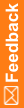Approving or rejecting requests assigned to you
While logging a visit for a subject, site users might request approval for certain subject transactions. For more information, see The approvals process, Levels of approval, and Guidelines: Requests for approval.
You can approve or reject any request that has been assigned your role, but:
- You cannot approve a request that you made.
- You cannot perform both first- and second-level approvals on the same request.
|
|
- Click Approvals (
 ).
). - On the left, click Subject Approvals.
For descriptions of the fields on this page, see Subject Approvals page.
- Select the request you want to approve or reject.
- Review the Details of the request.
You might want to check the previous and pending approvals for the subject. This information is located below the Comments textbox.
- In the Comments textbox, type a comment about your decision.
If you plan to reject the request, be sure to provide details on what actions the requester should now take.
For example, if you reject a request for out-of-age approval during a screening visit, you might leave a comment that the subject should be screen failed.
- Click Approve or Reject.
IRT sends an email to the person who requested the approval. You also receive an email as a record of the decision.



 ) of the pending requests assigned to your role. Check this list periodically to keep track of approval requests. You can select this link to open the list of pending requests on the Approvals page.
) of the pending requests assigned to your role. Check this list periodically to keep track of approval requests. You can select this link to open the list of pending requests on the Approvals page.