12 Setting Up Security for Oracle Business Intelligence Publisher
This chapter contains the following topics:
- Overview
Oracle Life Sciences Data Hub Definers can create Oracle LSH Programs of the BI Publisher adapter type to create reports for Oracle LSH Consumers. - Creating and Assigning Oracle Applications Responsibilities
This section describes how create user responsibilities in E-Business Suite and how to assign application roles in Oracle LSH. - Configuring Security in Oracle BI Publisher
You must perform the following tasks in Oracle BI Publisher to integrate it with Oracle LSH. - Storing the BI Publisher Local Superuser Credentials in Oracle Life Sciences Data Hub
You must store the Oracle BI Publisher Local Superuser account details in an Oracle LSH Remote Connection.
Overview
Oracle Life Sciences Data Hub Definers can create Oracle LSH Programs of the BI Publisher adapter type to create reports for Oracle LSH Consumers.
See Defining Programs in the Oracle Life Sciences Data Hub Application Developer's Guide for more details.
To integrate Oracle LSH with Oracle BI Publisher, you must do the following:
- In Oracle Applications: Create a user-specific responsibility for each Oracle LSH user who will create or use Oracle LSH BI Publisher Programs. This responsibility allows Oracle LSH users access to their database schema from Oracle BI Publisher. See Creating User-Specific Responsibilities in E-Business Suite.
- In Oracle BI Publisher:
- Create a Local Superuser account for use with Oracle LSH. See Setting Up the Security Model and Creating the Local Superuser Account in Oracle BI Publisher.
- Create a Data Source with the database account credentials of each Oracle LSH user who wants to create or use Oracle LSH BI Publisher Programs. You must assign the user-specific E-Business Suite responsibility to the Oracle BI Publisher Data Source as well as the Oracle LSH user. See Creating Data Sources and Assigning them User-specific Roles and Assigning Application Roles in Oracle Life Sciences Data Hub.
- Create a Shared Folder with the name
SYSTEM. See Creating the SYSTEM Folder.
- In Oracle LSH:
- Assign one or more of the XMLP application roles to Oracle LSH Definers. See Assigning Application Roles in Oracle Life Sciences Data Hub. Oracle BI Publisher was formerly XML Publisher.
Note:
Oracle LSH application roles are known as responsibilities in Oracle Applications and functional roles in Oracle BI Publisher.
- Store the BI Publisher Local Superuser account's username and password in Oracle LSH in a Remote Connection. See "Storing the BI Publisher Local Superuser Credentials in Oracle Life Sciences Data Hub".
- Assign one or more of the XMLP application roles to Oracle LSH Definers. See Assigning Application Roles in Oracle Life Sciences Data Hub. Oracle BI Publisher was formerly XML Publisher.
Creating and Assigning Oracle Applications Responsibilities
This section describes how create user responsibilities in E-Business Suite and how to assign application roles in Oracle LSH.
For more details, see the following topics:
- Creating User-Specific Responsibilities in E-Business Suite
You must create an E-Business Suite responsibility for each Oracle Life Sciences Data Hub user who wants to use Oracle BI Publisher from Oracle LSH. - Assigning Application Roles in Oracle Life Sciences Data Hub
The following application roles are available in Oracle LSH that are specific to Oracle BI Publisher:
Creating User-Specific Responsibilities in E-Business Suite
You must create an E-Business Suite responsibility for each Oracle Life Sciences Data Hub user who wants to use Oracle BI Publisher from Oracle LSH.
This is required for database access to Oracle LSH users from BI Publisher.
Note:
Such Oracle LSH users (Definers as well as Consumers) must also have a corresponding database account. See Creating Database Accounts for instructions on creating one.To create the E-Business Suite responsibility, do the following:
Note:
For complete information, see the Oracle® E-Business Suite System Administrator's Guide - Security athttp://download.oracle.com/docs/cd/B53825_08/current/acrobat/121sasg.pdf.
Note:
You must create the E-Business Suite Responsibilities for each Oracle LSH user who wants to create or use Oracle LSH BI Publisher Programs. Repeat the above steps for each such Oracle LSH user.Figure 12-1 The Oracle Applications Responsibilities Form Showing a Sample Oracle BI Publisher Role Created for an Oracle LSH Definer
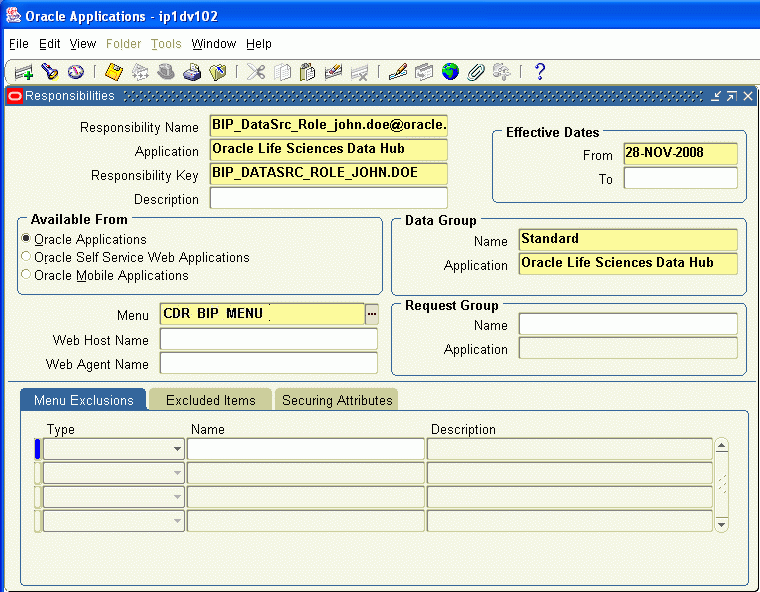
Description of "Figure 12-1 The Oracle Applications Responsibilities Form Showing a Sample Oracle BI Publisher Role Created for an Oracle LSH Definer"
Assigning Application Roles in Oracle Life Sciences Data Hub
The following application roles are available in Oracle LSH that are specific to Oracle BI Publisher:
Note:
Read the Oracle® Business Intelligence Publisher Administrator's and Developer's Guide athttp://download.oracle.com/docs/cd/E12844_01/doc/bip.1013/e12188.pdf for more information on these roles.
- XMLP Administrator. This is the administrator role for the Oracle BI Publisher server. A user with this role can create and delete reports, folders, data sources, and roles in Oracle BI Publisher.
- XMLP Developer. This role allows users to build reports in the system.
- XMLP Scheduler. This role allows users to schedule reports.
- XMLP Analyzer Excel. This role allows users to use the Excel Analyzer feature.
- XMLP Analyzer Online. This role allows users to use the online analysis feature.
- XMLP Template Designer. This role allows users to connect to the Oracle BI Publisher server from the Template Builder and to upload and download templates.
Besides the regular Oracle LSH application roles, you must also assign one or more of the XMLP roles and the role created specifically for Oracle BI Publisher to Oracle LSH users. See Assigning Application Roles for instructions on assigning application roles to Oracle LSH users.
Configuring Security in Oracle BI Publisher
You must perform the following tasks in Oracle BI Publisher to integrate it with Oracle LSH.
For detailed instructions, refer to the Oracle® Business Intelligence Publisher
Administrator's and Developer's Guide at http://download.oracle.com/docs/cd/E12844_01/doc/bip.1013/e12188.pdf.
For your convenience, the following sections contain excerpts from Oracle BI Publisher documentation, slightly modified to include specific information related to Oracle LSH:
- Setting Up the Security Model and Creating the Local Superuser Account in Oracle BI Publisher
Set up security in Oracle BI Publisher by setting up the security model and creating a local super user. You also need to store the super user credentials in Oracle LSH. - Creating Data Sources and Assigning them User-specific Roles
Set up security in Oracle BI Publisher by creating data sources and assigning them user-specific roles. Then, test the connection. - Creating the SYSTEM Folder
Create a Shared Folder namedSYSTEMin Oracle BI Publisher. Oracle Life Sciences Data Hub uses this folder to execute Oracle LSH BI Publisher Programs.
Setting Up the Security Model and Creating the Local Superuser Account in Oracle BI Publisher
Set up security in Oracle BI Publisher by setting up the security model and creating a local super user. You also need to store the super user credentials in Oracle LSH.
- Log in to Oracle BI Publisher Enterprise as an administrator.
- From the Admin tab, select Security Configuration.
- In the Security Model section of the page, select Oracle E-Business Suite from the list.
- Load the dbc file from the Oracle Life Sciences Data Hub instance. This is typically located under the $FND_SECURE directory. If you do not have access to this file, contact your Oracle LSH system administrator.
- Select the Enable Local Superuser check box and enter a username and password under the Local Superuser section of the Security Configuration tab. You need to store the Local Superuser credentials in a Remote Connection created specifically for BI Publisher, in Oracle LSH. See Storing the BI Publisher Local Superuser Credentials in Oracle Life Sciences Data Hub.
- Restart the Oracle BI Publisher server for the security changes to take effect.
Parent topic: Configuring Security in Oracle BI Publisher
Creating Data Sources and Assigning them User-specific Roles
Set up security in Oracle BI Publisher by creating data sources and assigning them user-specific roles. Then, test the connection.
Repeat the above steps for each Oracle LSH user who needs to create or use Oracle LSH BI Publisher Programs.
Parent topic: Configuring Security in Oracle BI Publisher
Creating the SYSTEM Folder
Create a Shared Folder named SYSTEM in Oracle BI Publisher. Oracle Life Sciences Data Hub uses this folder to execute Oracle LSH BI Publisher Programs.
Only a user with XMLP_ADMIN privileges can see this folder.
Note:
Folder names are case sensitive in Oracle BI Publisher. Make sure the name of the folder isSYSTEM, in all capital letters.
Parent topic: Configuring Security in Oracle BI Publisher
Storing the BI Publisher Local Superuser Credentials in Oracle Life Sciences Data Hub
You must store the Oracle BI Publisher Local Superuser account details in an Oracle LSH Remote Connection.
See Registering Locations and Connections for details on Oracle LSH Remote Connections.
This section contains the following topics:
- Creating the Oracle BI Publisher Remote Location in Oracle Life Sciences Data Hub
To store super user credentials you created in Oracle BI, you must create the Remote Location in Oracle LSH. - Creating the Oracle BI Publisher Remote Connection in Oracle Life Sciences Data Hub
To store super user credentials you created in Oracle BI, you must create the Remote Connection in Oracle LSH (to store the super user credentials in the Remote Location in Oracle LSH). - The LSH: BIP Endpoint Profile
Oracle Life Sciences Data Hub automatically creates a profile in Oracle Applications, and stores an Oracle BI Publisher webservices namespace value in it.
Creating the Oracle BI Publisher Remote Location in Oracle Life Sciences Data Hub
To store super user credentials you created in Oracle BI, you must create the Remote Location in Oracle LSH.
Creating the Oracle BI Publisher Remote Connection in Oracle Life Sciences Data Hub
To store super user credentials you created in Oracle BI, you must create the Remote Connection in Oracle LSH (to store the super user credentials in the Remote Location in Oracle LSH).
The LSH: BIP Endpoint Profile
Oracle Life Sciences Data Hub automatically creates a profile in Oracle Applications, and stores an Oracle BI Publisher webservices namespace value in it.
See Oracle LSH: BIP Endpoint for details. Do not edit this profile because the system uses it to interact with Oracle BI Publisher.