Examining a Relation's Details and History
This section discusses the two windows that provide more information about Relation Records.
For more information, see:
Parent topic: Using the TMS Lite Browser
Using the Relation Details Window
The Relation Details window (see Figure 14-14) provides all of the information in the database about the relation itself, and details about the terms that this relation connects.
Figure 14-16 Figure 14-14 Relation Details Window
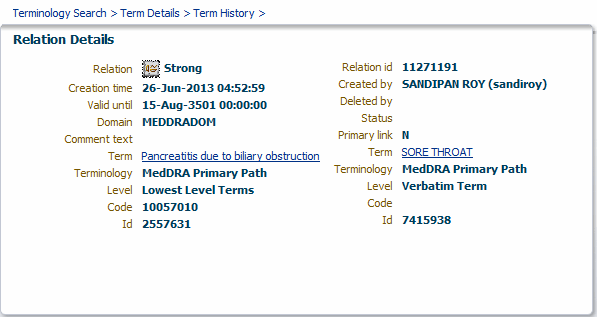
For relations in strong dictionaries, the Relation field displays the word "Strong." In dynamic dictionaries, the Relation Details window shows the Short Name of the named relation being used; the relation in Figure 14-14 uses the named relation "Broad Scope."
You can view the history of this relation by clicking the History button, which appears to the left of the Relation Name. See Using the Relation History Window.
Parent topic: Examining a Relation's Details and History
Using the Relation History Window
The Relation History window displays a relation's details for each stage of its history in the database. You can use the different groupings of records in this window to see when certain aspects of a relation changed.
Figure 14-15 shows the history of the same relation under consideration in Using the Relation Details Window (Figure 14-14): Other newborn respiratory problems - Broad Scope - Respiratory disorder neonatal.
Figure 14-17 Figure 14-15 Relation History Window
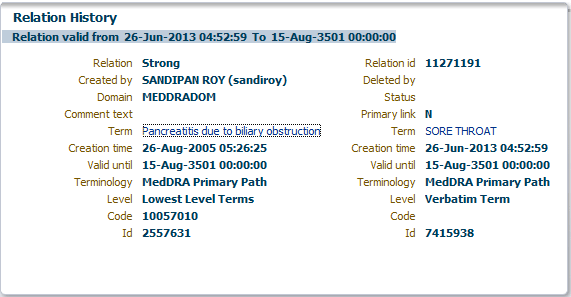
In this example, only two records appear in the Relation History window, so this relation has only changed once since it was initially created.
Parent topic: Examining a Relation's Details and History