Examining a Term's Details and History
Two windows provide more information about Term Records: the Term Details Window and the Term History Window. To examine the Informative Notes attributed to a Term Record, see Examining a Record's Informative Notes.
For more information, see:
Parent topic: Using the TMS Lite Browser
Using the Term Details Window
The Term Details window displays, in separate sections, a Term Record's entire detailed record, its derived path in the dictionary, its indication assignments, and all of its relations.
For more information, see:
Parent topic: Examining a Term's Details and History
Term (Currency Status)
Figure 14-12 shows the Term part of the Term Details window.
Figure 14-14 Figure 14-12 Term Section of the Term Details Window
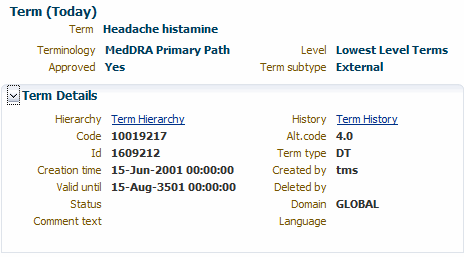
The Term heading displays the term's currency in parentheses. In the example in Figure 14-12, the term "Headache histamine" is current, so the value appears as "Today." When you browse an expired record, this heading includes the term's Expiration Date instead.
The Hierarchy link launches the Terminology Data tree structure, where you can browse the selected term in its position in the dictionary hierarchy. See Browsing a Dictionary Hierarchy.
The History link launches the Term History window, which displays the details for this term for each change in its history. See Using the Term History Window.
The Term Details section also includes any Informative Notes you define for the dictionaries and terms in the Repository and, if the term is a VTI, any auxiliary information associated with it.
Parent topic: Using the Term Details Window
Paths
For terms in strong dictionaries, the Term Details window includes a section for the current term's derived paths in this domain. This section does not appear for terms in weak dictionaries.
If a term has more than one derived path, the upper part of this section displays each path and its type (primary or secondary). Select the option to the left of the path you want to investigate.
The Path Details section shows the terms and their levels in the selected path. When you select a new path by clicking on its row, this section refreshes with the terms and levels in the newly selected derived path.
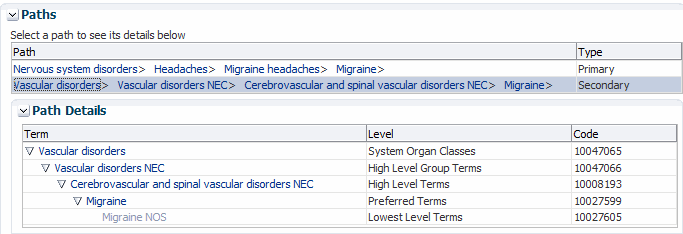
Parent topic: Using the Term Details Window
Indication Assignments
If a term has relations to higher level terms based on the indication for which the drug is being taken, the system displays the assignments. For example, the drug Salbutamol may be classified first to Selective beta-2-adrenoreceptor agonists and then to either Adrenergics, Inhalants or Adrenergics for System Use.
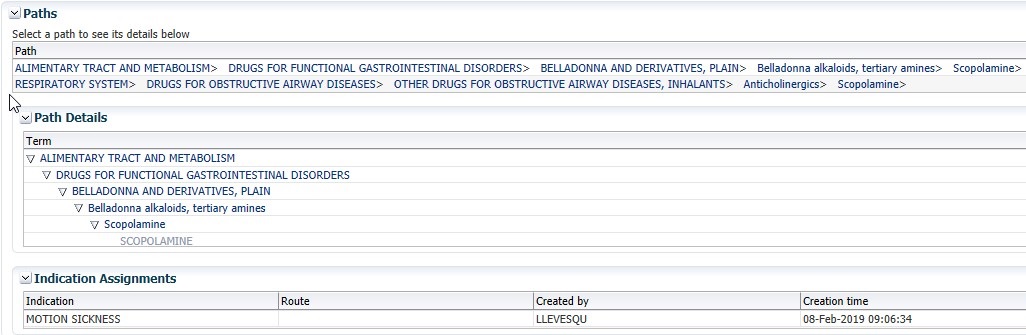
Parent topic: Using the Term Details Window
Related Terms
The Related Terms part of the Term Details window lists any terms in any dictionary that contain relations to "Migraine." In this example, there are several related terms, and because all of them are in the same dictionary as the currently selected term, the browser does not display a Dictionary column in the results.
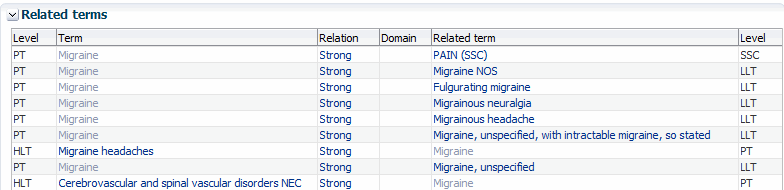
Each row includes the type of relation that connects the terms. The Relation Name is hyperlinked to the Relation Details window; see Using the Relation Details Window for more information.
There are two types of relation that this section displays. Strong relations connect terms in strong dictionaries, where each term belongs to a dictionary level, and relations are created between terms in different dictionary levels. The Relation is listed as "Strong" when this occurs.
In weak (or "dynamic") dictionaries, all terms reside in the same dictionary level, and the named relations of type Standard describe the structure of the dictionary. The following example shows the Related Terms section when Narrow Scope and Broad Scope relations occur.
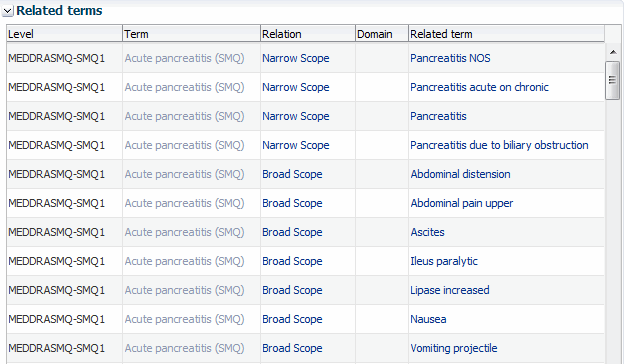
The Level field is blank for all of these records. Terms in weak dictionaries all reside on the same dictionary level, so the level is irrelevant.
Parent topic: Using the Term Details Window
Related Release Label Terms
The Related Release Label Terms section displays terms that have a named relation of type Release Label (RL) with the dictionary term you selected. However, depending on the way the named relation is defined, the selected term may appear in the Related Term column instead of the Term column.
For example, if you query for and select the term "Hepatobiliary and spleen infections" and look in the Related Release Label Terms section, you see "Hepatobiliary and spleen infections" because the two terms with RL named relations to it have a "merge" relation defined as "is merged with" so that the older terms must be displayed on the Term side and the term they "are merged with" on the Related Term side, so that the relationship is correct when read left to right.
Parent topic: Using the Term Details Window
Using the Term History Window
The Term History window has two components: the Version section displays a term's details for each stage of its history in the Repository, and the Relations section shows all relations that this term has had throughout its history. You can use the Term History window to check, for example, when a term was approved in this domain.
For more information, see:
Parent topic: Examining a Term's Details and History
Version
Figure 14-13 shows the history of the MedDRA term "Parkinson's dis." The Term Valid headings identify the time periods over which the selected term details apply:
The upper row reflects the current status of the term, because it is valid until August 15, 3501. All current records in TMS have this date as the end timestamp.
The lower row reflects the status of the term from the date it was loaded into TMS (March 15, 1999), until the term was changed on March 6, 2002.
Figure 14-15 Figure 14-13 Version Section of the Term History Window
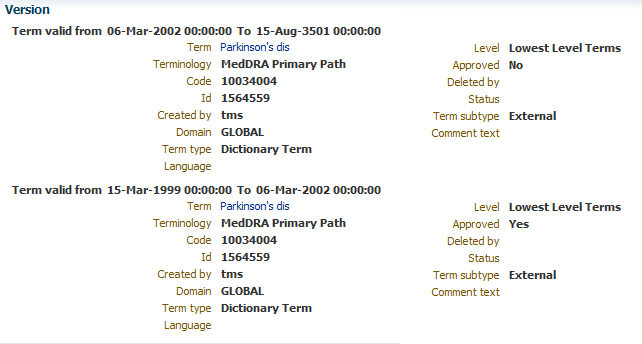
By checking the differences between term details in the two sections, you can determine which changes were made on March 6, 2002. In this case, one term detail changed: the Approval Status was changed from Yes to No.
Parent topic: Using the Term History Window
Relations
Relation Records in the Term History window include the creation and expiration dates
for the relation, listed respectively as Creation Time and Valid Until in
the headings. For verbatim terms, you can use this information to see the
verbatim term's classification history.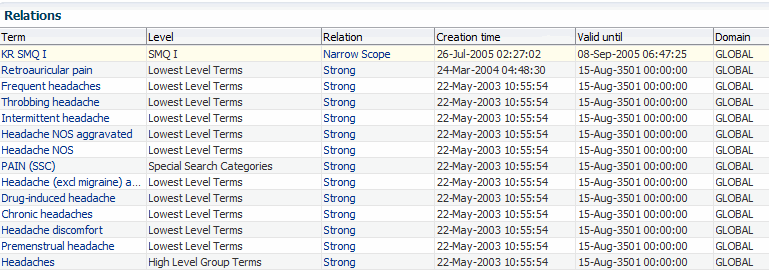
Parent topic: Using the Term History Window