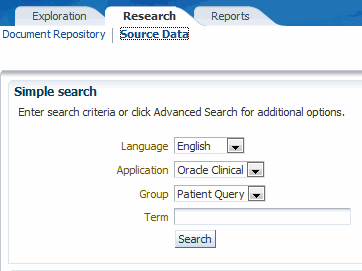Searching for Source Data
Source Data Searches scan an external system for records that contain your search parameters. You can only search for data in external systems that are fully integrated with TMS, and that have at least one external system query defined in TMS (see Setting Up External System Drill-down Queries).
The Source Data Search feature can provide an easy method of finding which patients in a clinical trial took a particular drug, or reporting a specific adverse event.
Security
The Source Data Search feature is only available to TMS users with one of the following privileges: TMS_APPROVE_PRIV, TMS_CLASSIFY_PRIV, TMS_RECLASSIFY_PRIV, or TMS_RESEARCH_PRIV. If you connect to the TMS Lite Browser as a user without any of these privileges, or your TMS Lite Browser is configured for Auto-login, Data Searches will not be available.
Source Data Searches only return records from studies to which you have access in the external system. If you search for terms from a particular Oracle Clinical Project, and you only have access to three studies within that project, the TMS Lite Browser only returns matches from those three studies. For more details on clinical data security in the TMS Lite Browser, see Available External System Data.
Starting a Source Data Search
Source Data Searches follow this general procedure:
- Starting a Simple Search for Source Data
- Starting an Advanced Search for Source Data
- Analyzing Source Data Search Results
- Viewing a Source Data Record
Parent topic: Using the TMS Lite Browser
Starting a Simple Search for Source Data
To search for external system data records that contain a particular text string:
The Source Data Search page refreshes, and returns any matches in the bottom part of the page. See Analyzing Source Data Search Results for information about handling the results of a Source Data Search.
Parent topic: Searching for Source Data
Starting an Advanced Search for Source Data
The Advanced Source Data Search window contains three sections. Choose a language for your search, then make your selections in each of these areas:
Application
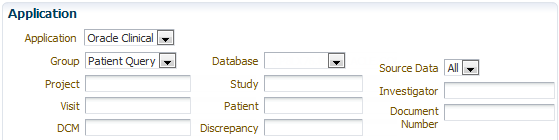
You can focus a Source Data Search according to its detailed external system data. When you choose an external system from the Application list (Oracle Clinical, in this case), the page refreshes and includes that external system's columns and the databases where it is installed.
Parent topic: Starting an Advanced Search for Source Data
Verbatim Terms

This section enables you to focus your source data queries according to detailed information about the verbatim term or the dictionary term to which it classifies.
Parent topic: Starting an Advanced Search for Source Data
Term

For each term that you want to include in the search, you can specify the search keywords, dictionary and levels within that dictionary, and domain. In addition, the Advanced Search page allows you to specify whether you want to perform a simple or context search, or use a direction to include hierarchically related dictionary terms in the search.
Parent topic: Starting an Advanced Search for Source Data
Entering the Query Criteria
To start an Advanced Search for source data:
The Source Data Search page refreshes, and returns any matches in the bottom part of the page. The data displayed depends on the external system and the integration defined in TMS.
Parent topic: Starting an Advanced Search for Source Data
Analyzing Source Data Search Results
The presentation of source data results depends on which external system group you used for the search. The group determines which columns are displayed for each record.
In the example below, the Source Data Search for Oracle Clinical data used a group that included Project, Study, and Patient Data.
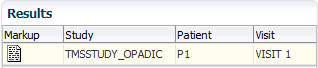
To examine the patient data in Markup mode, click the Markup icon for the external system record you want to investigate. For information about navigating through an external system record, see Viewing a Source Data Record.
Parent topic: Searching for Source Data
Viewing a Source Data Record
Once you find a source data record you want to investigate from your results in the Source Data Search page, click its Markup icon. If you have access to this record in the external system, the browser loads it in the Source Data page. If you do not have access, the browser loads an error message.
See Defining Views and Functions in the External System for information on defining an HTML plug-in function.
Parent topic: Searching for Source Data