Searching for Terminology Data
Terminology Searches are searches for dictionary terms. You can perform these searches on very broad data sets—across all domains and dictionaries in the database, for example—or within one domain and one dictionary level.
To search for dictionary terms, start with the following steps:
-
Begin a Simple or Advanced Terminology Search. See Perform a Simple Terminology Search for more information.
To browse a dictionary from the top level (known as autoquerying), perform the steps described in Browsing in the Terminology Data Tree Structure.
Like the other windows in the TMS Lite Browser, the Terminology Search page is dynamic: when you choose a setting in one field, it may update the choices available in other fields in the page. For example, if you choose English from the Language list, the page refreshes and only lists English dictionaries in the Terminology list.
For more information, see:
- Using Special Characters in Searching
- Perform a Simple Terminology Search
- Perform an Advanced Terminology Search
- Analyze the Results of a Terminology Search
- Select a Term
Parent topic: Using the TMS Lite Browser
Using Special Characters in Searching
Simple Terminology Searches return all the dictionary terms whose Term Names contain the entire text string that you specify. For example, a Simple Search for ache returns the terms "backache" and "ache in back" but not the term "aching back."
You can also include special characters as operators in your search string:
-
Underscore (_). The underscore character represents exactly one unspecified character.
-
Per Cent (%). The per cent character represents one or more unspecified characters.
-
Dollar Sign ($). The dollar sign prompts TMS to do a language stemming search to find terms with the same linguistic root.
-
Question Mark (?). The question mark prompts TMS to do a fuzzy logic search to find records that nearly match your query parameters.
-
Exclamation Point (!). The exclamation point prompts TMS to do a soundex search to find words that sound similar. You can use soundex searches to find words that are spelled differently but sound the same.
-
Curly Brackets (
{}) serve as escape sequences to enable you to include special characters in your query that would normally be handled as logical operators. Searching for{10%}retrieves records with that search string, and the browser does not use the per cent sign as an operator.
Parent topic: Searching for Terminology Data
Perform a Simple Terminology Search
Simple Searches allow you to search for the term's name within one dictionary, one domain, or across all dictionaries or domains. You must perform an advanced search if:
-
You want to search for Repository data using details other than the term's name.
-
You want to perform a more complex search than a single text string.
-
You want to search for terms within specific dictionary levels.
If your Terminology Search satisfies any of these advanced criteria, proceed to Perform an Advanced Terminology Search.
Note:
Simple Search finds both VTAs and VTIs that satisfy the criteria. To query for just one or the other, use Advanced Search and specify the Type as a criterion.
To perform a simple terminology search, do the following:
The Terminology Search window displays the terms that match your search criteria in the lower part of the window. You can now choose a dictionary term to investigate. See Analyze the Results of a Terminology Search.
Parent topic: Searching for Terminology Data
Perform an Advanced Terminology Search
Advanced Terminology Searches provide more flexibility than Simple Searches, because they enable you to:
-
Use context searches to broaden your query when exact naming matches are not sufficient.
-
Focus your search to one or more dictionary levels.
-
Search for dictionary data using criteria other than the Term Name. These include the Code, Alternate Code, Dictionary Content ID, the term's Type and Subtype, Approval Status, and the User who introduced the term to the database.
To start an Advanced Terminology Search, open the Terminology Search page, then click the Advanced Search button. The TMS Lite Browser opens the Terminologies: Advanced Search page, which is split into three sections: Terminology, Term, and Direction.
The process of creating an Advanced Terminology Search includes the following steps:
- Step 1: Determine the Terminology Data Set
- Step 2: Choose Term Query Criteria
- Step 3: Include Related Dictionary Data in the Search
Parent topic: Searching for Terminology Data
Step 1: Determine the Terminology Data Set
The Terminology section of the Advanced Search page lets you choose which Repository data you want to include in the search. Figure 14-3 shows the fields in this section, with their default choices listed.
Figure 14-3 Figure 14-3 Terminology Section of the Advanced Terminology Search Page
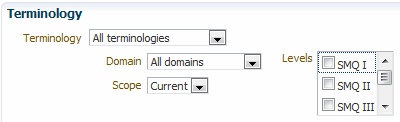
You can choose the Language for the candidate dictionaries, and the Dictionary, Domain, Dictionary Levels, and Data Currency Status for the search.
To determine the Terminology Data Set:
Parent topic: Perform an Advanced Terminology Search
Step 2: Choose Term Query Criteria
The fields in the Term section enable you to query for almost any column in a Term Record. The Tip text under the Term field lists several context operators you may want to include in your search; select the Use Context Search? box as well to perform a context search. Select a Term Type: VTA or VTI (for nonunique dictionary terms).
Parent topic: Perform an Advanced Terminology Search
Step 3: Include Related Dictionary Data in the Search
You can also expand Terminology Searches so that, in addition to the dictionary term that matches your query, the search also includes all related dictionary terms above or below the matching term in the dictionary hierarchy.
The Direction field enables you to use the dictionary hierarchy to include related dictionary terms. Choose Up to include parent terms and other terms upward in the dictionary hierarchy; choose Down to include child terms and other terms downward in the dictionary hierarchy; or choose Up/Down to include terms in both directions.
Parent topic: Perform an Advanced Terminology Search
Analyze the Results of a Terminology Search
When you complete either type of Terminology Search, Simple or Advanced, the browser displays the matches in the bottom of the window.
This section includes:
- Presentation of Results in the Terminology Search Window
- Navigating Through Results
- Refining Your Search
Parent topic: Searching for Terminology Data
Presentation of Results in the Terminology Search Window
Figure 14-4 shows some of the results of a Simple Search. This search for the string "headache" uses the Default Layout, and includes all dictionaries and domains.
Figure 14-4 Figure 14-4 Terminology Search Results Using Default Layout
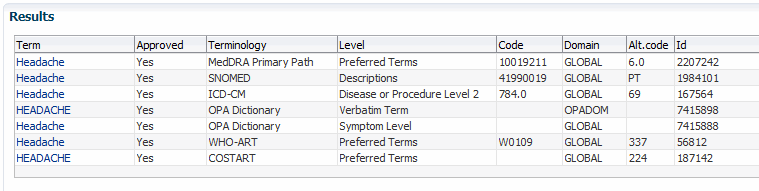
The following two variables control the information that the TMS Lite Browser returns in the Results screen:
- Columns: The columns that the Terminology Search page displays for each record are determined by which layout you select when you enter your search parameters. The search shown in Figure 14-4 used the Default Layout, which returns each term's Term Name, Approval Status, Dictionary Level, Code Number, Alternate Code Number, and TMS Internal ID Number. If you choose All Terminologies or All Domains in your search, the page includes columns for each record's dictionary or domain as well.
- Rows: Each search window in the TMS Lite Browser returns no more than 25 rows per page. You cannot change this row-per-page setting, but you can change the maximum number of rows that a query can find by updating the OPA setting OPA_UIX_MAX_ROWS. See Customizing Defaults in TMS Windows Using TMS Settings for more information on using TMS Settings to control some default values in the TMS Lite Browser.
Parent topic: Analyze the Results of a Terminology Search
Navigating Through Results
You can navigate through the results of any kind of search using the scrollbars at the right of the screen. They provide continuous scrolling through the entire set of results retrieved by the Search.
Sorting the columns of the Results page can also help you navigate to a term more quickly. You can sort on any of the columns that you include in your layout.
Parent topic: Analyze the Results of a Terminology Search
Refining Your Search
If your search did not yield any of the records you wanted, you may want to edit the search criteria at the top of the page, then execute this new search. Note that when you update any of these lists, the change causes the Web browser to refresh the page, but this refresh does not requery the database for new results. When you complete your changes to the search criteria, you must click the Search button to execute the search.
Parent topic: Analyze the Results of a Terminology Search
Select a Term
When you find the term you want to use from the records returned in your Repository search, you can view more detailed information about that term or browse its place in the dictionary hierarchy.
Example 14-1 Selecting a Term
When you use a Default Layout, each record that a Terminology Search returns is presented like the example below. This record shows the Lowest Level Term "Back ache," from the MedDRA Primary Path Dictionary in the Global Domain.
Figure 14-5 Figure 14-1 Selecting a Term
Click the hyperlinked Term Name to access the Term Details window, which displays three types of data about a dictionary term: all of the detailed information in the database about that Term Record, its derived path in its dictionary, and any related terms. See Using the Term Details Window.
Parent topic: Searching for Terminology Data