Customizing Defaults in TMS Windows Using TMS Settings
TMS Settings are default values that populate many fields in TMS, such as Domain, Dictionary, and the fields that appear in the Filter window. You can establish settings that are company-wide, or specify profiles from which sets of TMS users will inherit settings values.
This section includes:
- Profiles
- User Profiles
- Full List of TMS Settings
- Defining the Settings for a Particular Profile
- Defining and Maintaining Profiles
- Assigning Profiles to Users
Parent topic: Administration
Profiles
A profile is a catalog of TMS settings values. You can define profiles that specify one or more of the TMS settings, then assign any profiles to users to control their default behavior in TMS. For example, you can create a profile that defines default values for the Action Owner and External System. If you assign this profile to a user (see User Profiles), these settings could control that user's default settings for these two fields in TMS.
Two default profiles provide baseline settings for TMS. The Oracle profile includes a standard set of keys and settings that provide default settings throughout the system. The Company Settings profile establishes default values that are specific to your company. Company settings override Oracle settings, and provide a baseline set of values for all users in your company.
The additional, custom profiles you define enable you to set up more specific default values for groups of users. Custom profiles override both the Company Settings and Oracle profiles. You can set up as many custom profiles in TMS as you want, and assign multiple profiles to each user.
Parent topic: Customizing Defaults in TMS Windows Using TMS Settings
User Profiles
The user profile is the set of profiles that have been assigned to a user. For each profile that you assign to a user, you must define a Search Order Number. The Search Order Number shows TMS which profiles to consider first when a user profile contains multiple profile definitions.
TMS sets a user's default values by checking through each profile in the user profile:
- TMS finds the first user profile (the user profile with the lowest Search Order Number) and sets the value of each TMS field that the setting specifies.
- TMS then checks each subsequent user profile row in ascending order by Search Order Number. For each of these profiles, TMS sets defaults that have not been set by an earlier profile. If the first user profile created this user's default domain setting, the other profiles cannot override it.
- The system then checks the Company Settings profile for other TMS settings that have not been specified for this user by any of the user's custom profiles.
- Finally, TMS checks the Oracle profile for other unspecified TMS settings.
Parent topic: Customizing Defaults in TMS Windows Using TMS Settings
Full List of TMS Settings
Each setting value controls the default behavior of one field in TMS. To determine your default domain, for example, TMS checks through your hierarchy of profiles for a value in the TMS_CURRENT_DOMAIN setting. The system then chooses that domain for you when you log in to TMS.
Many TMS settings control the default value for fields that also appear in the TMS filter windows. The following windows have filters: Approve VTAs, Reclassify Verbatim Terms, Classify VT Omissions, and Maintain DSI Files.
The Approve VTAs and Reclassify Verbatim Terms windows both use the Omissions Filter, with the same settings. The TMS_DSI settings control values in the Maintain DSI Files window. Enter values for TMS_DSI settings only if you are using the Disconnected System Integration feature, and only if you want a default value set in your filter for that window (see Using TMS with Disconnected Systems).
For information on how to enter values for parent and child settings, see Defining a Setting When No Parent-Child Setting Relationship Exists and Defining a Setting in Parent-Child Relationships.
Note:
You may need to log out and log in again for new settings to take effect.
Settings are grouped according to the part of the application they control:
Parent topic: Customizing Defaults in TMS Windows Using TMS Settings
OPA Settings
OPA settings control areas of the application that are common to all Oracle Health Sciences (formerly Oracle Pharmaceutical Applications) products.
-
OPA_JAVA_DATE_FORMAT: The default format for data values in Java activities in TMS. For example,
dd-MMM-yyyy -
OPA_JAVA_TIME_FORMAT: The default format for time values in Java activities in TMS. For example,
kk:mm:ss -
OPA_SQL_DATE_FORMAT: The default format for date values in SQL queries. For example,
DD-MON-YYYY -
OPA_SQL_TIME_FORMAT: The default format for time values in SQL queries. For example,
HH24:MI:SS -
OPA_UIX_MAX_ROWS: For UIX-based applications, this setting determines the maximum number of records that queries will retrieve.
-
OPA_UI_COUNTRY: Two-letter short name of the default country. An LOV is available.
-
OPA_UI_LANG: Two-letter short name of the default language. An LOV is available.
Parent topic: Full List of TMS Settings
TMS Forms Settings
TMS Forms settings control the default settings for the Oracle Forms-based TMS user interface.
The parent-level settings are:
-
TMS_CURRENT_ACTION_OWNER: This setting controls the default value for the Action Owner field.
-
TMS_CURRENT_ACTION_SYS: Controls the default value for the External System field.
-
TMS_CURRENT_ACTION_WKFLW: Controls the default value for the Action Workflow field.
-
TMS_CURRENT_ASSIGNED: Controls the default value for the Assigned field in the General tab of the Omission Filter.
-
TMS_CURRENT_DOMAIN: The domain that is selected for your profile by default. This setting is a parent key for TMS_CURRENT_DICTIONARY.
-
TMS_CURRENT_EXT_SYSTEM: The external system that is selected by default.
-
TMS_CURRENT_SYNC_INSTANCE: Controls the TMS DB field in the General tab of the Omission Filter and other Filter windows.
-
TMS_DSI_CURRENT_EXT_SYS…: From the list of values, select the name of the external source data system you most commonly use in Disconnected System Integration. This setting populates the External System field in the Maintain DSI Files Filter, and has a child and grandchild setting; see TMS_DSI_CURRENT_INSTANCE and TMS_DSI_CURRENT_X_AREA in the Child-level Settings below.
-
TMS_DSI_ERROR_PROCESS_STATUS: From the list of values, select N or Y (No or Yes). If N, the Error box for Process Status is deselected by default, and the system does not query for jobs that ended with a status of Error. If Y, the Error box for Process Status is selected by default, and the system queries for jobs that ended with a status of Error.
-
TMS_DSI_FATAL_PROCESS_STATUS: From the list of values, select N or Y (No or Yes). If N, the Fatal box for Process Status is deselected by default, and the system does not query for jobs that ended with a status of Fatal Error. If Y, the Fatal box for Process Status is selected by default, and the system queries for jobs that ended with a status of Fatal Error.
-
TMS_DSI_LAST_EXPORT_END_TS: If you will often search for files exported during a particular time period, enter the last day of that time period using the date format in your OPA_SQL_DATE_FORMAT setting. This setting populates the (Last Export Between…) And… field in the Maintain DSI Files Filter.
-
TMS_DSI_LAST_EXPORT_START_TS: If you will often search for files exported during a particular time period, enter the first day of that time period using the date format in your OPA_SQL_DATE_FORMAT setting. This setting populates the Last Export Between… field in the Maintain DSI Files Filter.
-
TMS_DSI_MANUAL_STATUS: From the list of values, select the import/export job manual status you most frequently want to query for, if any. The choices are: New, Pending, or Fixed. This setting populates the Manual Status field in the Maintain DSI Files Filter.
-
TMS_DSI_PROCESS_END_TS: If you will often search for files that ran during a particular time period, enter the last day of that time period using the date format in your OPA_SQL_DATE_FORMAT setting. This setting populates the (Process Between…) And… field in the Maintain DSI Files filter.
-
TMS_DSI_PROCESS_START_TS: If you will often search for files that ran during a particular time period, enter the first day of that time period using the date format in your OPA_SQL_DATE_FORMAT setting. This setting populates the Process Between… field in the Maintain DSI Files filter.
-
TMS_DSI_PROCESS_TYPE: From the list of values, select Export or Import. This setting populates the Process Type field in the Maintain DSI Files Filter.
-
TMS_DSI_SUCCESS_PROCESS_STATUS: From the list of values, select N or Y (No or Yes). If N, the Success box for Process Status is deselected by default, and the system does not query for jobs that ended with a status of Success. If Y, the Success box for Process Status is selected by default, and the system queries for jobs that ended with a status of Success.
-
TMS_DSI_WARNING_PROCESS_STATUS: From the list of values, select N or Y (No or Yes). If N, the Warning box for Process Status is deselected by default, and the system does not query for jobs that ended with a status of Warning. If Y, the Warning box for Process Status in selected by default, and the system queries for jobs that ended with a status of Warning.
-
TMS_DSI_X_AREA_STATUS: From the list of values, select Active, Complete, or Inactive. This setting populates the X Area Status field in the Maintain DSI Files Filter.
-
TMS_PROCESS_DICTIONARY If some dictionary/domain combinations require approval for VTAs or actions, you can use this profile setting allow one or more particular users to apply Answerable Actions directly in this dictionary (for any domain), with no approval or Internal Action required, and/or to create Approved VTAs directly, with no approval required. See TMS_ACTION_APPROVAL_REQUIRED and TMS_VTA_APPROVAL_REQUIRED in the Child-level Settings below.
Child-level Settings
Each of the following settings is dependent on one of the parent-level settings. See Defining a Setting in Parent-Child Relationships.
-
TMS_ACTION_APPROVAL_REQUIRED: If set to N, users with this setting in their profile can assign Answerable actions directly, without assigning an Internal Action for approval, regardless of the Action approval setting for the dictionary/domain combination. This setting is a child key for TMS_PROCESS_DICTIONARY.
Note:
A setting of Y is not supported. (You can save the setting Y, but it will not have any effect.)
-
TMS_CURRENT_DICTIONARY: Within the selected domain, the dictionary that is selected for your profile by default. This setting is a child key for TMS_CURRENT_DOMAIN.
-
TMS_CURRENT_EXT_VALUE_1 … 8: Within the selected external system, these eight settings determine the default values for each of the eight external system fields in the External System tab of the Omission Filter.
-
TMS_CURRENT_INSTANCE: Within the selected external system, the default source database in the External System tab of the Omission Filter.
-
TMS_CURRENT_OMIS_STATUS: Within the selected external system, the default omission status. This setting populates the Omission Status field in the Actions tab. No LOV is available for this field, so make sure the omission status you enter as the default matches the status required in the Filter window.
-
TMS_DSI_CURRENT_INSTANCE: Within the selected DSI external system, the default Database ID; enter the most frequently used remote database or leave blank. The list of values displays the name as well as the ID of each registered remote database.
-
TMS_DSI_CURRENT_X_AREA: This is a child key of the TMS_DSI_CURRENT_INSTANCE child key. For the database chosen as the default current instance, enter the ID of the most frequently used X Area on the remote database, if any. The list of values displays the name as well as the ID of each X Area on the selected remote database.
-
TMS_VTA_APPROVAL_REQUIRED: If set to N, users with this setting in their profile can create Approved VTAs directly in this dictionary (for any domain), regardless of the VTA approval setting for the dictionary/domain combination. This setting is a child key for TMS_PROCESS_DICTIONARY.
Note:
A setting of Y is not supported. (You can save the setting Y, but it will not have any effect.)
Parent topic: Full List of TMS Settings
Defining the Settings for a Particular Profile
The Settings tab enables you to define the default settings values for a profile. All settings are grouped hierarchically by their Top External Area (Top X Area), which describes what part of the application they control. The Top External Areas are OPA, TMS Forms, and TMS HTML.
Some settings also have parent-child relationships, where the child setting depends on the selected value of the parent. For example, the TMS Forms setting TMS_CURRENT_DOMAIN is a parent key for the child key TMS_CURRENT_DICTIONARY. While you can use TMS_CURRENT_DOMAIN to define which domain is selected by default for your profile, you can specify for non-default domains which dictionary is selected by default when you switch to that domain.
This section includes:
- Defining a Setting When No Parent-Child Setting Relationship Exists
- Defining a Setting in Parent-Child Relationships
Parent topic: Customizing Defaults in TMS Windows Using TMS Settings
Defining a Setting When No Parent-Child Setting Relationship Exists
This section describes how to define which settings to use for a particular profile. A profile must exist in the database before you can define its settings; See Defining and Maintaining Profiles.
This section describes how to define values for settings that are not part of parent-child relationships. See Defining a Setting in Parent-Child Relationships for more information about that process.
To define a setting for a profile:
Parent topic: Defining the Settings for a Particular Profile
Defining a Setting in Parent-Child Relationships
In cases where a setting has one or more child settings that are dependent on it, you can use the child setting to establish a default value for every parent setting choice. For example, the Domain setting has the Dictionary setting as a child. You can establish a default Dictionary setting for each domain value in the database. When you choose a domain in the application, TMS will default the dictionary to the one specified for your setting for the selected domain.
To define a child setting:
You can return to the parent settings level by clicking the Top Level button.
Parent topic: Defining the Settings for a Particular Profile
Defining and Maintaining Profiles
Profiles are the basis for creating default settings. By default, TMS includes the default Oracle Profile and a default Company Profile. You can use the Profiles tab to add, modify, and delete profiles.
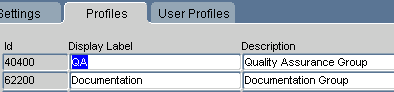
To add a new profile, insert a row and enter a display name and a description. The display name appears in the Settings and User Profiles tabs.
To delete a custom profile (that is, one other than the Oracle or Company Profiles), select its row and delete the record. TMS prompts you to confirm the deletion; click Yes to complete the profile deletion. You cannot delete the Oracle or Company Settings profiles.
You can also change the profile's display name or description at any time.
Parent topic: Customizing Defaults in TMS Windows Using TMS Settings
Assigning Profiles to Users
The User Profiles tab displays user/profile combinations, and enables you to assign profiles to (or remove profiles from) users, and to modify a user profile. Because you can assign multiple profiles to a user, the User Profile determines the relative precedence of these profiles.
This tab is also convenient for assigning a profile to all members of a group.
For more information, see:
Parent topic: Customizing Defaults in TMS Windows Using TMS Settings
Adding a Profile to a User's Set of Profiles
To add a profile to a user, and set its Search Order Number:
- Insert a record.
- Choose the profile to which you want to add the user from the LOV.
- Enter the user's OPS$ user name. It must match exactly, and no LOV is available.
- Enter a Search Order Number. TMS checks lower numbers earlier when determining which profile's values to use. You can always adjust a user's overall search order by following the instructions in Configuring a User's Profile Search Order.
- Save.
Parent topic: Assigning Profiles to Users
Configuring a User's Profile Search Order
Search Order determines the hierarchy of profiles for a particular user. TMS first consults the profile with the lowest Search Order value and implements the default values it specifies. The system then proceeds through the remaining profiles in ascending order by Search Order value, implementing any defaults that have not yet been set for this session.
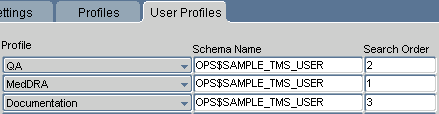
To configure a user's profile Search Order:
- Query for the user. The window displays a row for each group to which that user belongs, with a Search Order specified for each.
- Rank the profiles by updating numbers for each row. The lower the Search Order Number, the earlier TMS will consult this profile for this user. Each Search Order Number must be unique for a user.
- Save.
Parent topic: Assigning Profiles to Users

