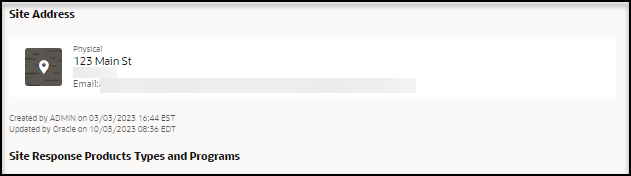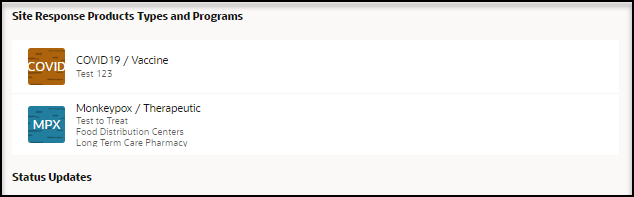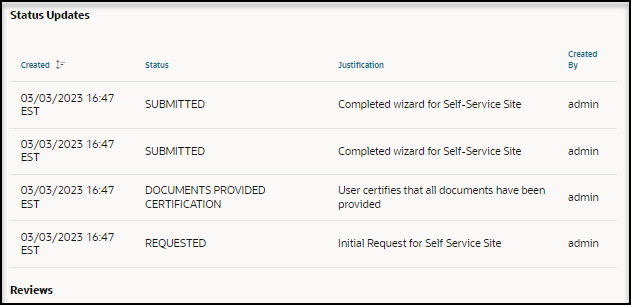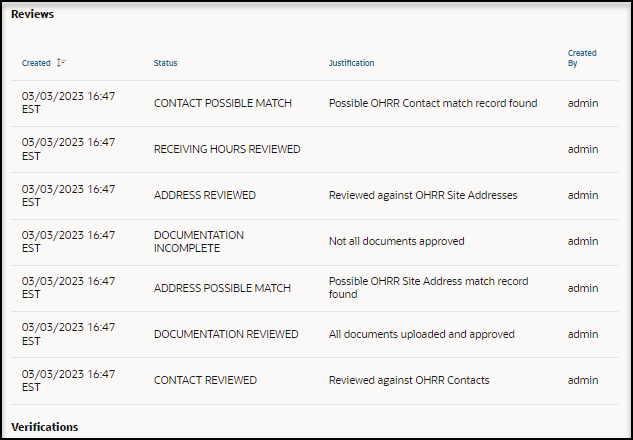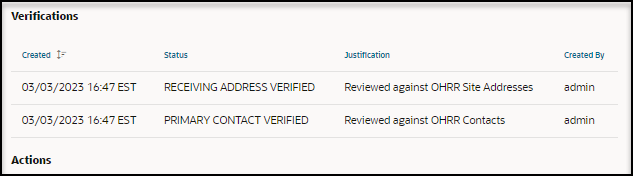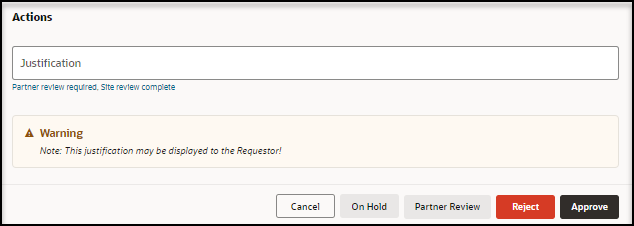Approve a request
As an approval user, you can approve any request after all the information in the request is successfully reviewed and verified. An approved request can be activated by an approval administrator.
As a partner user, you can approve a request for your partner after all the information in the request is successfully reviewed and verified. An approved request can be activated by an approval self-service administrator.
To approve a request:
Parent topic: Perform the actions required for approval